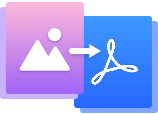How to convert Image to PDF online?
-

-
Upload an Image
Upload files to iTop PDF Online converter. You can choose or drag your image (under 10MB) from your computer.
-

-
Start Conversion
iTop PDF Online converter can help you to make an image into a PDF. When the image is successfully uploaded, click the Start Conversion button to start.
-

-
Download the PDF file
Wait for a few minutes (depending on the Internet speed and the image size). When the PDF file is ready, you can download the converted PDF file in time
What Makes iTop PDF Online Converter Stand Out
-
Free tool
It’s completely free with no ads and no downloads. You can do as many free conversions from JPG to PDF as you like with this free JPG to PDF converter.
-
11 image formats support
We support 11 image formats. Include the mainstream image formats: BMP, JPG, JPEG, PNG, GIF, DIB, JP2, JPE, JFIF, TIF, and TIFF formats. You can easily convert images to PDFs.
-
No watermark
We support 11 image formats. Include the mainstream image formats: BMP, JPG, JPEG, PNG, GIF, DIB, JP2, JPE, JFIF, TIF, and TIFF formats. You can easily convert images to PDFs.
-
Quick & easy conversion
It’s a quick conversion, just upload your images to the box and simply click the start button, then you can easily turn a JPG into a PDF and download it.
-
File privacy & security
Don’t worry. Your images will be completely secure during the transfer. And your data will be deleted after 30 minutes permanently.
-
All platforms supported
iTop Online PDF Converter works well on Windows and Mac, whether you are in Chrome, Safari, Firefox, Edge, Opera browser, etc.
DID YOU KNOW
You can do more with a PDF converter.Try the best One-stop PDF solution
Get the full PDF experience on Windows with iTop PDF. You can easily convert files to PDF, or
convert PDF to any format.
It’s a free and powerful PDF tool to read, edit, convert, manage
and protect your PDF files.
| Features | Online JPG to PDF | iTop PDF Free |
|---|---|---|
| Image to PDF |

|

|
| Office to PDF |

|

|
| Add Image to PDF |

|

|
| Create a PDF |

|

|
| View & Edit PDF |

|

|
| Split/Move/Delete/Copy/PDF |

|

|
| Compress/Combine PDF |

|

|
| Form fill-in |

|

|
| e-Sign |

|

|
| Encrypt/Decrypt PDF |

|

|
| Highlight/Comment PDF |

|

|
FAQs about Online JPG to PDF Converter
-
How to convert JPG to PDF on Windows 10/11?
To convert JPG to PDF on Windows 10/11 online will be handy with the help of iTop PDF online converter. Upload your JPG and click the Start button.
If you want to convert JPG to PDF offline, or you need to convert a JPG image of more than 10MB, you can try iTop PDF software. -
How to save JPG as PDF?
There are two ways to help you save JPG as PDF. You can use the built-in program to do this, or you can use a much simpler method.
Method 1: By using Windows built-in program to save JPG as a PDF
Step 1. Right-click on the JPG you need, and select Print.
Step 2. Select Microsoft Print to PDF as the printer and click Print.
Step 3. After that, you can name the PDF file as you successfully saved a JPG as a PDF.
Method 2: A much simpler way with iTop PDF online converter
Only need ONE step: Open the online converter and upload your JPG image. Click Start Conversion. Once completed, you can save JPG as PDF. -
How to convert a JPG to a PDF without losing quality?
iTop PDF online converter will preserve the original quality of your files. You can convert JPG to PDF and keep the high quality. -
Can I convert thousands of JPG images to PDF?
If you want to convert thousands of JPG images to PDF one by one, YES, you can use this online converter to do that.
But it will take a lot of time. So I recommend you to download iTop PDF to get a better experience! -
How to merge JPGs into one PDF?
To merge JPGs into one PDF, you need to use third-party software. You can use iTop PDF online converter to convert every JPG into PDF, and then merge PDFs into one PDF. -
How can l protect a PDF file after JPG to PDF conversion?
lf you need to protect the converted PDF file, just try iTop PDF and use Protect > Encrypt and type the password. -
How to add watermarks on PDFs after conversion?
iTop PDF online converter will not add any watermark when you change JPG to PDF. But if you wanna a custom watermark on PDF after
conversion, you can download iTop PDF and choose Edit > Watermark. -
Can I convert a JPG image of more than 10MB to a PDF?
When you encounter some large-size images (more than 10MB), I would suggest that you use iTop PDF software. Because the conversion
will be very slow and take a lot of time when using online tools to do that.

Do All the PDF Tasks at Ease with iTop PDF Free
View, edit, convert, and manage your PDF files at your fingertips. One way, all done.
 iTop
PDF Free
iTop
PDF Free
Download iTop PDF to easily view, edit, convert, and manage all your PDF files.
For Windows 11/10/8/7

Convert, manage & edit your PDF files fast and easily with iTop PDF Free