How to Split PDF Page Quick & Easy By One Click?
How to split pages from a PDF? This article will introduce 3 valuable solutions to help you how to split PDF pages into separate files quickly & easily.
Splitting PDF documents is a common practice in everyday life and work. People might want to split a PDF for various reasons, perhaps you want to reduce a file to a smaller size for sharing or remove unwanted pieces of information from the file, and such.

So how to split pages from a PDF? It’s not that hard and all you need is a PDF editor. With a powerful PDF editor, you can easily separate your PDF documents with just a few clicks.
Want to learn more about the specifics? This article will introduce 3 tools and teach you how to split PDF pages into separate files step by step. Just make sure to continue reading.
How to split a PDF document? The first method you can try is using an online PDF editor and PDF2GO is a widely recommended option. Here’s how to split a PDF file with PDF2GO into simple steps.
Step 1. Go to pdf2go.com and select the “Split PDF” tab.

Step 2. Click “Choose Files” to upload the PDF document you want to split.

Step 3. Click on the Scissor icon on the page you need to split. Click the “Save as” button to see the optional settings for splitting. You can also click “Split All” to split all pages.

Step 4. Click on the “Save” button and download the separated PDF documents.
That’s how to split pages from a PDF with online tools easily. However, it is worth noting that online PDF editors are not ideal for the reasons down below:
There might be a potential breach of confidentiality if you process sensitive and private documents with online PDF editors.
More often than not, online PDF tools allow you to upload limited sizes of files, which makes it impossible to deal with big PDF documents.
The processing speed can be rather unstable, depending on your network connections.
Impossible to search for a word in a PDF.
While online PDF editing tools are convenient to use, they might be more of a temporary solution when you need to split a PDF once or twice. So how to split pages from a PDF easily and safely? Check out iTop PDF, the best free PDF editing software that can help you split PDF documents in a much more reliable way. Here are the reasons that you should use iTop PDF instead of online editors.
Safe & Reliable: iTop PDF allows you to split PDF documents offline, which means you can successfully avoid potential privacy leaks.
Unlimited PDF Editing: Unlike online PDF editors that set the cap for the file size you can process, iTop PDF allows you to edit a PDF without limit!
Fast & Stable: iTop PDF does not rely on the internet to make things work. You can split PDFs and make PDF editing quickly and easily.
Want to learn more about iTop PDF? Don’t worry, the features will be introduced later. First thing first, let’s see how to split pages from a PDF with iTop PDF.
Step 1. Free download & Install iTop PDF on your PC.
Step 2. Launch iTop PDF. Click “Open PDF” to add a PDF file.
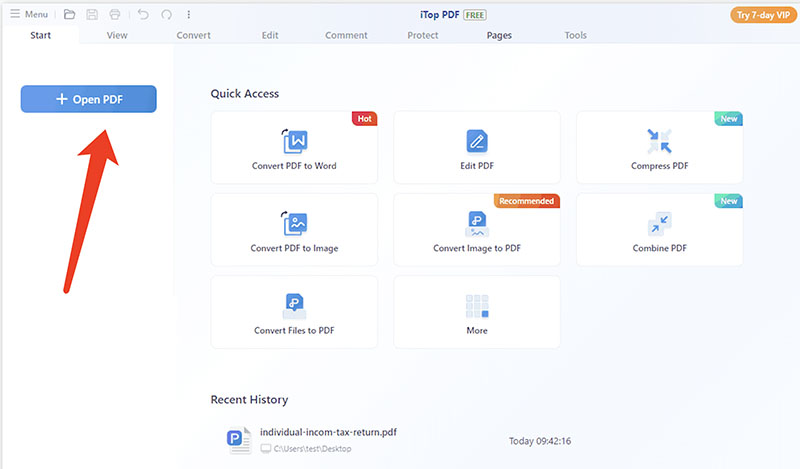
Step 3. Click on the “Page” tab and select “Split PDF” to proceed.
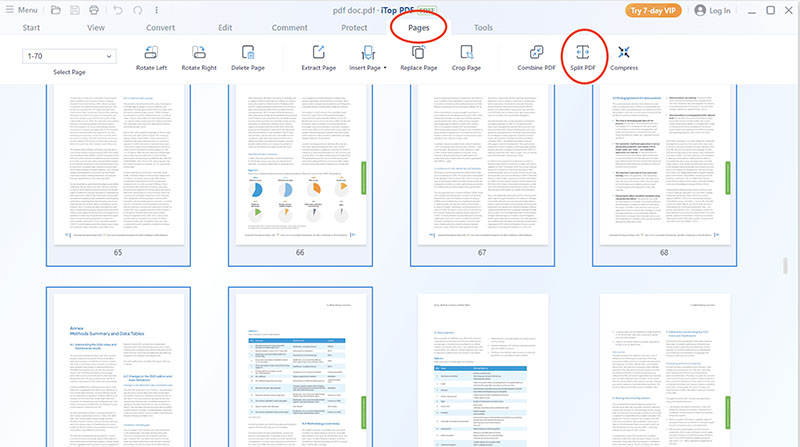
Step 4. Now you can choose the rule to split your PDF: split PDF by the number of pages, page range (page number), or top-level bookmarks.
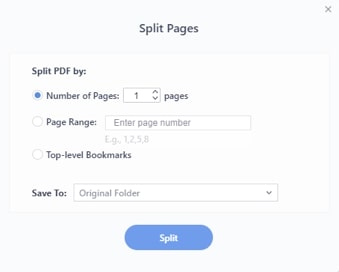
Step 5. Select a location to save the output PDF and click the “Split” button to split pages from a PDF.
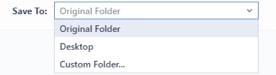
Now you know how to split PDF into individual pages with iTop PDF. You can check it out yourself later! Meanwhile, iTop is the best PDF editor to use. Just have a look at the main features as follows.
Fast & Smooth User Experience: While online PDF editors might take ages to upload and split pages, iTop PDF has a much faster response time. You can split pages from a PDF and make PDF editing without hassles!
Lightweight & Clean Software: iTop PDF is super lightweight, which takes up very few computer resources and memory. Moreover, the software is 100% clean. No viruses, no malware, no upsells.
Support All Kinds of PDFs: iTop is a professional PDF editor as well as the best Adobe Acrobat alternative to use, which allows you to process PDF documents of all sorts.
Powerful Features: Packed with powerful features, iTop is a powerful PDF software that can satisfy all your needs. You can edit and compress PDF online, convert PDFs to/from other formats, secure your pdf information, add watermark to PDF in seconds, and so much more!
Aside from the methods above, Adobe Acrobat is a solid substitute to split pages in PDF. Before introducing the steps on how to split pages from a PDF with Adobe Acrobat, it is worth noting that the software might not be a practical solution for the reasons down below:
Adobe Acrobat is quite bulky and it might bring your computer to a halt while booting up plugins.
The output quality of Adobe Acrobat can be poor sometimes, which offers lower-quality images and colors compared to iTop PDF.
Compared to iTop PDF, Adobe Acrobat is quite expensive. The lowest pricing is $12.99-$19.99 per month, which puts it out of reach of average home users and small businesses.
How to Split a PDF with Adobe Acrobat:
Step 1. Open the PDF you want to split pages with Acrobat Acrobat.
Step 2. In the Organize Pages screen, select “Split” on top of the page.

Step 3. A menu bar will appear and you can choose how you want to split the PDF. Make sure to enter the number of pages.

Step 4. Select the “Output Options” button to name your PDFs and select a location to save your output documents.

Step 5. Click “OK” and then the “Split” button next to the “Output Options” to finish.

How to split pages from a PDF? This article has introduced how to split PDF pages specifically with 3 useful tools. While online PDF editors are convenient to use, they are not reliable to process private information and can be unstable sometimes. Adobe Acrobat is a feature-rich PDF editor, but it’s never a practical solution for many average users. That’s why you might want to use iTop PDF instead. It’s the best free PDF editor that can make PDF editing of all sorts. Just try it for free so you can split and edit PDFs without hassles from now on.












