How to Black out Text in PDF File? Quick Redact Text in PDF File
Learn how to black out text in PDF with this easy-to-follow guide. Keep your confidential information secure and private in just a few simple steps.
PDF files are a popular format for sharing documents online. They are widely used for various purposes, including sharing important certificates, confidential reports, and other sensitive information. However, sometimes you may need to black out information on PDF or redact specific content to protect the privacy of individuals or sensitive information. For example, you might have a legal document that includes personal information about a client, or a confidential report that needs to be shared with a limited audience.

In such cases, blacking out text in PDF files can be an effective way to hide or redact the content you want to keep private. In this article, you will know the process of how to black out text in PDF files, so you can protect your confidential information and maintain privacy while sharing your documents online.
If you're looking for an easy and efficient way to black out text in PDF files, look no further than iTop PDF. iTop PDF is a powerful desktop software that allows you to manage and edit your PDF files quickly and easily.
With iTop PDF, you can black out text on PDF documents and even entire sections of a PDF with just a few clicks. Best of all, iTop PDF offers a user-friendly interface and a variety of useful features, including the ability to black out text in PDF for free.
In the following section, you will know how to black out text in PDF with iTop PDF in just a few simple steps.
Black out PDF Document by Selection
Ready to get started with iTop PDF and black out text in your PDF files? There are two methods you can use, and this section is about the first method: blacking out a PDF document by selection. Keep reading to learn more about how to use this method to black out PDF sections and get started with iTop PDF.
Step 1. Download and install iTop PDF on your computer.
Step 2. Click “Open PDF” to open the PDF file you want to edit. Then find the “Protect” tab and click “Select for Redaction”.
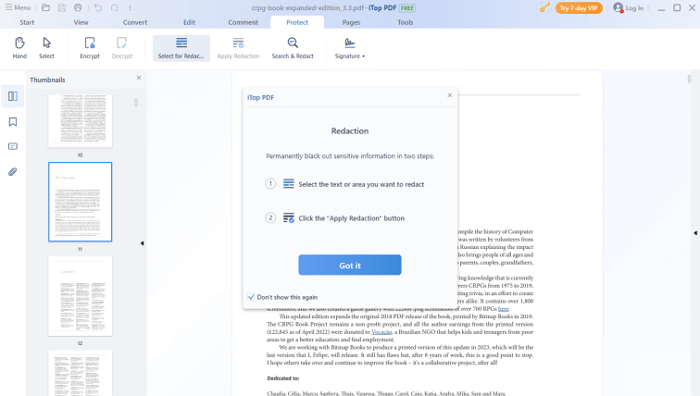
Step 3. Use your mouse to drag and choose the sections you want to black out, you can see the content be blacked out immediately.
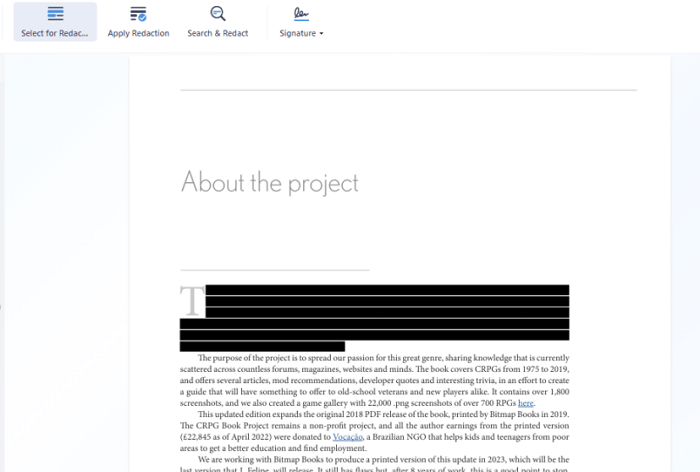
Search PDF Document & Black out Content
The second method you can use with iTop PDF is to search the specific content in the PDF document first and then black it out. Here are the detailed steps to show you how to black out parts of PDF with PDF editor.
Step 1. Open the installed iTop PDF.
Step 2. Go to the “Protect” tab, and click “Search & Redaction” button.
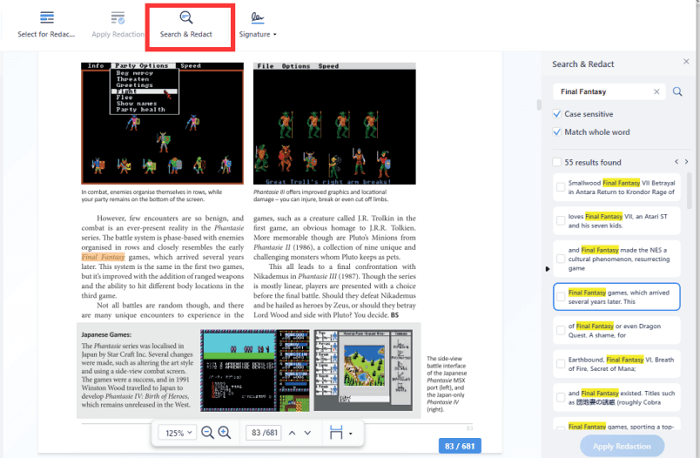
Step 3. Now you can search the keyword or specific content in the search bar. How to search words in PDF? Check if the search result can satisfy your need. Once confirmed the search content, and click the button “Apply Redaction”.

Now you have known the two methods you can use to black out information on PDF with iTop PDF. iTop PDF is a top-tier PDF management software that boasts a wide range of powerful features, including the ability to black out text and information on PDF documents. Besides, you can add watermark to PDF for your copyright.
Here are more advantages of using iTop PDF to black out PDF document:
Easy & Fast: iTop PDF makes it incredibly easy and fast to black out text and information on PDF documents. With just a few clicks, you can quickly redact any sensitive information you don't want others to see.
Free-to-use: One of the best parts of iTop PDF is it is completely free to use, which means you can take advantage of its powerful feature without having to pay a dime. This is especially useful if you only need to redact information on PDFs occasionally and don't want to invest in expensive software.
Lightweight & Quick: iTop PDF is a lightweight software that installs quickly and easily on your computer. You won't have to worry about your computer being slowed down by the software.
Powerful: When you get a iTop PDF, you get more than just a PDF black out tool - it's a jack of all trades when it comes to managing PDF documents. In addition to blacking out text and information on PDFs, you can also use iTop PDF to compress PDF online, edit PDFs, convert PDFs to other file formats, merge and split PDFs, and much more.
Besides third-party PDF tools, Adobe Acrobat is a popular software for working with PDFs, and it provides an easy way to black out text in just a few steps. Here's a detailed guide on how to do it:
Step 1. Open your PDF file in Adobe Acrobat and go to the "Tools" tab.
Step 2. Click on "Redact" under the "Protect & Standardize" section.
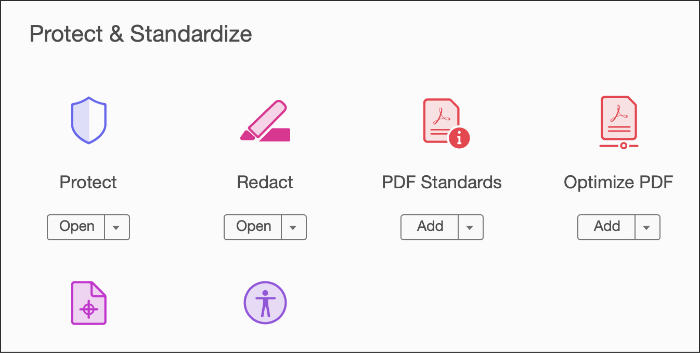
Step 3. Use the "Mark for Redaction" tool to select the text or pages you want to black out.
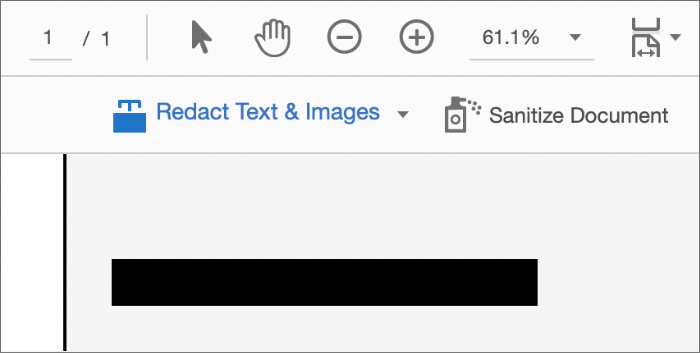
Step 4. Click on "Apply Redactions" to permanently remove the selected text and black it out.
Step 5. Save your document.
That's it! You now know how to black out text in a PDF using Adobe Acrobat.
While Adobe Acrobat is a widely recognized and popular software for reading and creating PDF documents, it does have some insufficiencies that may cause inconvenience to some users. One of the main drawbacks is its large software volume compared to best PDF editors such as iTop PDF.
Additionally, while Adobe Acrobat is powerful in terms of editing features, it may not provide the best quality when compared to other PDF readers. Another challenge users may face is the complexity of the software, which can be overwhelming for some, especially those who are not familiar with the Adobe software suite.
Conclusion
In conclusion, knowing how to black out text in PDF is an essential skill for protecting sensitive information. With various methods available, such as using Adobe Acrobat or online tools, it can be a tedious and time-consuming task. However, iTop PDF stands out as the best option due to its easy-to-use interface, fast processing speed, and advanced security features.
Whether you are working on a personal or professional project, iTop PDF is a reliable and efficient tool that can help you quickly and easily black out text in PDF.












