How to Edit PDF Files And Documents Without Adobe Acrobat
How to edit PDF without Adobe? This article will introduce 5 effective methods to help you edit PDFs fast and free!
PDF is the most reliable file format for people to present and exchange documents, hence it looks the same on every device. And Adobe Acrobat is widely recommended as one of the best PDF editors out there. However, Adobe Acrobat is somewhat pricey, which puts it out of reach of most average home users and small businesses.

So is it possible to edit PDF without Adobe Acrobat? The answer is positive. In this article, we will teach you how to edit PDF without Adobe with 5 useful tools, including free PDF editing software, Microsoft Office Word, Preview app, Google Drive, and online editing services. Just make sure to continue reading.
How to edit PDF without Adobe? Don’t worry, we’ll cover that later. Before you choose the best method to edit PDF without Adobe pro, there are a few things to consider and they are:
Simplicity: Simplicity is a desirable quality when choosing the best PDF editor. This is especially true if you still don’t know how to edit PDFs without Adobe.
Quality: How’s the ability to create and edit PDFs? The best PDF editor should be professional enough that allows you to edit PDFs just like you could with Adobe Acrobat.
Cost: Editing PDF files with Adobe Acrobat is never cheap, that’s why you want to find a cheaper alternative. There are a few free options out there that allow you to edit pdf without Acrobat pro, which will be covered later.
User Experience: Ease of use is a must-have feature. A good PDF editor should be designed with an intuitive process for users of all experience levels.
Here you go, all the important considerations for choosing the best method to edit PDF without Adobe pro. In the following part, we will introduce 5 methods to help you edit PDFs fast and for free. Just read on.
With the 4 essential features in mind, we’ve collected 5 effective methods that let you edit PDF without Acrobat pro, just check them out.
Method 1: Use Standalone PDF Editing Software (Free)
The first method is to use standalone PDF editing software. There are a slew of PDF editors out there if you just Google it, be it free or paid. But when it comes to the best free PDF editing software, iTop PDF is the one you should never miss out on.
iTop PDF is the most professional PDF editor that has all the essential features mentioned above. With iTop PDF, you can enjoy powerful features as follows:
Free: How to edit a PDF without Adobe for free? iTop PDF is precisely what you need. The PDF editor is the best alternative to Adobe Acrobat, which allows you to edit PDFs fast and free.
Content Edit: iTop PDF provides powerful options for content editing. You can edit text, images, and links, move or remove any object, add annotations and highlights, and insert bookmarks/watermarks if preferred.
Page Edit: iTop PDF is a useful PDF organizer that lets you rotate, delete, insert, extract, replace, and crop PDFs as per your needs. You can also add page numbers to PDF with a few clicks.
File Edit: iTop PDF is so feature-rich that it allows you to convert, merge and split, compress PDF as you see fit. Besides, you can even encrypt PDF files to avoid data breaches!
Here’s how to edit a PDF with the iTop PDF editor in simple steps.
Step 1. Free download iTop PDF and install it on your Windows PC. Click the “Open PDF” to import the PDF you want to edit.
Step 2. Switch the tab to “Edit” for content editing. You can add texts, and images, or delete any object here.
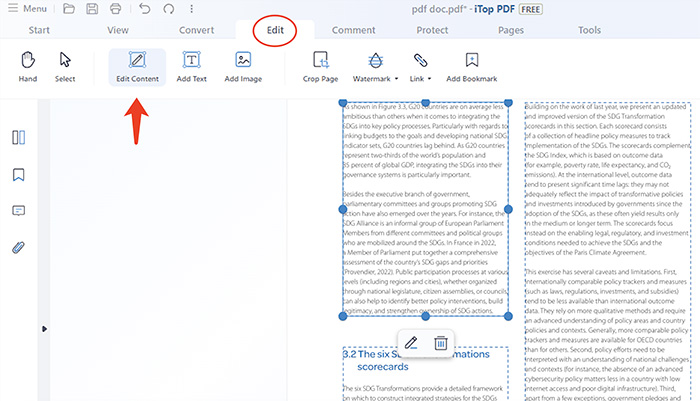
Step 3. Select the “Comment” tab to add annotations and highlight important passages.
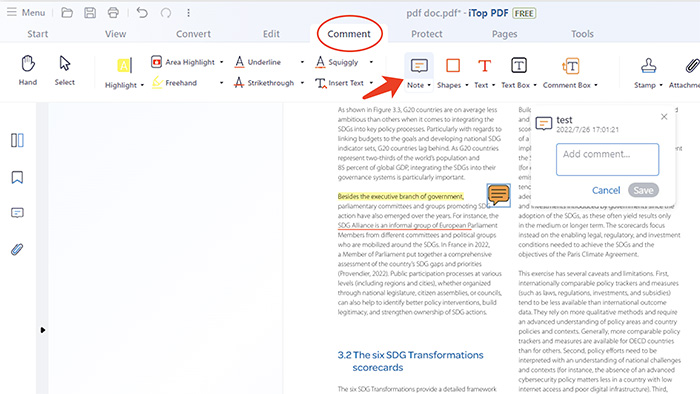
Step 4. Click on the “Page” tab to rotate, delete, insert and crop PDF based on your needs.
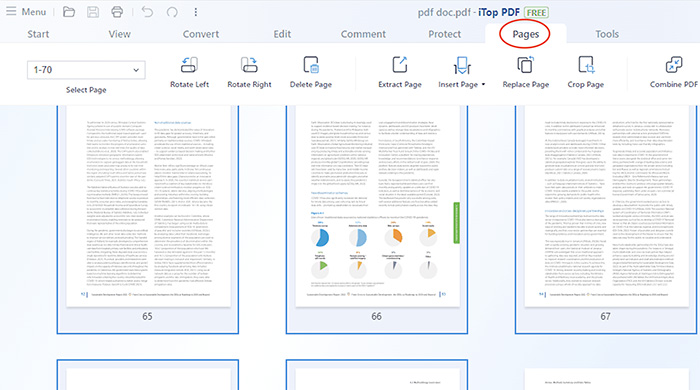
That’s how to edit a PDF file without Adobe. As you can see, iTop is a full-fledged PDF editor that can rival Adobe Acrobat. Want to learn more free tricks on how to edit PDF without Adobe? Just keep reading.
Method 2: Edit PDF in Google Drive/Google Docs
How to edit a PDF without paying for Adobe? You can try Google Drive/Google Docs. The method allows you to easily make quick tweaks and edit PDFs for free, just make sure you have a Gmail address to enjoy the Google Suite service.
Here’s how to edit PDF in Google Drive/Google Docs.
Step 1. Head to Google Drive. Click on the New > File Upload to upload the file you want to edit to Google Drive.
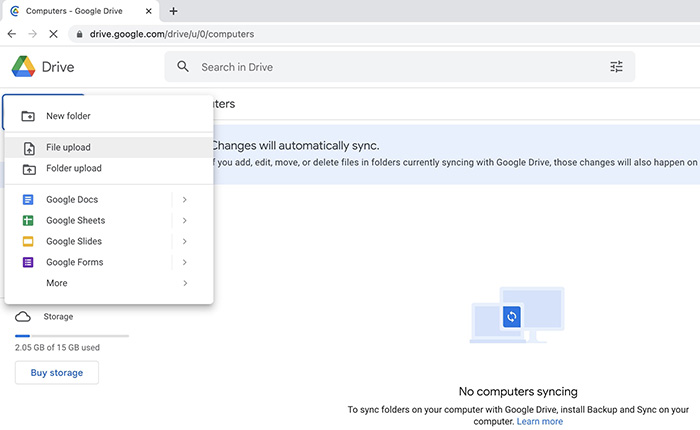
Step 2. Open Google Docs. Go to File > Open and select the file you just uploaded.
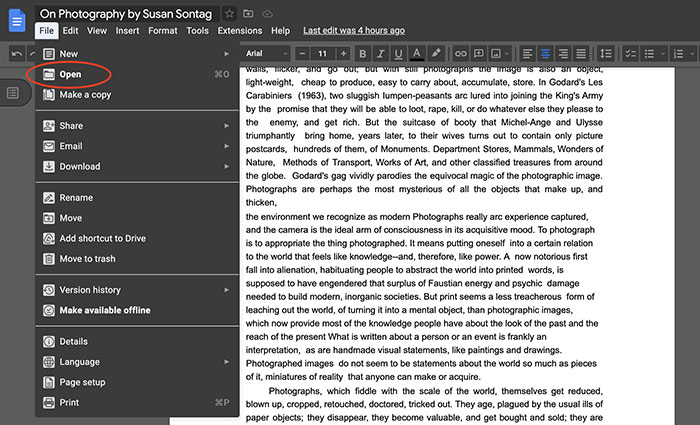
Step 3. Now you can freely edit the PDF without Adobe and export it as a new PDF.
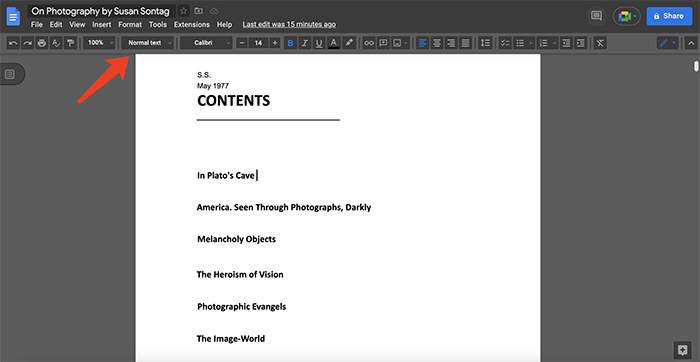
However, please mind that it might be difficult to edit a PDF that has heavy formatting with Google Drive. But worry not, there are more tricks you can try out. Just check out how to edit PDF without Adobe on Windows/Mac in the following parts.
Method 3: Edit PDF in Microsoft Office Word (For Windows Users)
So how to edit PDF without Adobe on Windows? You can edit PDF in Word. Here’s how to make it in simple steps.
Step 1. Go to File > Open. Find the PDF file you want to edit. Select “OK” to import the PDF file.

Step 2. Now you can edit text and graphics, move and delete images if preferred.

Step 3. When you are done editing, click on the FILE > Save As to export the edited file to a new PDF.
That’s how to edit PDF without Acrobat on Windows and Microsoft Word is pretty straightforward to use for everyone. So what about Mac users? Just read on.
Method 4: Edit PDF With Preview App (For macOS Users)
For Mac users who want to know how to edit PDF without Adobe, you can use Preview, Mac’s default photo viewing app to view and edit PDFs without Adobe. Here’s how.
Step 1. Open a PDF with Preview. Click on the Markup Toolbar on top to add a textbox and highlight, redact texts, and more.

Step 2. You can also fill in a form or add a signature by going to Tools > Annotate > Signature.

Step 3. When you finish editing, go to File > Export as PDF to save it to a new PDF file.
However, Preview’s editing feature is rather limited. So is there any more free trick on how to edit PDF without Adobe? Yes, you can try the online editing services in the following section.
Method 5: Edit PDF With Online PDF Editing Services
Online editing services are another useful method to edit PDF without Adobe Acrobat. Online tools can be quite handy when you are in a hurry and want to make quick editing on a few documents. So how to edit PDF without Adobe using online editing services? Here are some popular choices you can try out.
Small PDF
PDFescape
Sejda
PDF Pro
Online2PDF
Small PDF Extension
PDF Editor Extension
FormSwift PDF Editor
PDF.online
Online PDF Tools
However, given that you need to upload your file to the server, you might want to avoid editing files that contain sensitive or confidential data with online services.
How to edit PDF without Adobe? This article has introduced the 5 best methods to help you out. While Microsoft Word and Preview are common ways to edit PDF without Adobe, they are not specialized software and the formatting can be a little off when you export the file. Google Docs is a handy tool but again, the editing feature is rather limited. Online editing services are worth a shot, but please mind there might be data breaches if you process sensitive files. Hence, you might want to edit PDF files with iTop PDF, a one-stop PDF editing solution that can help you edit PDFs fast and safely. The feature-rich software is free to use, just put it on your shortlist and edit PDF without hassles from now on.












