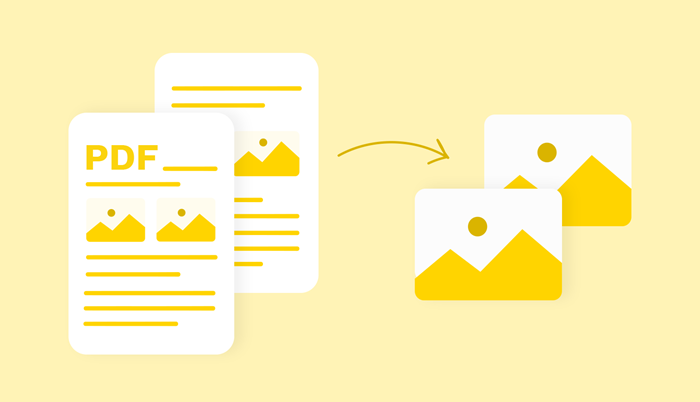4 Ways to Convert Markdown to PDF with Ease [Complete Guide]
Converting markdown to PDF can be easy with the right solutions. In this guide, you will get 4 easy ways to convert Markdown to PDF.
Created by John Gruber in 2004, Markdown is one of the world's most popular markup languages that can be used to create formatted text. It is easy to use and widely accepted across platforms. The Markdown file, namely, is a kind of text file written in the Markdown language.
Even though Markdown gives users a pretty bullet-proof way to create text files that allow you to read and edit, there are times when you want to convert a Markdown to PDF because of PDF’s readability and portability. If you also want to convert Markdown to PDF, don’t miss this guide since it will provide you with 4 easy and quick conversion options. 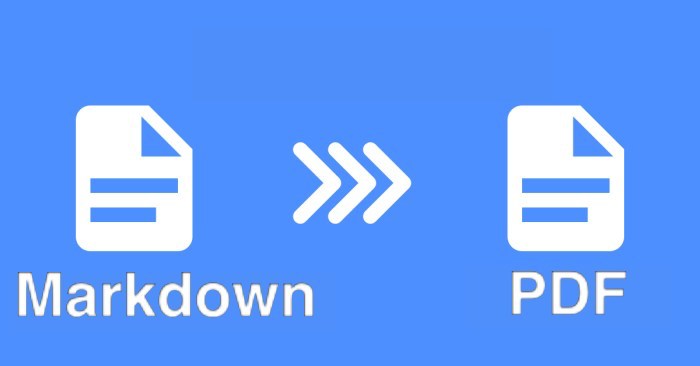
Markdown is a lightweight markup language that allows people to create formatted text and convert it into HTML, XHTML or other formats for different purposes. The Markdown file, namely, is a kind of text file written in Markdown language, usually followed by a .md or .MARKDOWN extension. You can write it in any text editor, MarkPad, HarooPad, and Typora.
Besides that, Markdown offers many advantages, such as lightweight, fast, readability, customizability, compatibility, fewer formatting issues, and support for images, charts, and mathematical formulas. On top of that, it can be converted to HTML, PDF, or other formats. Let’s take PDF as an example and see why need to convert Markdown to PDF.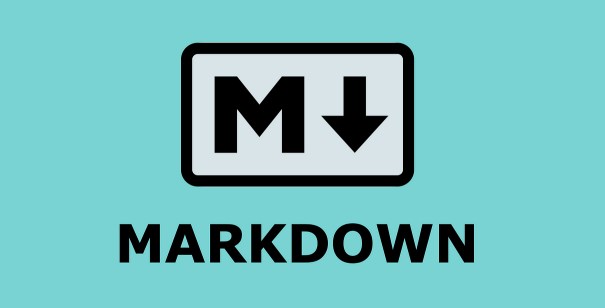
Now that Markdown file has so many advantages, why need to convert Markdown to PDF? There are many reasons that can explain why export markdown as PDF. Some of these reasons include:
Easier upload and email. PDF has wider compatibility than Markdown file, so you can directly share it with anyone or upload it to any platform without formatting issues. However, if you share the Markdown file with others, they’ll need a Markdown editor to open it. If you want to share a Markdown file on social media, you’ll need to convert it to HTML first.
Greater safety for sharing. Compared with PDF, Markdown is easier to attack while sharing. This is because Markdown is a superset of HTML, which makes it susceptible to XSS attacks.
Editing options galore. PDF offers more editing options. In general, creating forms in a PDF editor is more manageable than in a Markdown editor.
Add images and tables. The PDF file enables you to add images, charts, and mathematical formulas.
Sign off on documents. You can add a signature to a PDF document, but Markdown doesn’t offer this feature.
As introduced above, there are many benefits of converting Markdown to PDF. While how to convert Markdown to PDF?
There are four options for Markdown to PDF conversion, three of them are using offline tools and the rest one is to use online conversion service. Let’s explore the offline conversion options first.
Convert Markdown to PDF - iTop PDF
If you want an easy way to convert Markdown to PDF, your best option is to use this multifunctional PDF converter - iTop PDF. In addition to Markdown to PDF conversion, it is also capable of doing other format conversions, such as PDF to Word, Image to PDF, PDF to Text, etc. With its editor, you can even add pictures to PDF or delete pages from PDF.
In addition to converting Markdown to PDF, see more features of iTop PDF:
Convert Markdown to PDF, free & easy. It is free and easy to use. Its simple and clear interface makes the conversion between Markdown and PDF straightforward.
Colorful PDF with versatile editing features. As a best PDF editor and converter, iTop PDF offers a set of editing functions, such as editing text and images, splitting or merging PDFs, and adding annotation.
PDF conversion without format loss. iTop PDF can help you convert PDF files to Word, Excel, PowerPoint, Text, or Image formats and vice versa. You can also use it to compress a PDF file without losing quality.
Sign or add customized watermarks. You can even add a signature or add watermark to PDF without hassle.
So, how to convert Markdown to PDF using iTop PDF? Here are the steps.
Step 1. Download and install iTop PDF on your PC.
Step 2. From the home page of iTop PDF, click Convert > Files to PDF. 
Step 3. Import the Markdown file you wish to convert and click To PDF/A. Then, you can check your PDF file on your computer.
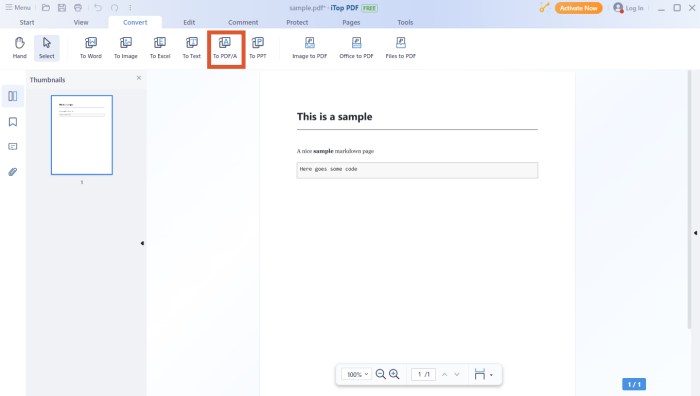
Convert Markdown to PDF - Pandoc
Another option to convert Markdown to PDF should be using Pandoc, an open-source Markdown to PDF converter that can convert file types like Markdown, Microsoft Word (.docx), and XML into PDF. Now, follow these steps on how to convert Markdown to PDF via Pandoc.
Step 1. Download and install Pandoc software on your computer.
Step 2. Then, write a "pandoc input.md -o output.pdf" prompt to complete the conversion process. You need to replace “input.md” with the path of the folder in which the Markdown file is stored.
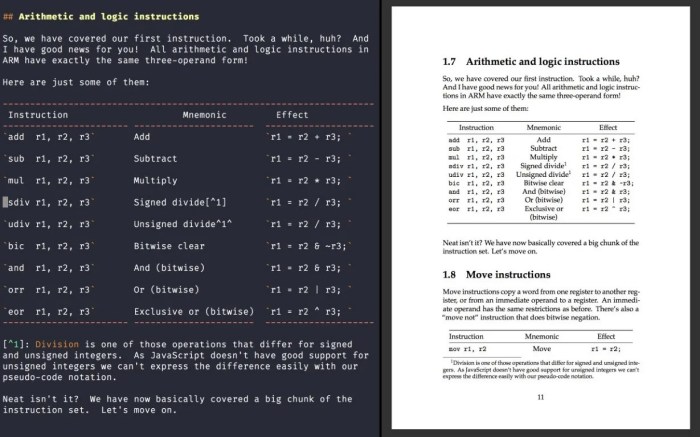
Convert Markdown to PDF - VSCode
VSCode is a text editor equipped with a lot of plugins that can meet your different needs for file management. One of its extensions is Markdown PDF, which can convert Markdown to various formats like PDF, HTML, JPEG, and PND. Here’s how it works to convert Markdown to PDF.
Step 1. First, install the VSCode editor on your computer. Click on the Extensions icon in the Activity Bar on the side of VSCode to choose Markdown PDF. Then, click it to unfold more information. Click Install to set up this extension.
Step 2. Open the markdown file, right-click on it, and then select the PDF format as your exported format.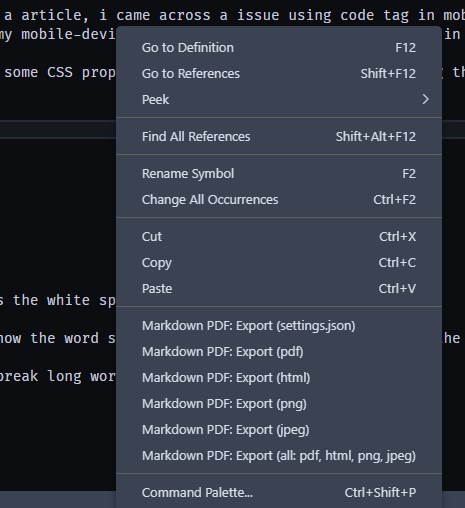
If you just want to convert Markdown to PDF once, there’s no need to download any software. Instead, you can opt for an online PDF converter like MarkdowntoPDF to handle this job. MarkdowntoPDF is a simple converter that can help you do a quick conversion between Markdown and PDF. Unlike other converters that handle many other conversions, MarkdowntoPDF is specifically designed for Markdown to PDF conversion. Here are the steps on how to convert Markdown to PDF online.
Step 1. Head to MarkdowntoPDF.
Step 2. Copy your Markdown file and paste it in the left panel, and then it will be automatically converted to PDF. Or you can directly create a Markdown file with its editor.
Step 3. Click Download PDF in the lower right-hand corner to save converted files on your computer.
Check these FAQs to learn more about the conversion between Markdown and PDF if you’re interested in this topic and want to dig deeper.
1. How do I save an MD file as a PDF?
You can’t save an MD file as a PDF directly unless using some converter tools to help. In our guide introduced above, we almost have all conversion solutions covered. You can choose the right solution according to your needs.
2. How to convert Markdown to PDF with images?
There are many applications that can be used to convert Markdown files to PDF, but if there are any images in the Markdown, they will lost.
3. Does PDF support Markdown?
PDF doesn’t support Markdown unless you use some converters to convert it into PDF, then you can open it without a problem.
Final Words
That’s all about how to convert Markdown to PDF. As you can see, there is no direct way to save a Markdown file as PDF. Your only option is to convert Markdown files to PDF first with a Markdown to PDF converter. In today’s guide, we have introduced several Markdown converters to you. Among them, iTop PDF is the most recommended for its convenience and good performance. Now, download it and start converting your Markdown file to PDF.