How to Annotate a PDF on Windows for Free [3 Ways]
Learn how to annotate a PDF easily and efficiently with our comprehensive step-by-step guide. Improve your productivity and collaboration today!
In today's digital age, PDFs have become a ubiquitous part of everyone’s life. They are widely used for business, education, and personal purposes. However, sometimes you may need to add comments, highlight text, or make other annotations on PDFs to convey your ideas or feedback. If you are using a Windows device, there are several reasons why you may need to annotate a PDF. For instance, you might be reviewing a report, filling out a form, or collaborating on a project with colleagues. In such situations, annotating a PDF is not only useful but also necessary.
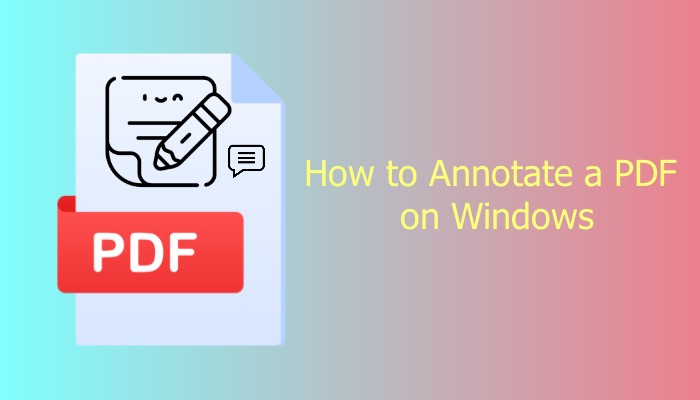
To annotate a PDF on Windows, a handy PDF annotator is necessary for you to add, edit, and remove annotations. Fortunately, there are several free options available that offer robust features and functionality. In this article, you will know how to annotate a PDF on Windows for free.
When it comes to annotating a PDF on Windows, iTop PDF is a powerful tool that offers a wide range of features to help you mark up your PDF documents with ease. It is a fantastic free PDF editor on the market that allows users to annotate PDF on Windows for free. Let's take a closer look at some of its key features.
Annotate a PDF easily. With a user-friendly interface, you can annotate your PDFs quickly and easily by adding notes in texts or URL at any place you can. Edit and delete these annotations when they are necessary. It’s so easy.
Mark a PDF with multiple forms. iTop PDF supports multiple forms of annotations, including highlight, underline, strikethrough, squiggly, and more. This means that you can choose the best way to mark up your PDFs based on your specific needs.
Add, edit, and remove watermark. Adding watermark to PDF is a great way to protect your intellectual property. iTop PDF enables you to add, edit, and remove watermarks with just a few clicks, making it easy to customize your documents.
Encrypt a PDF with password. iTop PDF also allows you to encrypt your PDFs with a password, which adds an extra layer of security. This feature is particularly useful if you're sharing sensitive information or confidential documents with others.
Create and sign signature. A signature is an essential item when you need to sign a PDF contract or reach an agreement. With iTop PDF, you can create your own signature and add it to your PDF files for signing contracts, agreements, or other important documents.
Edit a PDF easily. No one wants to learn how to use a PDF editor from scratch. A good PDF annotator should also be a good PDF editor. iTop PDF is easy and powerful enough for you to both annotate and edit a PDF. You can add or delete pages, change the page order, and more.
Overall, iTop PDF is an excellent Windows PDF annotator that offers a wealth of features to help you mark up, edit, and highlight PDFs quickly and easily. Its intuitive interface and robust functionality make it a top choice for professionals and casual users alike.
Now you know what is iTop PDF and what you can get from this PDF annotator. Here is the detailed guide on how to annotate a PDF on Windows for free with iTop PDF. Follow the guide here, you will know how easy and clear iTop PDF is.
Step 1. Download and install iTop PDF on your Windows computer.
Step 2. Click Open PDF to access the PDF file you want to annotate.
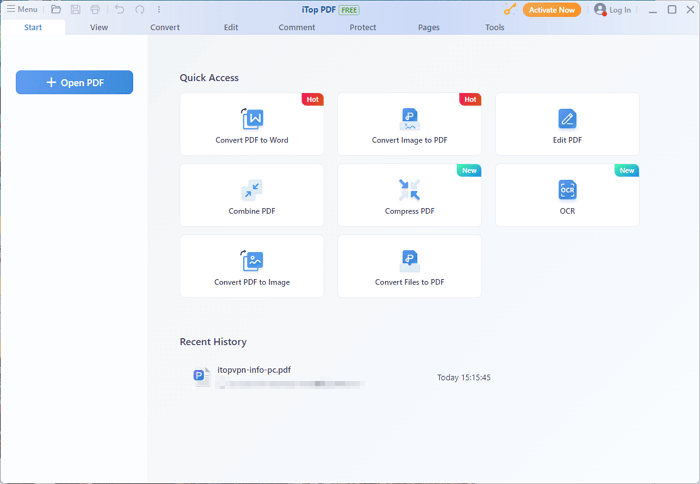
Step 3. Click the Comment tab, where you can add texts, notes, URLs, and comment boxes to your PDF file to make annotations.
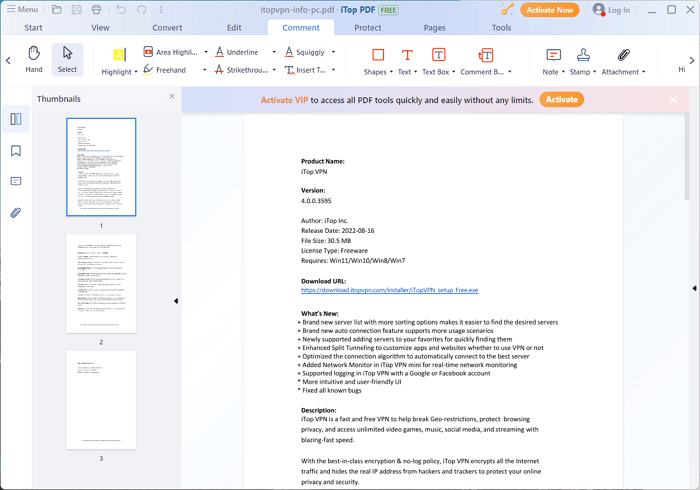
Step 4. Click the “Save” button on the upper-left side, and now you successfully annotate a PDF for free.
In addition to desktop software like iTop PDF, there are also online tools available that allow you to annotate PDFs without downloading any software. One such tool is PDFescape, which offers a free online PDF editor with a variety of annotation options.
Here are the steps of how to annotate a PDF online with PDFescape.
Step 1. Go to the PDFescape website and click on the "Free Online" button.
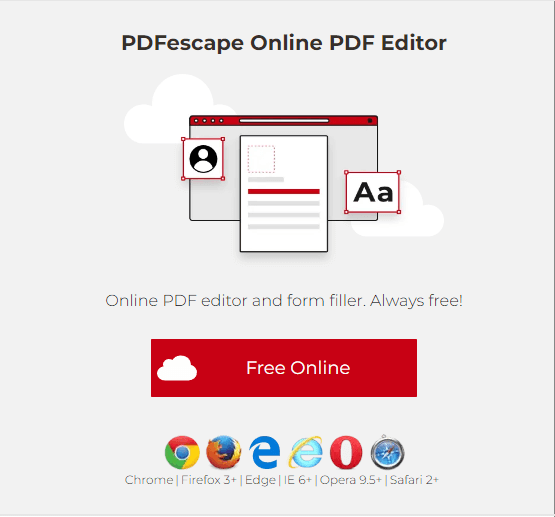
Step 2. Upload the PDF file you want to edit. You can also drag and drop files to upload.
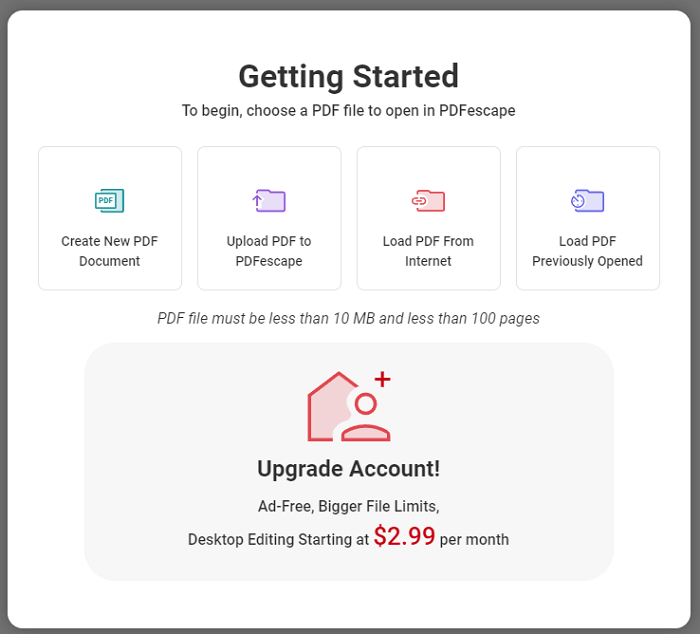
Step 3. Click the “Annotate” in the toolbar. Here you could add a Sticky Note, highlight PDF, insert a new object, add a strikeout or underline, or add rectangle to your PDF.
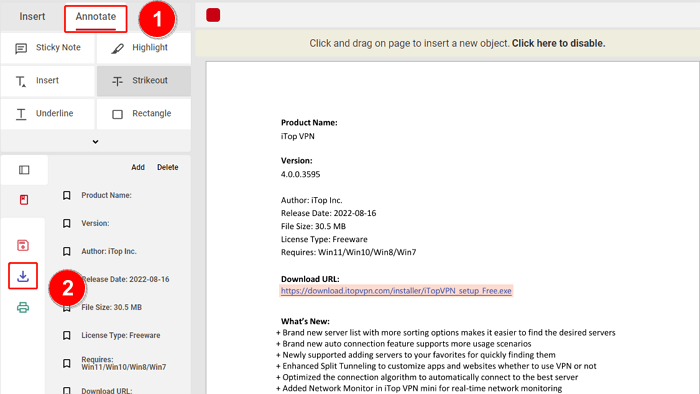
Now you can have a PDF file with annotation. PDFescape is a great option for those who need to annotate a PDF quickly and easily without downloading any software. Its intuitive interface and variety of annotation tools make it a valuable tool for both personal and professional use.
Apart from PDF annotator software and online PDF tools, there is another little-known tool that can be used to annotate a PDF on Windows for free, and that is Google Drive. Google Drive is a cloud-based storage service that offers a variety of features, including the ability to annotate PDF documents.
Follow the guide below to see how to annotate a PDF in Google Drive:
Step 1. Upload your PDF document to Google Drive.
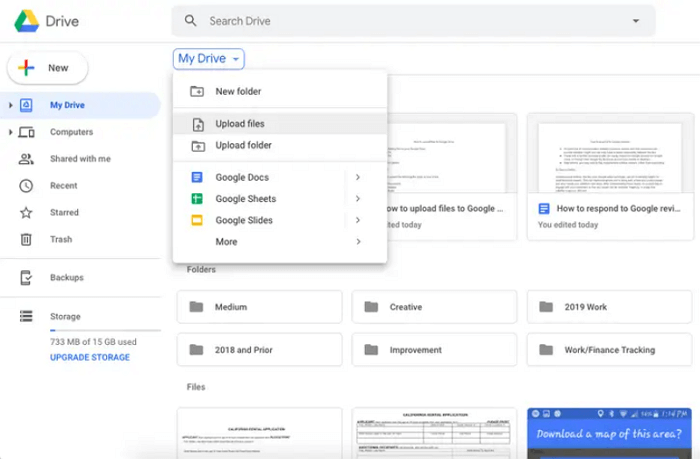
Step 2. Right-click on the PDF file and click "Open with" , then choose "Google Docs".
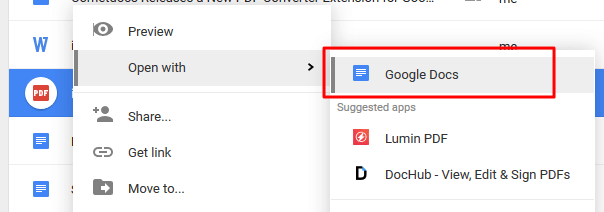
Step 3. Once the file is open in Google Docs, select the content you want to comment on, right-click it and click “Comment”.
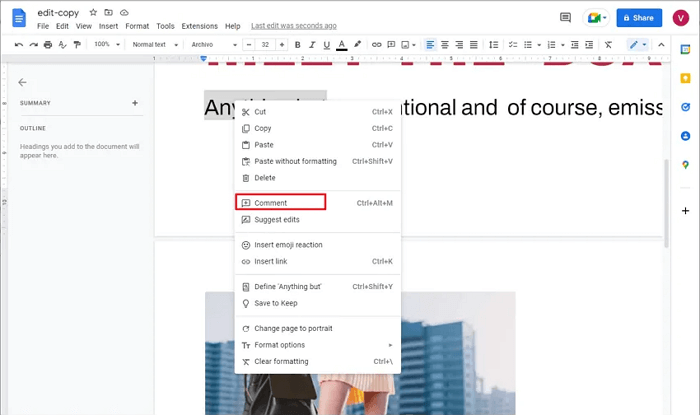
Step 4. Enter what you want to add in the comment box and click the “Comment” button to confirm. Now you have successfully annotated a PDF using Google Drive.
Conclusion
This article introduces 3 ways on how to annotate a PDF on Windows devices. While online tools like PDFescape and Google Drive are useful options, they may have limitations in terms of features and security. It is recommended to use a comprehensive and secure PDF annotator for Windows - iTop PDF, which also functions as a PDF reader. With its user-friendly interface and affordability, iTop PDF is an excellent option for individuals and businesses alike.












