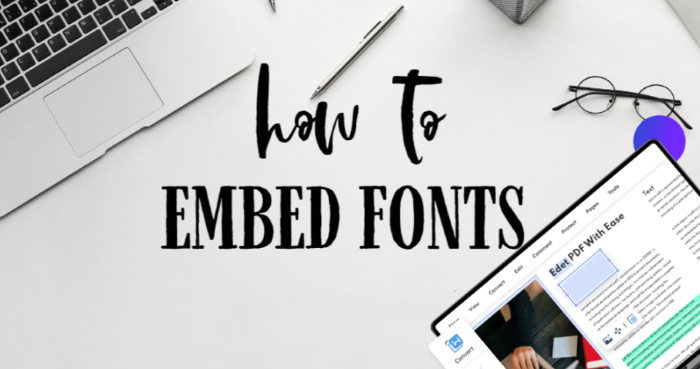How to Change Default PDF Viewer on Windows Step by Step
Want to change default PDF viewer on Windows? Follow the guide given here to find out how to change default PDF viewer on Windows up to your preference instantly.
Windows computers have default apps for different file types. For example, if you want to play a video or audio, the default app for these file types will automatically detect the command and play the video or audio for you. The same is the case with PDF files. The problem with the default PDF viewer for windows users is that it doesn’t offer the features or flexibility that your favorite PDF offers.
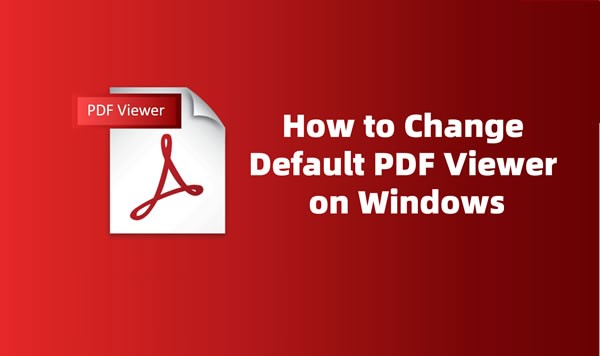
This is why most people want to know how to change default PDF viewer on their windows. Here we will discuss the different ways to change default PDF viewer to Adobe or any other PDF viewer of your choice. You will also be introduced to one of the best PDF viewers.
If you want to know how to change default PDF viewer on Windows, you have come to the place. There are two ways to change default PDF viewer and the first one is by utilizing file explorer. Here is how to change my default PDF viewer Windows 10 using file explorer.
Step 1. Locate the PDF file and right-click on it. Next, find “Open with” and from the arrow menu, click on “Choose another app”.
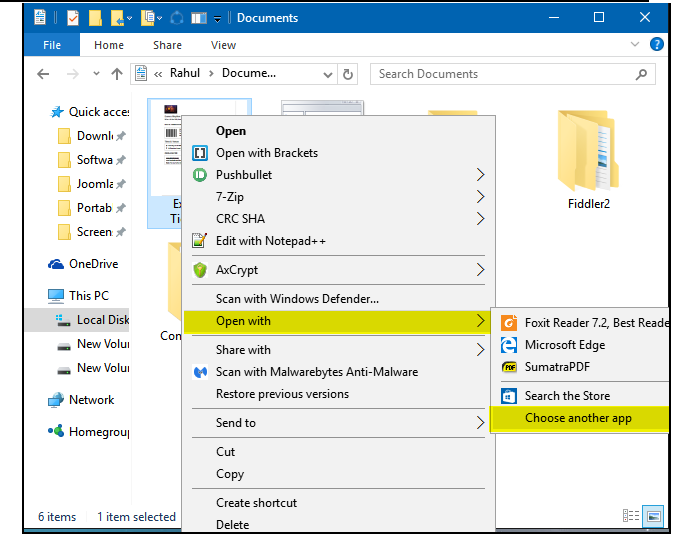
Step 2. From the pop-up window that appears next, click on your favorite PDF viewer such as Adobe PDF viewer to set it as default PDF viewer. Check the “Always use this app” box and your selected PDF viewer will be set as the default viewer.
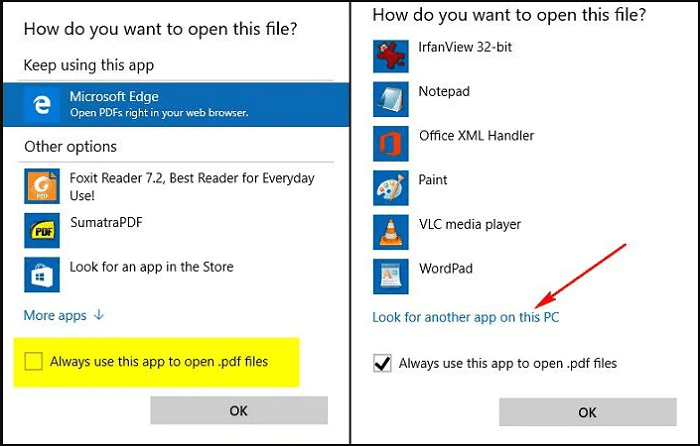
Another way to change default PDF viewer on Windows is by using the Control Panel. Here is how to change default PDF viewer by changing the settings in the Control Panel.
Step 1. Open the Control Panel on your computer and click on “Default programs” by entering default programs in the search box. Next, access the “Associate a file type or protocol with a program” settings.
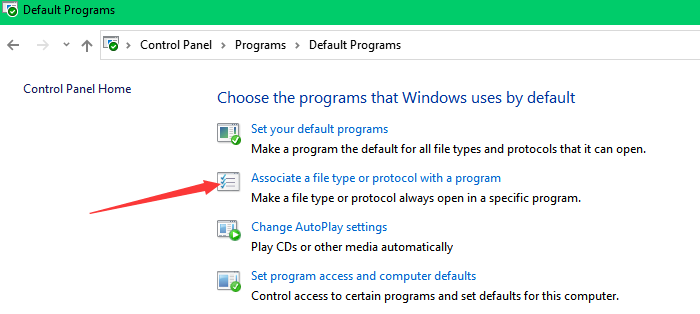 Step 2. Let the system load all file formats and when done, find and highlight the .pdf entry. From the top right, click on “Change program”.
Step 2. Let the system load all file formats and when done, find and highlight the .pdf entry. From the top right, click on “Change program”.
[If the operating system is Windows 10 Pro, directly scroll down to find “Choose default applications by file type”. Then find .pdf and right click Microsoft Edge, its default PDF viewer.]
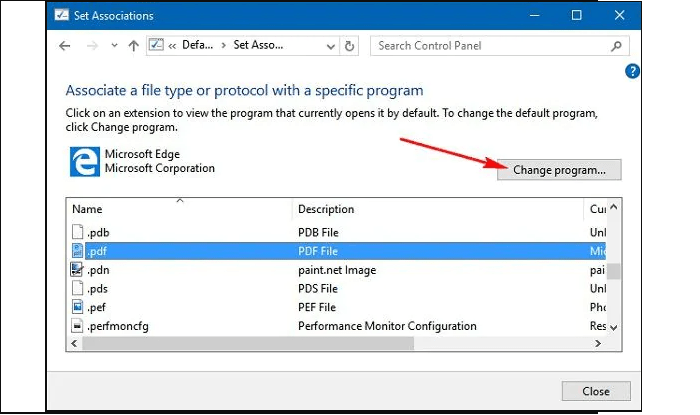
Step 3. Find the PDF viewer that you want to set as default and click on it. Now, your selected PDF viewer is set as default for all PDF files.
Now that you know how to change default PDF viewer on your computer, we will discuss a PDF viewer that is one of the best in the market. iTop PDF viewer is a professional viewer for PDF files that is super easy to use, very light on your PC, and offers advanced features to its users.
Here are some of the features of iTop PDF viewer that make it one of the best.
iTop PDF functions as a free PDF viewer
iTop PDF viewer is a professional application for windows users and it can be downloaded and installed on your computer for free. Most of its services and features are also free and you don’t have to pay anything to use its advanced features.
iTop PDF functions as a free PDF reader
iTop PDF is the best PDF reader that can help you open PDF files in readable formats. Just click on the PDF file and if you have iTop PDF set as your default PDF viewer, the file will be opened instantly. While reading the file, if you need to mark a sentence or a paragraph, iTop PDF offers you a highlighter or a marker to make it easy for you.
iTop PDF functions as a free PDF editor
iTop PDF is one of the best PDF editors and with it, you can edit your PDF files and make necessary changes. If you want to add new pages between already existing pages in your file, you can do that using iTop PDF editor. You can crop, rotate, and modify your PDF files as you want. You can also add watermark to PDF files using iTop PDF.
If you have not set iTop PDF as your default PDF viewer, here is how to change default PDF viewer to iTop PDF.
Step 1: Download iTop PDF
Download iTop PDF from its official website or click on the following link to download it on your PC. Install it and then launch it.
Step 2. Right-click on the PDF file
Now, find a PDF file and right-click on it, click on “Open with” and then select “Choose another app”.
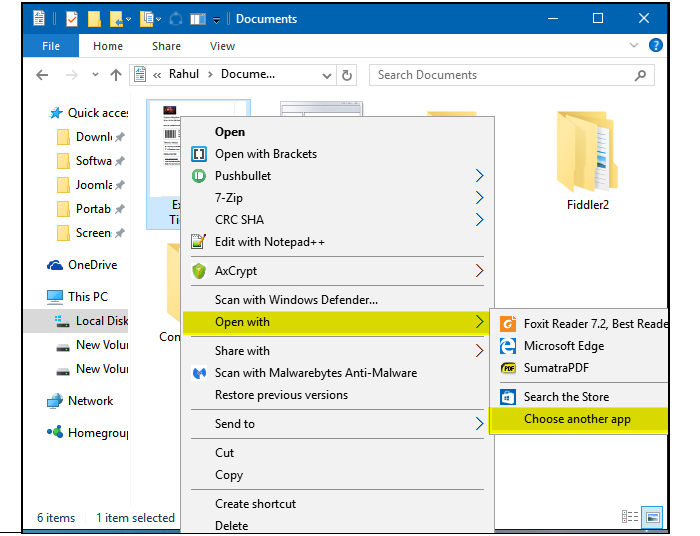
Step 3. Make iTop PDF default
Now, from the list of apps, click on iTop PDF and check the “Always use this app” box.
Now, iTop PDF is set as your default PDF viewer and all your PDF files will be opened in iTop PDF when you click on them.
You May Need: Compress PDF Online Free >>
If your default PDF viewer keeps changing to Microsoft Edge, here is how you can resolve it.
Way 1. Turn on the “Always download PDF files'' option in Edge from “Settings/Content/pdfdocuments. Now, make your preferred PDF reader default by right-clicking on any PDF file and following the steps given above.
Way 2. Open the Run dialog in Windows 10 and type ms-settings:defaultapps, click on the “Choose default apps by file type” option and look for the .pdf entry. Click on it to view the default PDF viewer and if it is Microsoft Edge, click on it and from the menu, select another PDF and press enter to save changes.
Way 3. If the problem still exists, update your preferred PDF viewer as some versions may not be working properly.
Way 4. Another thing you can do to resolve this problem is by updating your windows.
Here are some of the most frequently asked questions about PDF viewers for windows.
Q1: Does Windows Have a Built-in PDF Viewer?
Yes, Windows have a default PDF viewer that reads your PDF files before you change the PDF default viewer to iTop PDF, Adobe or others.
Q2: What is the Default PDF Viewer on Windows?
Microsoft Edge is the default PDF viewer on Windows. If you want to change your default PDF viewer, just follow the steps given above.
Q3: How to Change Default PDF Viewer to Chrome?
Google Chrome can also read your PDF files. If you wish to make it your default PDF viewer, right-click on any PDF file, click on “Open with”, select “Choose another app”, and from the pop-up menu, select Google Chrome and check the “Always use this app” box. Now, your default PDF reader is Google Chrome.
Conclusion
So, people often have trouble using the default PDF viewer in Windows 10 as they cannot do much with its limited features. This is why they want to know how to change default PDF viewer on Windows. Follow the steps given above to change your default PDF viewer. Also, iTop PDF is the best PDF viewer, reader, and editor and if you use it, you can do a lot with it. So, download and install iTop PDF on Windows and make it your default PDF viewer.