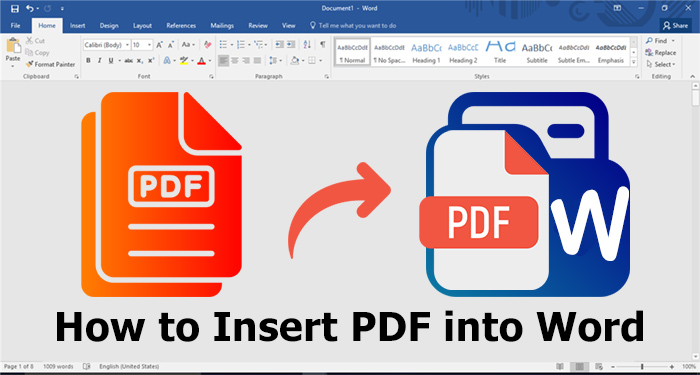How to Reduce PDF File Size: 4 Easy and Proven Solutions 2023
Want to reduce PDF file size? Discover 4 easy and proven solutions. Learn how to reduce PDF file size online, free on Windows, in Adobe, and Google Drive.
Do you find it challenging to save or send large PDF files? Do you struggle to attach them to emails or share them online? If you're nodding in agreement, you're not alone. Large PDF files can be inconvenient and limit your ability to share and store important documents.
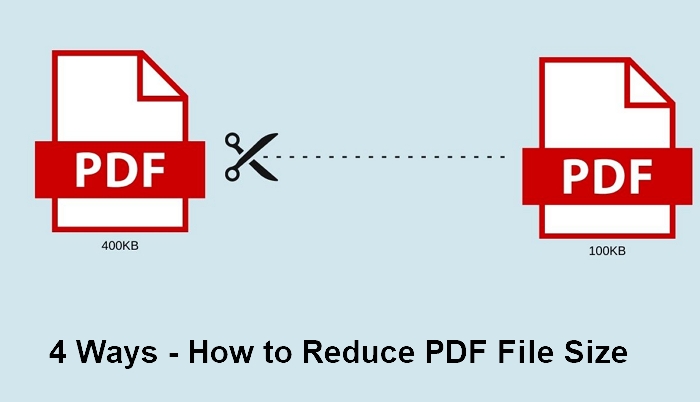
Fortunately, there's a solution: reducing the file size of your PDFs. This post will show you four easy and proven methods for shrinking your PDF files. Whether you're looking to reduce PDF size online, free on Windows, or in Adobe or Google Drive, you can find solutions from this blog. So, let's dive in and learn how to reduce PDF file size!
If you're looking to reduce PDF file size online for free, iTop PDF Compressor is an excellent choice. This powerful tool allows you to compress PDF online quickly and easily, without the need for any software installation or registration. Here's how to reduce PDF size online using iTop PDF Compressor:
Step 1. Go to the iTop PDF Compressor website.

Step 2. Drag and drop or select the PDF file you want to shrink. Choose a compression level.
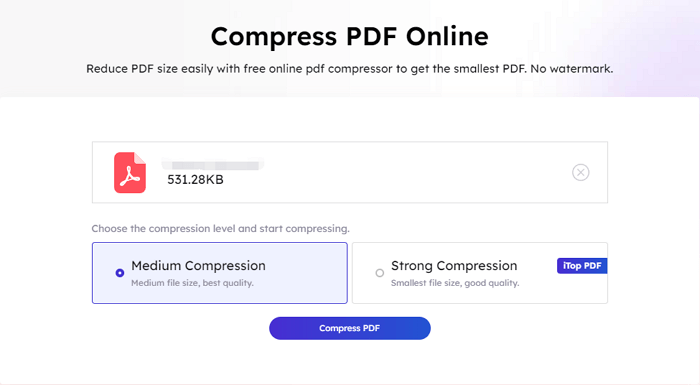
Step 3. Click “Compress PDF”, then download and save your compressed PDF to your computer.
While iTop PDF Compressor is an excellent tool for reducing PDF file size online for free, it does have some limitations. For example, the online version can only provide medium-level compression and cannot perform bulk compression. Additionally, if you need to compress confidential or sensitive documents, it's always best to use a desktop version, where you can ensure the security and privacy of your data.
To reduce PDF files without these limitations, you can use the desktop version of iTop PDF software. In the next section, you will see how to reduce PDF file size Windows 10 using iTop PDF software.
Compare to an online PDF edit tool, a desktop PDF editor is always quicker, safer, and more powerful. If you’re using Windows and plan to reduce PDF file size, the iTop PDF software is an excellent choice. This powerful desktop tool allows you to batch-shrink your PDF files quickly and easily, without the need for any technical skills or knowledge and with no quality loss.
Here are some key features of iTop PDF:
Free to Reduce PDF File Size: iTop PDF is 100% free to use and allows you to reduce PDF file size quickly and easily.
No Resolution Loss: With iTop PDF, you can shrink your PDF files without losing resolution or quality, ensuring that your documents look great even after compression.
Batch Shrink File: Unlike the online version, iTop PDF desktop version allows you to batch compress multiple PDF files at once, saving you time and effort.
No PDF File Size Limit: There are many other PDF tools that also claim to be free, but some of them have limitations on the upload file size. iTop PDF can promise you that there are no limits on the size of PDF files that you can upload.
Now, follow the guide below to see how to reduce PDF file size without losing quality:
Step 1. Click the Download button here to get iTop PDF on your computer.
Step 2. Click the Compress PDF button in the Quick Access area.
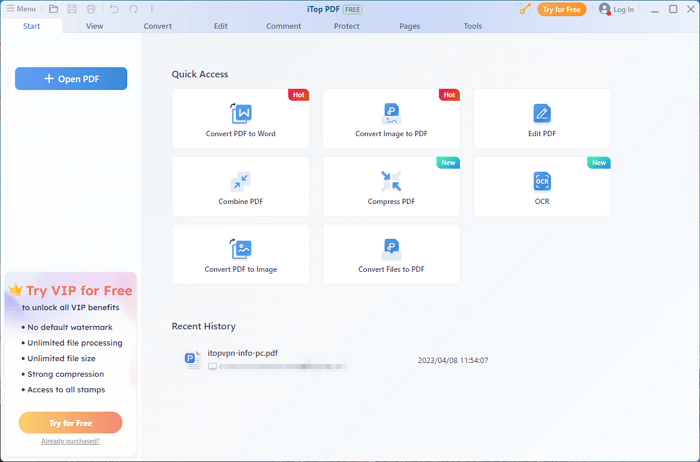
Step 3. Upload the files you want to reduce size, and click Compress.
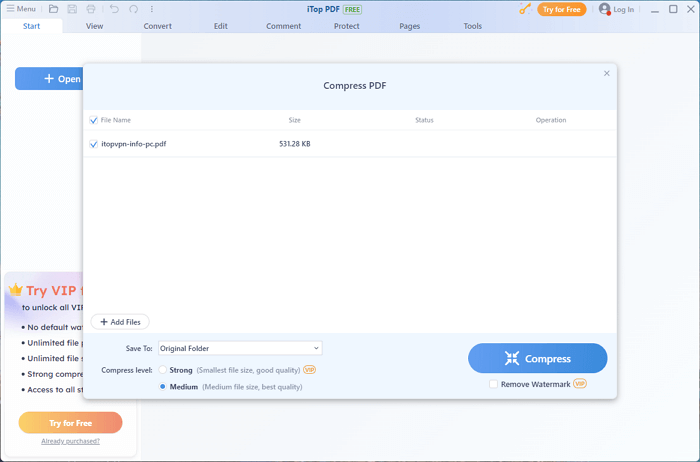
Using this free and practical PDF editor, PDF file size reducing is never a hassle for you.
The above two methods both use free PDF tools. This part is about a popular and classic PDF tool - Adobe Acrobat.
If you're already using Adobe Acrobat, reducing the size of your PDF files is easy. Adobe Acrobat is a powerful PDF editor that offers a range of advanced features, including the ability to compress PDF files. Here's how to reduce PDF size using Adobe Acrobat:
Step 1. Open your PDF file in Adobe Acrobat. Click on "File" and select "Save As Other."
Step 2. Choose "Reduced Size PDF" from the dropdown menu. Select the compression level that you want to apply to your PDF file. You can choose from three different options: "Low Quality," "Medium Quality," or "High Quality."
Step 3. Click on "OK," and Adobe Acrobat will begin compressing your PDF file.
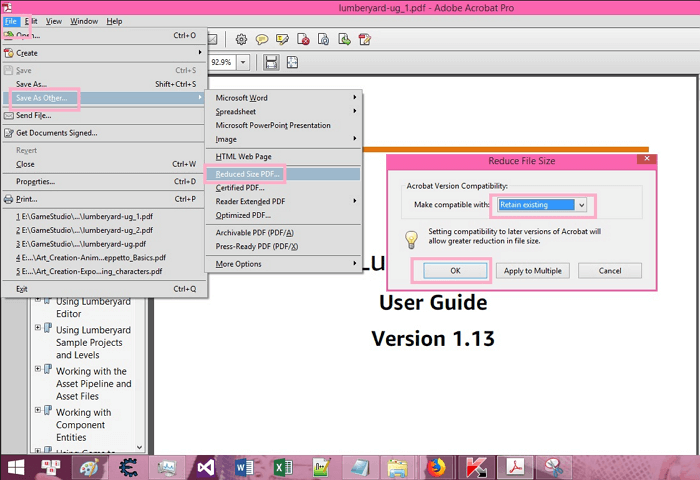
While Adobe Acrobat is a powerful tool for reducing PDF file size, it does come with a high price tag. If you're looking for a more cost-effective solution, iTop PDF is an excellent choice.
Another easy way to reduce PDF file size is to use Google Drive. If you're already using Google Drive, you can compress your PDF files quickly and easily, without the need for any additional software. Here's how to reduce PDF file size in Google Drive:
Step 1. Upload the PDF file that you want to compress to your Google Drive.
Step 2. Right-click on the PDF file and select "Open With" > "Google Docs." This will convert your PDF file to a Google Docs document.
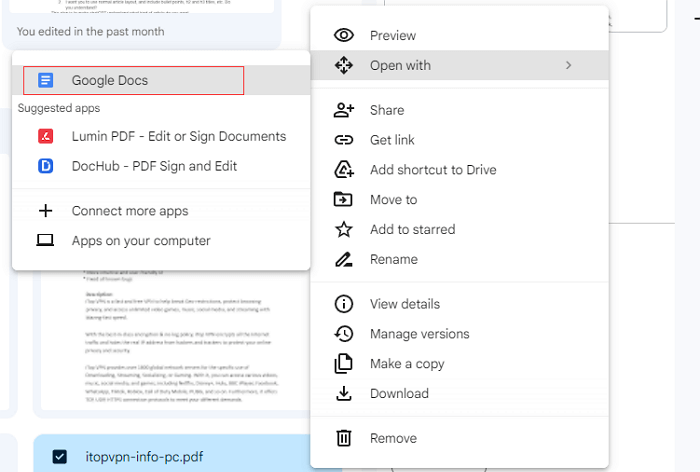
Step 3. Click on "File" > "Download" > "PDF Document" to download the compressed PDF file to your computer.
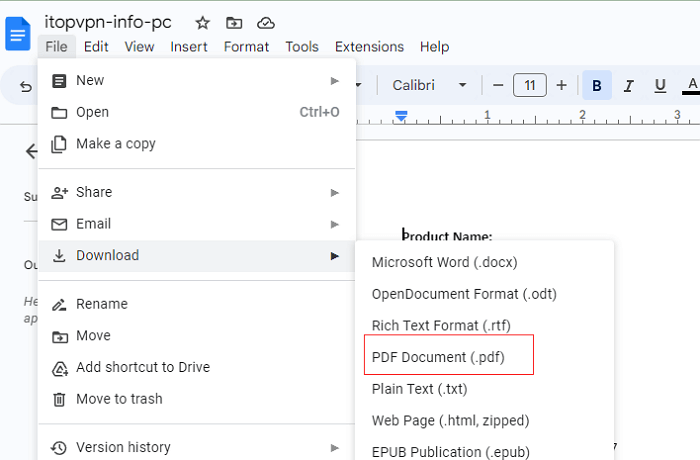
While using Google Drive to reduce PDF file size is a convenient and easy option, it does have some limitations. For example, you can only compress one PDF file at a time, and batch compression is unavailable. Additionally, the compression level is not adjustable, so you may not get the same level of compression as you would with other tools.
1. How do I email a PDF that is too large?
If your PDF file is too large to email, you can reduce its size using one of the methods outlined in this post. Once you've compressed the PDF file, you can then attach it to your email as you would any other file.
2. How do I reduce the size of a PDF without losing resolution?
To reduce the size of a PDF file without losing resolution, you can use tools that offer advanced compression algorithms. iTop PDF, for example, can compress your PDF files without sacrificing quality, ensuring that your documents look great even after compression. It can also edit, split, rotate, and add watermark to PDF.
3. How do I reduce the size of a PDF offline for free?
There are several offline tools that you can use to reduce the size of a PDF file for free. iTop PDF, for example, offers a free desktop version that allows you to compress your PDF files quickly and easily.
Conclusion
These are all about how to reduce PDF file size. In conclusion, reducing the size of your PDF files can make them easier to share and store, and there are many tools available to help you do so quickly and easily. Whether you choose to use an online tool, a desktop application such as iTop PDF, or a cloud-based service like Google Drive, the key is to find the method that works best for you.