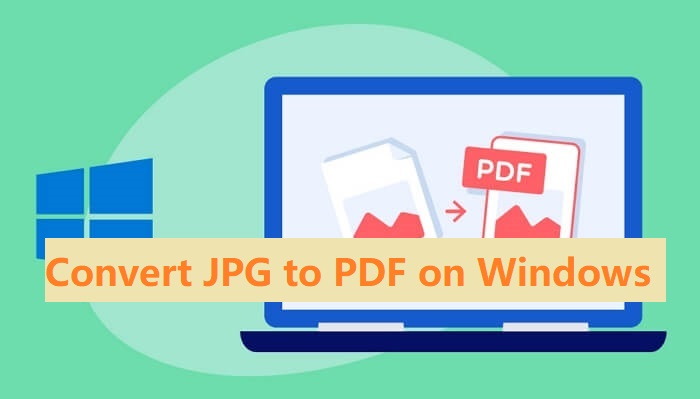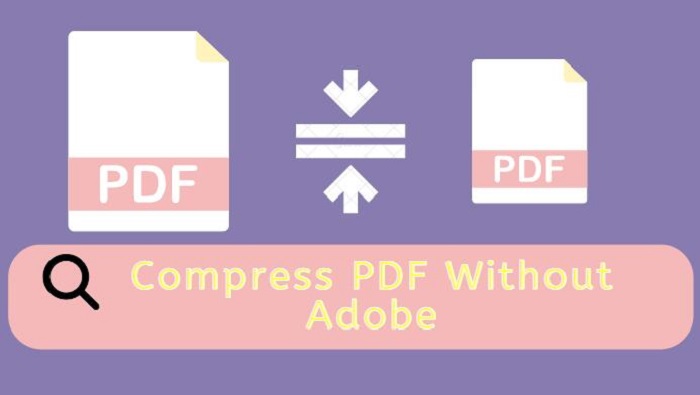How to Remove Hyperlinks in PDF: 4 Easy & Free Ways
Inappropriate hyperlinks can clutter your document or even pose security risks. This article indicates how to remove hyperlinks in PDF within a few clicks.
Wondering how to remove hyperlinks in PDF? You are in the right place. The hyperlink was supposed to provide more information as a digital reference. However, this is not always the case in practice. Broken links can lead to unnecessary confusion, frustration, or formatting issues. External links may also not always go where they are supposed to go. They can also potentially expose your device to security threats.
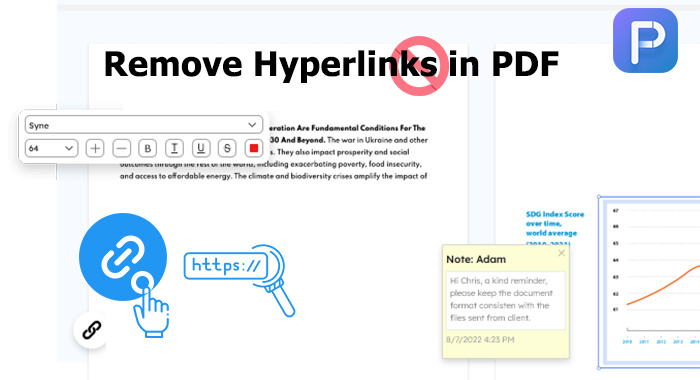
Fortunately, this article will show you how to remove hyperlinks from PDF within a few clicks. All the hyperlink removers are free and easy to use. Without further ado, let's get started.
iTop PDF is one of the best ways to remove hyperlink from PDF on your Windows PC. This versatile PDF editor is free and runs flawlessly on Windows systems. It offers a complete solution for PDF processing tasks, including hyperlink removal. In addition, it can also remove or add watermark to PDF, etc.
Here are some reasons why you should consider using iTop PDF as the go-to link remover on Windows PC.
Free to edit hyperlinks in PDF: iTop PDF is a free PDF editor. You can add, edit, or disable hyperlinks in PDF as you want without paying a dime. Windows users can free download this PDF editing tool from this official website.
Remove all links in PDF in one go: iTop PDF harbors a batch-processing function. You can add as many PDFs as you want to the program. Also, you can remove all the links in one PDF file at once. That will save you lots of time and energy when you need to handle PDF hyperlink removal from multiple PDF documents.
Easy for novices to use: iTop PDF is designed with novice users in mind. It comes with an intuitive and clear user interface. Even novice users can easily find the desired function they need. PDF work is easy and efficient.
All-around PDF editing solutions: iTop PDF is not just a PDF hyperlink remover. It offers a range of PDF-related capabilities. For example, you can combine PDF files or sign a PDF as you want. Even better, iTop PDF also has an online version to help compress PDF online or perform PDF format conversion.
How to Remove Hyperlinks in PDF with iTop PDF
Step 1. Download and install iTop PDF to your device.
Step 2. Add the PDF file to the program.
Follow the on-screen prompts to complete the installation. Launch iTop PDF after installing it. Click the Open PDF button to open the file in the program.
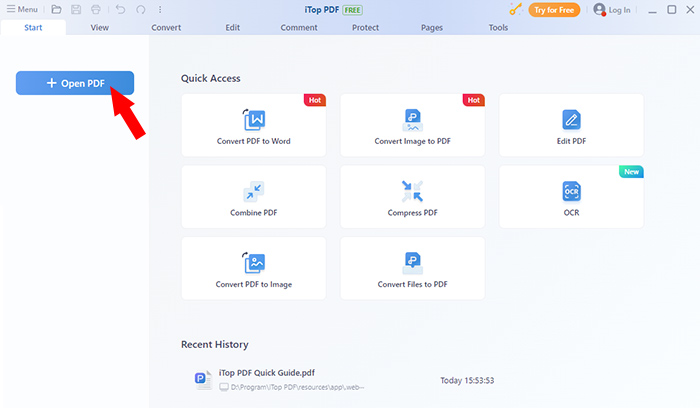
Step 3. Remove hyperlinks in the PDF file.
Go to Edit > Link from the top menu bar. Click to expand it. Then select Remove All Links from the drop-down list. Click Yes to confirm the hyperlink removal. Press Ctrl + Shift + S on your keyboard to save the edited PDF file with no hyperlinks.
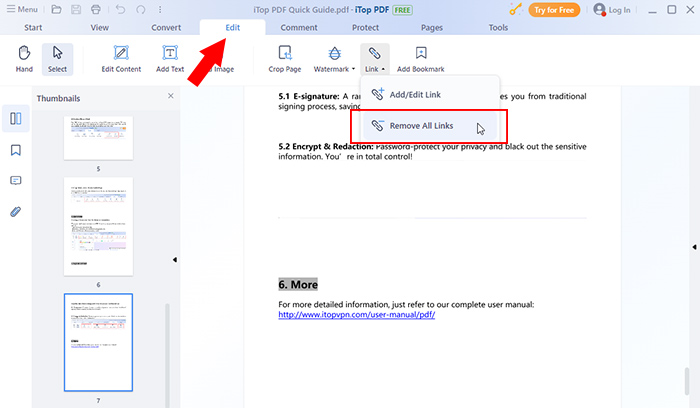
Mac users have a built-in solution for PDF hyperlink removal - the Preview application. Preview isn't just a document viewer. It also offers a range of editing options. Although Preview does not have as many functions as professional PDF editing software, it is sufficient for occasional daily editing needs. With Preview, you can remove passwords, delete pages from PDF, and of course, remove links from PDF.
How to Remove Hyperlinks in PDF on Mac for Free with Preview
Step 1. Open Preview. Go to Tools > Show Inspector from the top menu bar.
Step 2. Click the pencil icon in the Annotations window. Preview will list the hyperlinks in your PDF document. Select the hyperlink you want to delete.
Step 3. Press the Delete key on your keyboard and delete it.
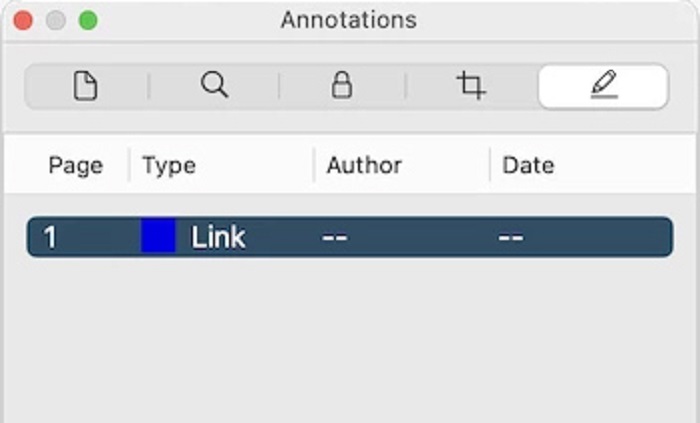
AvePDF presents a straightforward hyperlink removal process for those who prefer online tools. As an online PDF web app, AvePDF provides a series of solutions for PDF editing without software download and installation. You can compress PDF online, convert PDFs online, and do almost everything online that you can do offline. But please note that the max file size you can upload to AvePDF is 128 MB. Also, the free account has a limited document processing of 1 PDF file per hour. Anyway, here are the steps on how to remove link from PDF file online.
How to Remove Hyperlinks in PDF Online Free
Step 1. Visit the AvePDF website in your browser.
Step 2. Upload your PDF file by clicking the Choose File button. You can also use the file in your Google Drive or Dropbox.
Step 3. Leave Hyperlinks selected in Content to remove. Click Remove to start removing the hyperlinks in the document.
Step 4. Click the Download button to save the edited PDF file to your device.
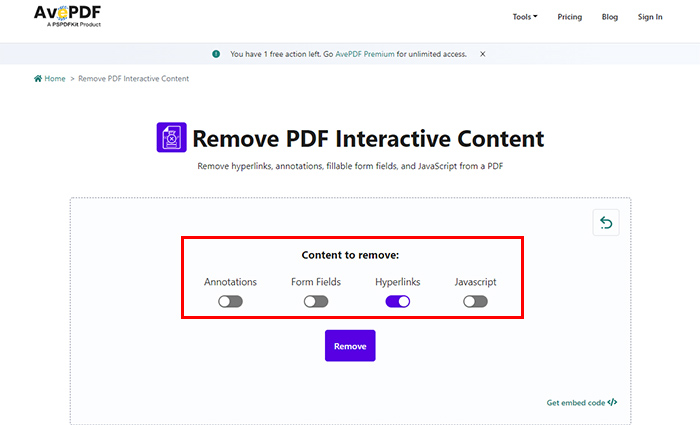
Adobe Acrobat is always a trusted name in the realm of PDF management. It can compress PDF without losing quality and handle almost everything PDF-related. It's a no-brainer when you have a subscription to Adobe Creative Cloud. While it isn't without its drawbacks. Adobe Acrobat does offer a 7-day free trial, but continuing to use the software afterward requires a paid subscription more expensive. Users looking for an economical option may find this a roadblock.
How to Remove Hyperlinks in PDF with Adobe
Step 1. Open the PDF in Adobe Acrobat. Then go to Tools > Edit PDF.
Step 2. Select Link > Remove Web Links from the menu bar. Click Yes on the pop-up to confirm removal.
Step 3. Set the page range you want to remove links from. Click OK to disable hyperlinks in PDF.
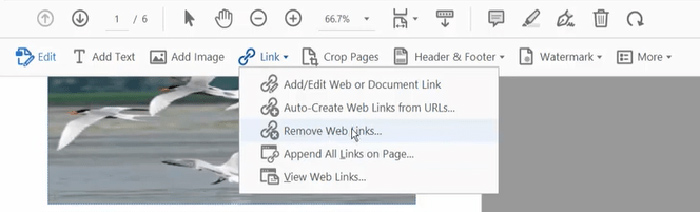
1. Should you remove hyperlinks in PDF?
Absolutely, if the hyperlinks in the PDF pose security risks, lead to broken pages, or simply clutter your document, then you should remove them. When hyperlinks not working in PDF, using a hyperlink remover for PDF can help declutter your documents, eliminate broken links, and reduce security risks.
2. How do I remove multiple hyperlinks from a PDF?
Many PDF editing software can help remove multiple hyperlinks from a PDF. iTop PDF is a PDF editor that can do this for free. Open your PDF in the program. In the top menu bar, click Edit > Link > Remove All Links. Select Yes to confirm the removal of all links when prompted. Then you can get your edited PDF file without hyperlinks.
3. How do you edit all hyperlinks in a PDF?
Editing hyperlinks can be done with a comprehensive PDF editor like iTop PDF for Windows or the Preview app for Mac. These tools allow you to add, remove, or edit all hyperlinks in your document.
The Bottom Line
There is not only one way to remove hyperlinks in PDF. You can now select a hyperlink removal approach that meets your requirements, regardless of whether you use Windows or Mac, prefer offline or online tools, or need a comprehensive PDF editor.
iTop PDF is the best option for removing hyperlinks out of all of these techniques. It has a ton of features yet keeps things straightforward and user-friendly. All people can use it, not just those who can afford premium software. So, if you're looking for an efficient and easy way to remove hyperlinks in PDFs, give iTop PDF a try.