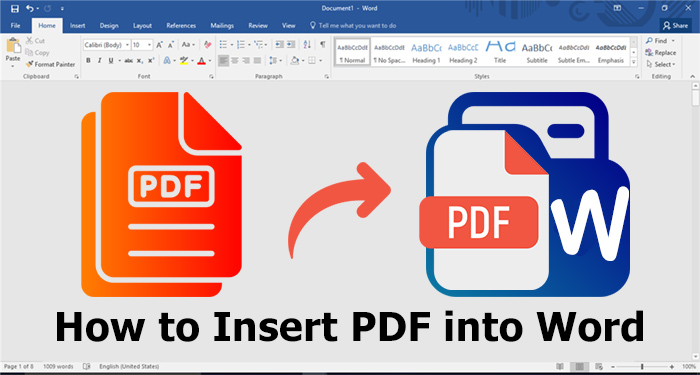How to Compress PDF to 100KB Online and Offline: Free Solutions
Learn how to compress PDF to 100kb or less with these tips and tools. Speed up your file sharing with our comprehensive guide to PDF compression.
Sending large PDF files can be a real hassle. Slow upload speeds, long download times, and email size limits can all make it difficult to send and receive important documents. However, to make file sharing quicker, you have a simple solution: compressing your PDF files to a smaller size. In this article, you will learn how to compress PDF to 100KB without losing quality using handy PDF compressors. Three simple methods are involved in this article and you'll be able to make file sharing a breeze after using the mentioned tips and tools.
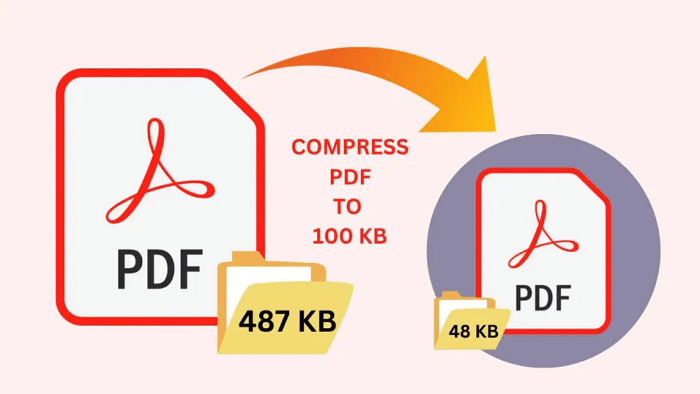
Compress PDF online is a quick and easy way to manage your PDF file size. There are many free compressors in the market, one such tool is iTop Online Compressor. It is totally free and promises no registration during the compressing process. If you still can’t decide, some of the advantages of using iTop Online Compressor include:
No watermark: Unlike some other online PDF compressors, iTop Online Compressor does not add any watermarks to your compressed files.
Free and fast: iTop Online Compressor is completely free to use, and it can compress your PDF files quickly and efficiently.
Easy to use: iTop Online Compressor's user-friendly interface makes it easy to compress your PDF files, even if you're not familiar with PDF compression.
Here's how to compress PDF to under 100KB with iTop Online Compressor:
Step 1. Go to the iTop Online Compressor website.
Step 2. Select a PDF file or drag and drop the PDF document directly to the compressing area.
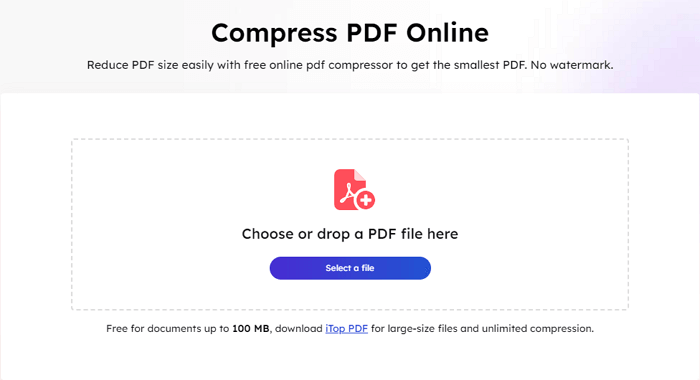
Step 3. Choose a compression level and click “Compress PDF” to start.
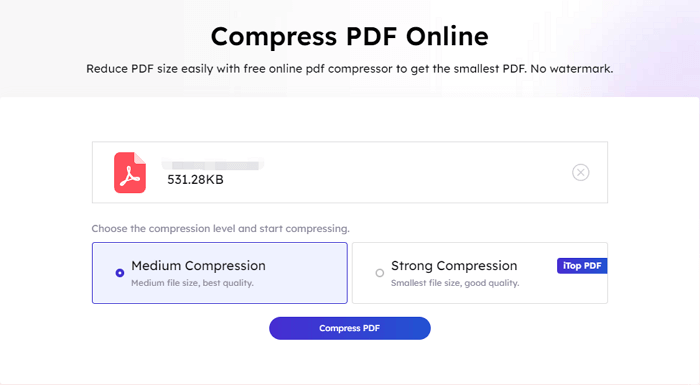
However, while online PDF compressor is light and simple, it does have some limitations compared to its desktop version. If you need more advanced features and greater control over your PDF compression, you might want to consider using desktop PDF software like iTop PDF.
If you're looking for a free PDF compressor that offers advanced features and a strong level of compression, iTop PDF is an excellent choice. It is a desktop free PDF editor for Windows that allows you to compress your PDF files in bulk without losing quality. With iTop PDF, you can easily compress PDF file to 100KB or less with just a few clicks.
Here are some of the main features of iTop PDF:
Free to compress PDF to 100KB: iTop PDF is completely free to use, and there are no hidden fees or charges.
Compress PDF files in bulk: With iTop PDF, you can compress multiple PDF files at once, saving you time and effort.
Compress PDF less than 100KB without losing quality: iTop PDF uses advanced compression algorithms to compress your PDF files without sacrificing quality.
Fast PDF compression with no lag: iTop PDF compresses your PDF files quickly and efficiently, with no lag or slowdown.
How to Compress PDF to 100KB Offline Using iTop PDF
To compress PDF to 100KB or less using iTop PDF, simply follow these steps:
Step 1. Download and install iTop PDF on your computer.
Step 2. Click “Compress PDF” option on the main interface, then add files to it.
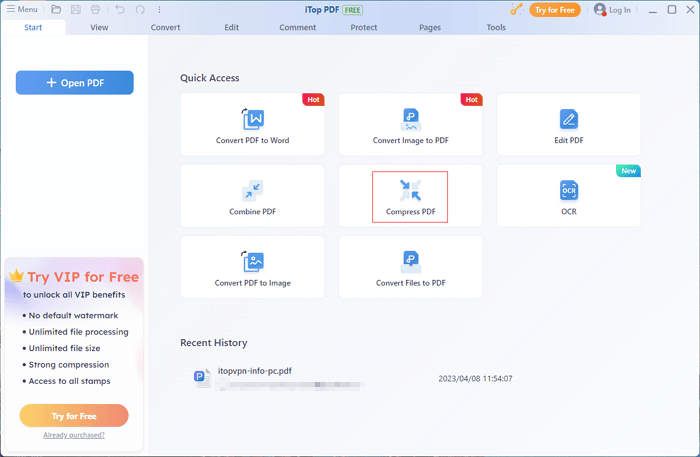
Step 3. Click on the "Compress" button, and iTop PDF will compress PDF size to 100KB or less, without losing quality.
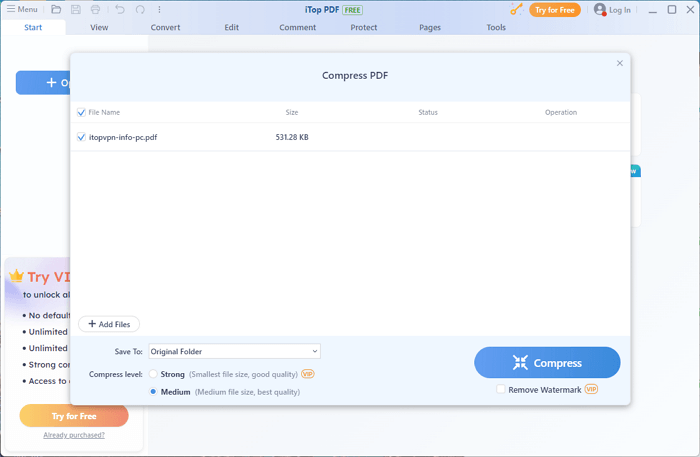
As you can see, it is so easy and quick to use iTop PDF to compress PDF to less than 100KB. It only shows you how to compress one PDF file here. You can try to compress your PDF files in bulk today to enjoy the benefits of efficient PDF compression. Also, you can use it to add watermark to PDF, and manage PDF document pages, such as delete pages from PDF.
Another great option for you to compress PDF to under 100KB is Adobe. As one of the most popular PDF editors in the world, Adobe should be the first thing you think of when you need to compress PDF files.
It offers a range of advanced features for PDF compression, including the ability to compress PDF without losing quality. But while Adobe is great at PDF management, its cost might not suit users looking for a tool that can compress PDF to 100KB free.
Now follow the guide to see how to compress PDF to 100KB or smaller with Adobe:
Step 1. Open your PDF file in Adobe Acrobat. Click on the "File" menu and select "Save As Other".
Step 2. Select "Reduced Size PDF". In the "Make compatible with" drop-down menu, select the version of Acrobat you want to use.
Step 3. Click on the "OK" button to start the compression process.
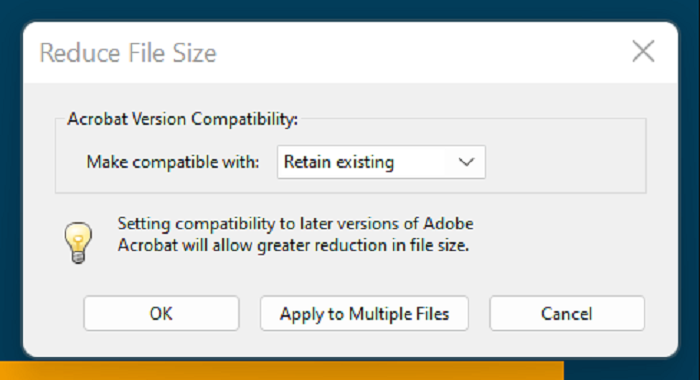
1. How do I compress a PDF to small KB?
To compress PDF to KB size, you can use an online PDF compressor or desktop software. Just upload your PDF file to the compressor and choose the desired compression level. Both of the mentioned tools offer compression options that can reduce PDF file size without losing quality to 100KB or less.
2. What is the best way to compress a PDF for free?
If you're looking for a free option to compress your PDF files, desktop software like iTop PDF is a great choice. It is totally free to use and offers a range of advanced features for PDF compression.
3. How do I compress a PDF to 150kb?
Free tools such as SmallPDF enable you to compress PDF online to 100KB or less quickly and easily. It is user-friendly and convenient. You only need to upload the PDF file you want to reduce and select a compression level.
The Bottom Line
Compressing your PDF files to 100KB or less is a quick and easy way to make file sharing simpler and more efficient. Whether you choose to compress with an online tool or to use desktop software like iTop PDF and Adobe, you'll be able to compress PDF to 100KB without sacrificing quality. If you're looking for advanced features and greater control over the compression process, it is highly recommended to try iTop PDF. Try it out today and start compressing your PDF files with ease.