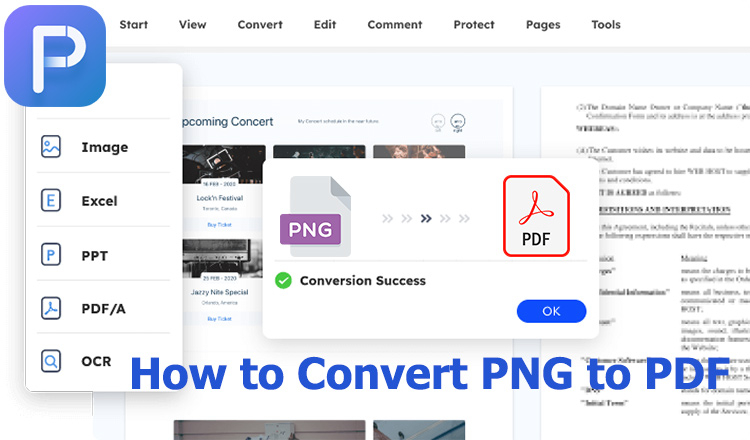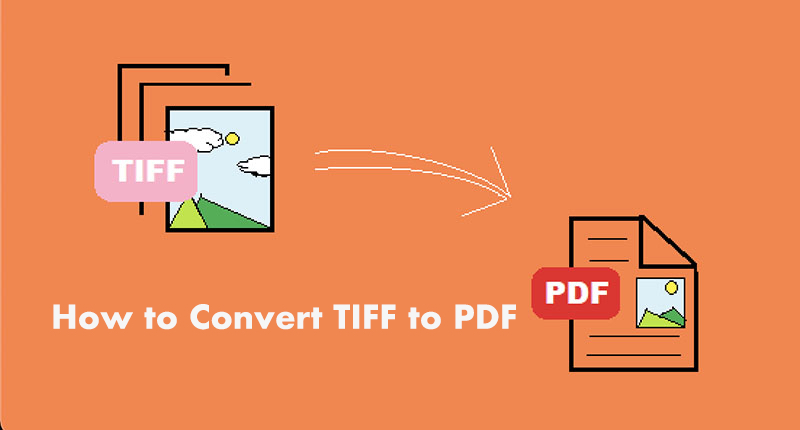How to Convert XML to PDF Seamlessly – 4 Powerful Methods
If you are looking for solutions to convert XML to PDF, this article will answer all your quires. It will show you 4 powerful methods to convert XML to PDF.
A lot of people may face different situations where they need to convert XML to PDF. For example, some people want to present or share XML data in a more intuitive and standardized format. Or because of the widespread support for PDF, people feel PDF is easier to distribute and print.

In other words, PDF format is more convenient to access by us and formats like XML are quite limited and cannot be used across various platforms on the internet. This is why people need to convert XML to PDF. To help these people, this article will cover 4 different ways on how to convert XML to PDF.
The first method this article is going to introduce is iTop PDF. iTop PDF is a multifunctional PDF converter that can help users easily convert XML to PDF on Windows. iTop PDF can also do other format conversions, such as PDF to Word, Image to PDF, PDF to Text, etc.
The Main Features of iTop PDF
As a powerful PDF editor, iTop PDF is designed to help users view, edit, convert, protect, and organize PDFs. You can use it to compress PDF online as well. Following are the main features of iTop PDF that you may also like to know.
Free to Convert XML to PDF Without Losing Format
iTop PDF can quickly convert XML to PDF in high quality. Users can get the same format PDF in one click. It has a simple and clear interface, which makes the conversion process straightforward.
All-in-One PDF Converter XML to PDF
iTop PDF can not only convert XML to PDF but also convert XML to PDF. What's more, users can reduce PDF size without losing quality as iTop PDF has advanced compression algorithms.
Many Ways to Protect Documents After Converting XML to PDF
iTop PDF respects users' privacy and protects documents in many ways. Users can add watermark to PDF and protect the PDF from unauthorized usage. With the built-in encrypt feature, you can set passwords to your documents.
Merge and Split PDF Files in One Minute
iTop PDF empowers you to merge and split PDF files easily. Users can delete pages from PDF or extract PDF pages. With iTop PDF, you can merge multiple PDFs into one PDF, or split large PDFs into smaller PDFs in one minute.
How to Convert XML to PDF with iTop PDF
Let's now move to the detailed guide on how to use iTop PDF to convert XML to PDF on Windows.
Step 1. Download iTop PDF and install the software on your Windows PC. It supports Windows 11/10/8/7.
Step 2. Launch iTop PDF. Click "Convert Files to PDF" from the main interface.
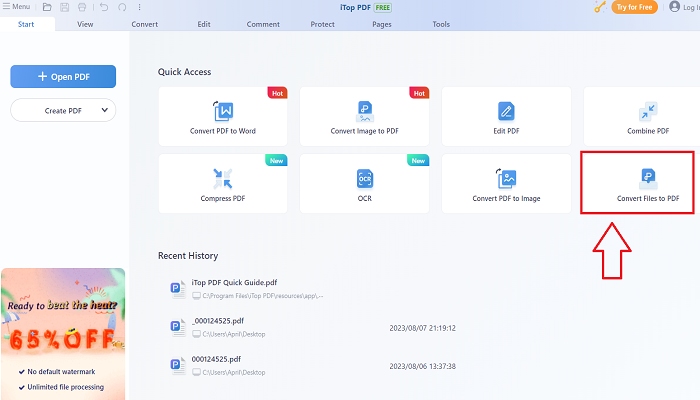
Step 3. Import XML format file into iTop PDF and convert it to PDF format file. You can save the PDF file under the top menu bar "Menu" > "Save as".
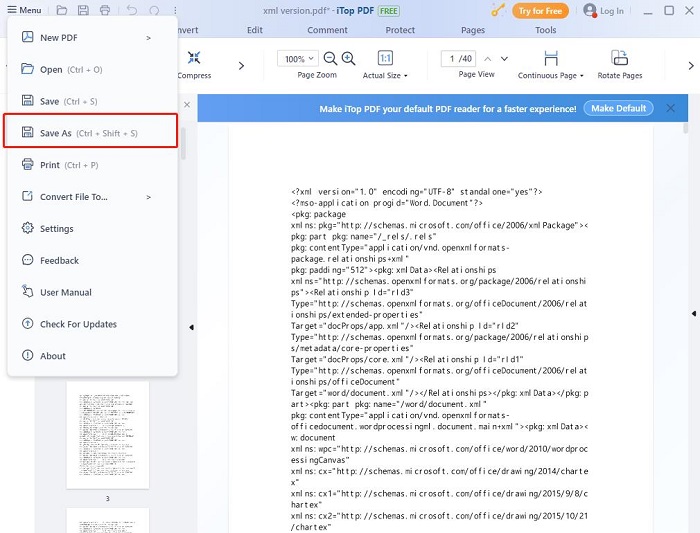
TextEdit is an open-source text editor for Mac users. It can be used to convert XML to PDF as well. With TextEdit, users can open and edit documents in formats like HTML, XML, Microsoft Word, JavaScript, PHP, PERL, SQL, Delphi, C. Apart from this wide range of supported language source codes, users can convert and save files in a different target format.
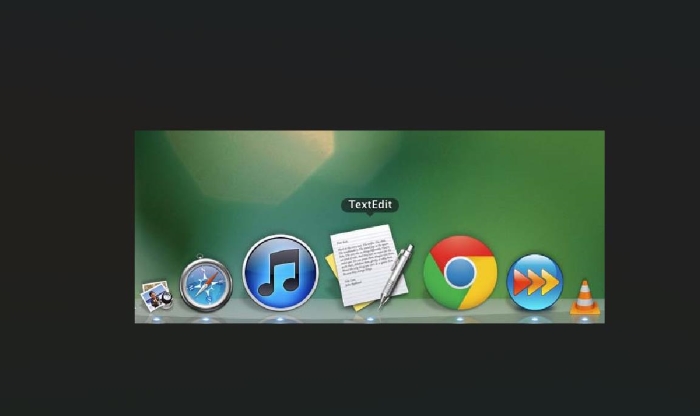
Here is a guide on how to convert XML to PDF on a Mac with the help of TextEdit.
Step 1. Launch the TextEdit on your Mac.
Step 2. Choose "File" to open the selected XML file.
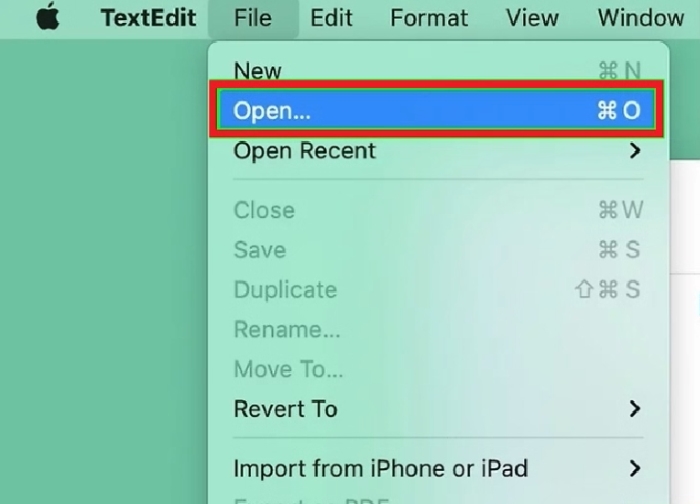
Step 3. Select "Export as PDF" under "File" and save the PDF file to your desktop.

Some people choose online PDF tools to convert XML to PDF. The main reason probably is there is no need to download a desktop PDF editor. Online tools like PDFcandy and Aspose are simple and convenient to use. However, we may face a safety issue as we need to upload the local file to their server. If you are a frequent user of converting formats, we strongly suggest downloading iTop PDF to experience more features for the safety concern.
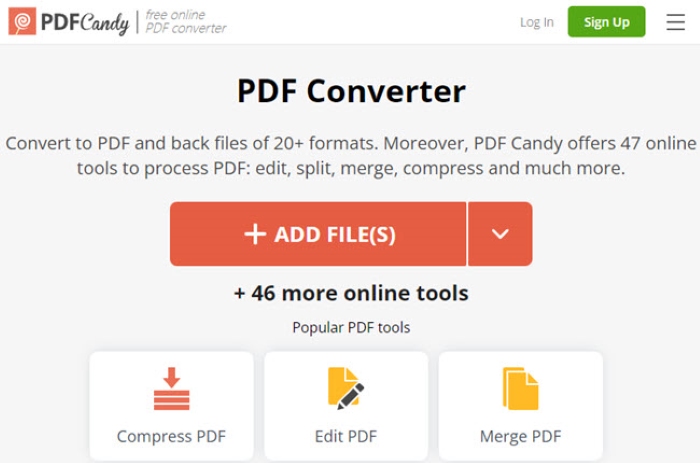
This part will take an online PDF tool - PDFcandy as an example to show you how to convert XML to PDF online.
Step 1. Visit the PDFcandy website and choose the module “XML to PDF”.
Step 2. Upload XML format file into PDFcandy.
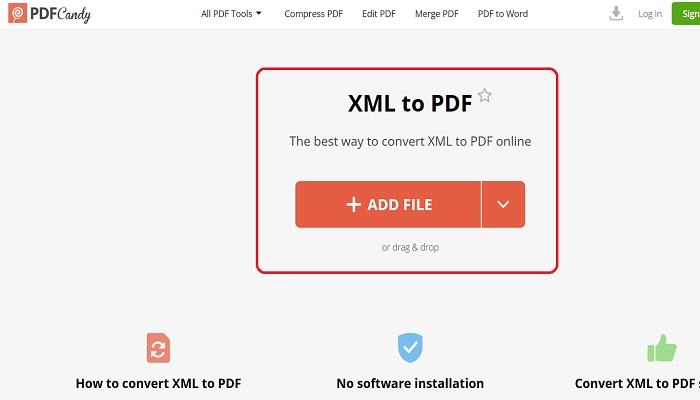
Step 3. Download the PDF format file after PDFcandy completes the conversion.
Adobe is another method of converting XML to PDF. Talking about Adobe, it is arguably the industry standard. Users can create, edit, review, convert, E-sign, and collect signatures with Adobe. How to convert XML to PDF using Adobe? Just open the XML file with Adobe and export it to a PDF file. However, do we need to have Adobe?
As we all know, free Adobe only allows users to view and print PDF files. We need to go for the premium version if we would like to have functions like editing, scanning, and file conversion. However, the price for the premium version is not cheap for the majority of us. iTop PDF, as an alternative, is free and open for everyone to try.
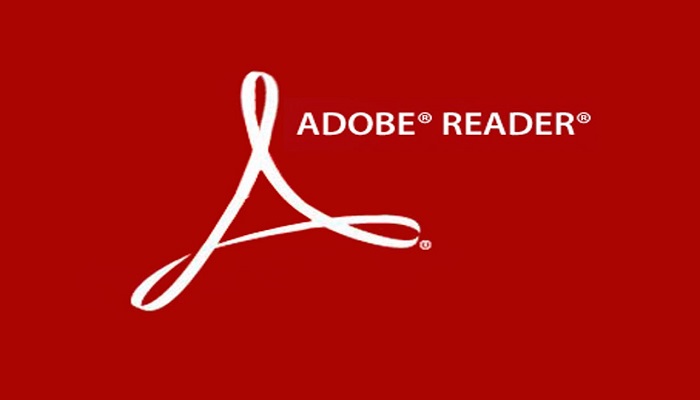
Let's now look at some frequently asked questions regarding the convert XML a PDF.
1. What is XML?
Like HTML, XML is designed to store, transmit, and reconstruct arbitrary data in a shareable manner. You can understand it as XML is just information wrapped in tags.
2. Can I convert a PDF back to XML?
The answer is Yes. If you want to convert a PDF back to XML safely, iTop PDF can be your good choice. It is a one-stop PDF solution for Windows PC which can help users to convert PDF to different formats like Word, Image, Excel, Text, PPT, etc. You will also be surprised by how to convert PDF to Word without losing formatting with iTop PDF.
3. Why is XML hard to read?
Many reasons will cause an XML file cannot be opened. This is because the rules for XML files are very strict and one mistake can cause the file difficult to parse. What’s more, XML and most programming languages have impedance mismatches.
The Bottom Line
This article shows you 4 simple and effective methods for how to convert XML to PDF. It explains how to convert XML a PDF on both Windows and MacOS systems. It discusses how to convert XML to PDF with online tools and Adobe. To convert XML to PDF Windows 10, iTop PDF is one of the best choices. It can also help you reduce PDF size without losing quality. Convert XML to PDF free download here and try iTop PDF right now!