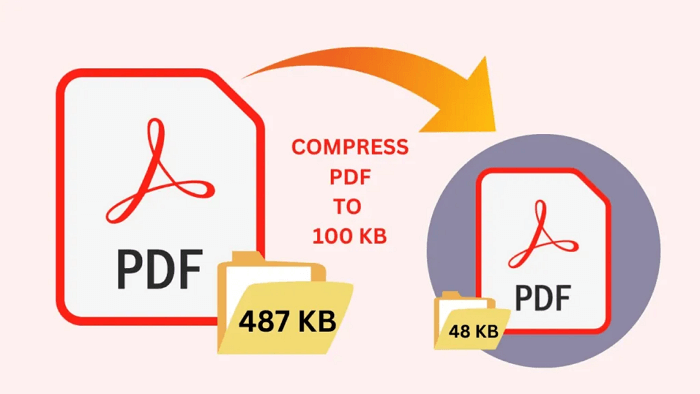How to Embed Video in PDF Fast & Easily
How to embed video in PDF? Check out the 3 best ways to add videos to your PDF fast and easily. Online and Offline PDF editing tools are accessible.
Videos are not just the main content form for social media but also a viable approach to grab attention and promote engagement in PDF documents. Whether you want to present a case study or illustrate a tutorial, a video can be the best solution. It can help polish your PDF and elaborate your content specifically for better understanding.

So how to embed video in PDF? Is it possible to embed video in PDF without Acrobat? Certainly. In this article, you will find 3 useful methods that can help you add video to PDF easily. Just keep reading to learn more!
The first and also easiest way to embed video to PDF is to link the video to your PDF document. For instance, you can upload your video to YouTube first and link the address to your PDF. So how to embed video into PDF? A third-party tool like iTop PDF is the best choice, which allows you to add, edit and remove video links in PDF documents easily. Just have a look at its main features to learn more.
● Free to Add video to PDF
How to embed video into PDF for free? iTop PDF is the best free PDF editor that comes in handy. The PDF editor is free to download and use, which allows you to easily add a video link, conduct PDF editing tasks, manage PDF documents, and export new PDF files without spending a dime.
● Easy-to-Navigate with a Straightforward UI
With a straightforward use UI and Microsoft Office ribbon-style toolbar, iTop PDF is easy to pick up for everyone. No technical knowledge is needed and no steep learning curve. Even average home users can easily add a video link and make PDF editing of all sorts hassle-free.
● Lightweight & Handy with Overall PDF Solutions
Taking up very few computer resources and memory, iTop PDF is a super lightweight and handy PDF editor that can satisfy all your needs. You can add watermark to PDF, merge and split PDF documents, convert and compress PDF without losing quality, and conduct many more tasks all in one place.
● Guarantee User Data with No Log-in
While most PDF editing tools require you to create an account before everything else, iTop PDF is a hassle-free PDF editor that can effectively protect user data. No need to sign up and no whatsoever, simply download iTop PDF and you are ready to edit PDFs privately and securely!
How to Embed Video in PDF with iTop PDF
Now you’ve seen the powerful features of iTop PDF, it’s time to see how to add video to a PDF with it. Here are the steps.
Step 1. Free download and install iTop PDF on your Windows PC.
Step 2. Click on the “Open PDF” to add the PDF you want to insert a video link.
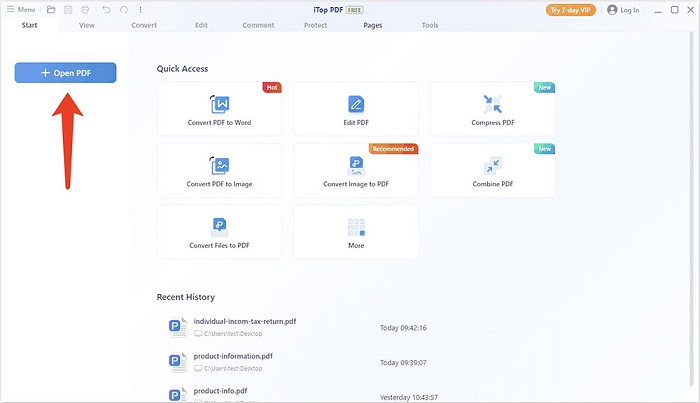
Step 3. Go to the Edit tab. Select texts and click on the “Link” option to add a video link.
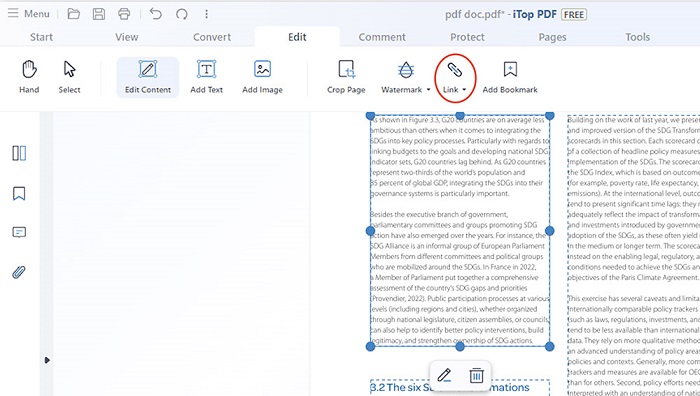
That’s how to embed a video in PDF with iTop PDF. The software also offers handy online services for quick PDF editing, which allows you to convert PDFs and compress PDF online. Just go check them out. Meanwhile, you may read on to find other methods to embed a video in PDF.
As the default choice for PDF editing, Adobe Acrobat is a widely used PDF editor that can fix nearly all PDF editing issues, for example, remove page from PDF, annotate PDF, change PDF formats, and embed a video in PDF documents. You can insert rich media files, including videos, sound, or Flash content in a PDF document. Technically speaking, Adobe Acrobat works best with SWF, FLV, or H.264 formats if you want to insert an entire video into your PDF.
However, Adobe Acrobat is not free and the subscription is much higher compared to other PDF editing software. But if you’ve got Adobe Acrobat at hand, here’s how to add video to PDF with it.
How to Embed Video in PDF with Adobe Acrobat
Step 1. Launch Adobe Acrobat and open the PDF document you want to embed a video.
Step 2. Navigate to the Tools tab on top of the screen and select “Rich Media” to proceed to the next screen. Click on “Add Video” from the options.
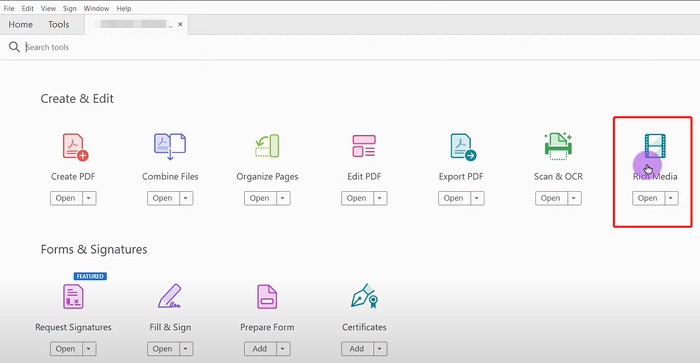
Step 3. Drag to draw a rectangle area on the place you want to embed a video and the “Insert Video” box will appear. Now you can add the link and embed a video in PDF.
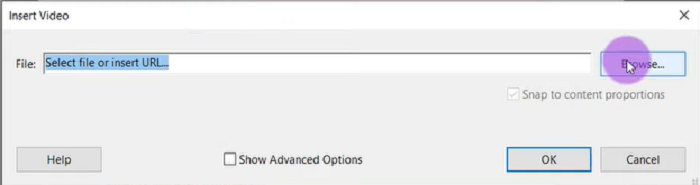
So what if you don’t have Adobe Acrobat and just want to embed video in PDF for once? You can resort to an online PDF editor. Just read on to learn more.
Today you can easily edit PDF online and pdfFiller is a useful service that allows you to embed video to PDF easily. There is no need to sign up or whatsoever, just upload the PDF and you can use a wide range of tools to make quick editing to your PDF, for instance, embedding a video to a PDF, adding texts, highlights, and so much more.
However, compared to desktop software, online PDF editors might be less secure for potential privacy leaks, not to mention the slow speed for uploading big-size PDFs. In addition, pdfFiller is not completely free, you can only enjoy a 30-day free trial after you create an account and fill out the payment information.
How to Embed Video in PDF Online
Step 1. Head to pdfFiller and upload your PDF.
Step 2. Select the text you want to insert a video link. Click on the Link icon on top.
Step 3. Type in the video link to embed a video in PDF.

That’s it. All it takes is just a few clicks. Just remember to save your PDF document before you download it.
The previous parts have introduced 3 useful ways to embed video in PDF. Still having questions? Just check out the following part to learn more.
1. Why won’t my embedded video play in PDF?
It can be that your video link is not valid or the network is weak. Just make sure your video is uploaded to an online platform and it can be played without problem before you embed it to PDF.
2. How do you hyperlink a video in a PDF?
To hyperlink a video in a PDF is to embed video in PDF as a link. You can just make it with iTop PDF by following the guide in the previous part.
3. How do I insert a YouTube video into a PDF?
Just insert the YouTube video link to a PDF with a hyperlink, a feature that is available in a dedicated PDF editor.
4. How to embed video in PDF from PowerPoint
You will need to convert PDF to PowerPoint with PDF converters such as Smallpdf, iLovePDF, iTop PDF, Soda PDF, etc. Then you can embed video in PDF with the hyperlink feature on PowerPoint.
The Bottom Line
How to embed video in PDF? This blog has introduced 3 useful methods that can help you embed a video in PDF documents easily. While Adobe Acrobat is a default choice for PDF editing, it’s not a realistic option for average home users. Online PDF editor is quite convenient but you might want to avoid editing sensitive documents there. Hence, iTop PDF is the best choice to add a video to PDF documents fast and easily. The lightweight PDF editor is also a one-stop solution that can satisfy all your needs for PDF editing. Just try it for free!