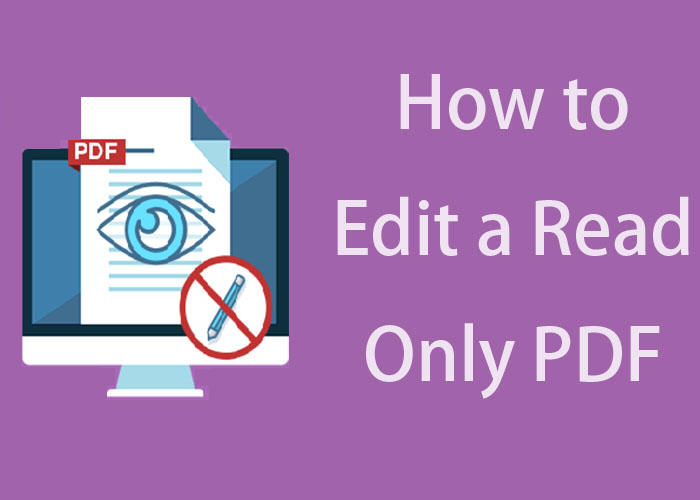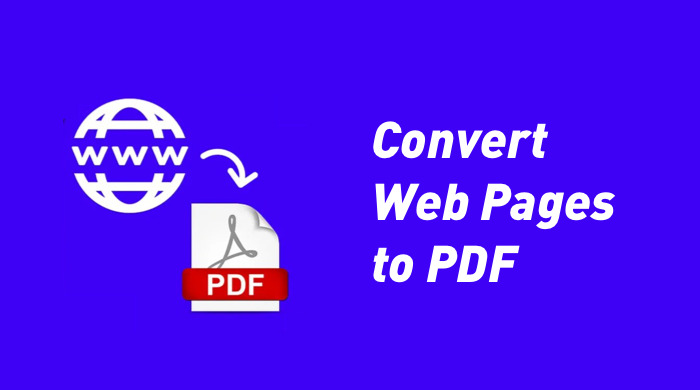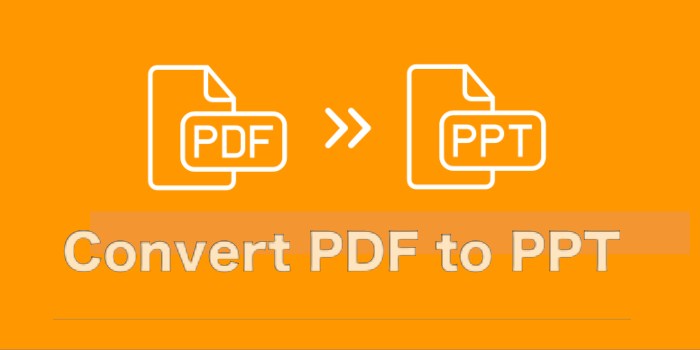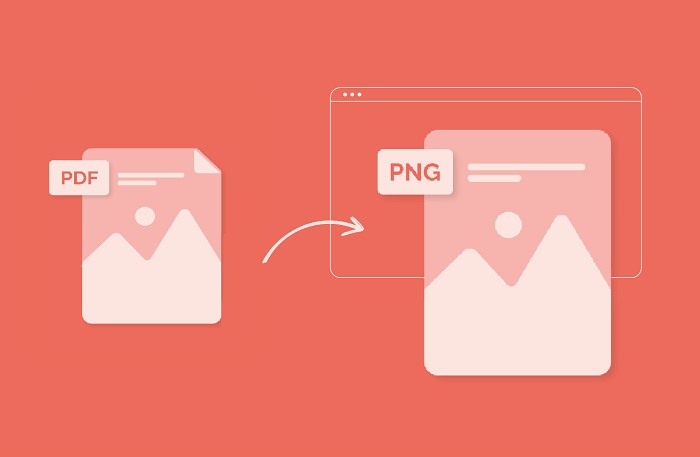Flip on Long Edge vs Short Edge: Solve Printing Puzzle
Flip on long edge vs short edge? You may not know how to choose between the two printing methods, and this article will provide you with the answer.
Flip on long edge or on short edge are two common but easily confused terms in printing and it’s extremely important to know the difference between them. Long-edge flipping (also called landscape flipping) and short-edge flipping (also called portrait flipping) involve how the orientation of the paper is flipped during the printing or copying process.
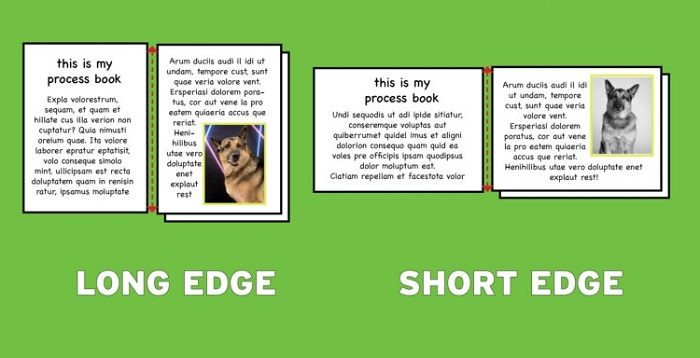
In this article, we will explore flip on long edge vs short edge in detail, and provide you with the steps to implement both methods in the actual printing. In addition, we will also introduce a multi-functional PDF editor that provides you with convenient editing tools to help you easily cope with long-edge and short-edge flipping needs.
Before we delve into flip on long edge vs short edge, let’s look at some basic options in printing:
Double-sided Printing: This option allows content to be printed on both sides of the paper, which optimizing resource utilization, reducing paper waste, and improving document readability.
Orientation: Orientation relates to how the document is arranged on the paper, with landscape being wider than height and portrait being the opposite.
Portrait and Landscape: Portrait mode is a vertically oriented print, suitable for portrait content, while Landscape mode is a horizontally oriented print, suitable for landscape content.
Flip: The flip option determines the front and back settings of the document, affecting the orientation of the printed results.
These basics will provide you with the necessary knowledge to make informed choices during the printing process. Then please learn what is flip on long edge and short edge in detail and flip on long edge vs short edge in the next content.
What does flip on long edge mean? Long-edge flip is a printing or copying setting in which the paper is flipped along its longer side. It often called sideways flipping, this means that the top and bottom edges of the file remain the same, while the left and right edges swap places. And it is often used for documents that need to be arranged horizontally, such as wide tables, charts, or pictures. If you don’t know what does flip on long edge look like, please see the below picture.
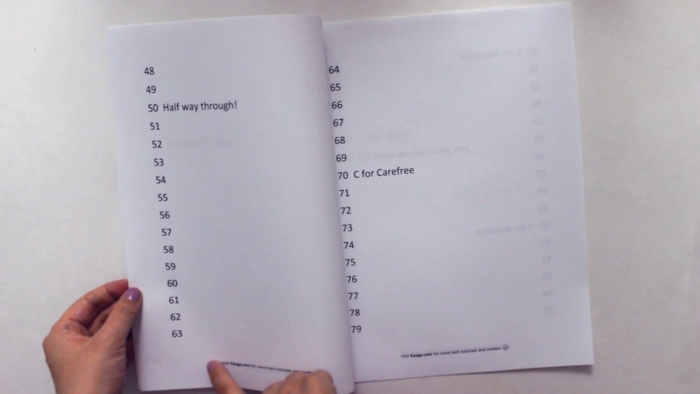
Pros and Cons:
When creating horizontal books, reports, or promotional materials, long-edge flipping ensures that the content appears more natural and easier to read. However, for vertical content, using long-edge flipping can lead to typographical confusion. The choice to use long-edge flipping should be determined based on the specific needs of the document to ensure the best printing results.
Short-edge flip means the paper is flipped along its shorter side. It is also known as portrait flipping, this means that the left and right edges of the document remain the same while the top and bottom edges swap places. And short-edge flip is often the preferred choice when dealing with portrait-oriented documents. For example, for standard paper-sized letters, articles, or images arranged vertically, short-edge flipping helps keep the document consistent and readable.
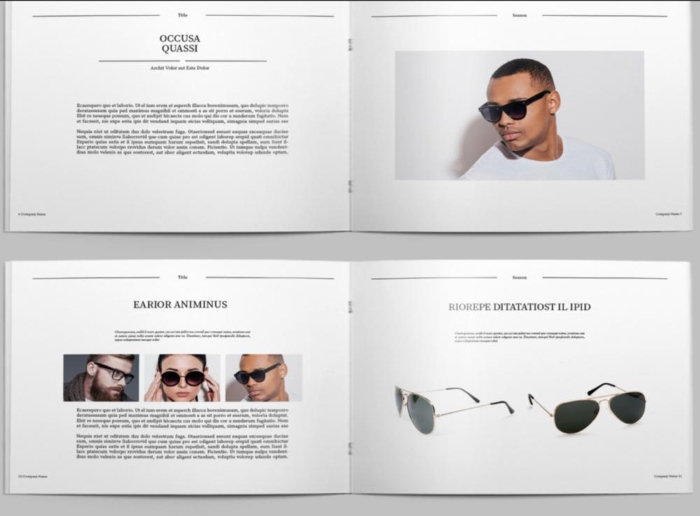
Pros and Cons:
The advantage is that it is suitable for vertically oriented documents, ensuring that the layout remains consistent when printing. However, in situations where horizontal alignment is required, using short-edge flipping can result in an unnatural layout.
After understanding the basic definitions of two sided printing flip on long edge vs short edge, is there a way to freely choose between these two printing ways? Adobe Reader as an effective tool can help you freely choose long-edge flip and short-edge flip. And the following article content will introduce the specific steps:
Step 1: Open The File and Choose Print
First, open the file you want to print in Adobe Reader and click the "Menu" option at the top of the screen and select "Print" to enter the print settings.
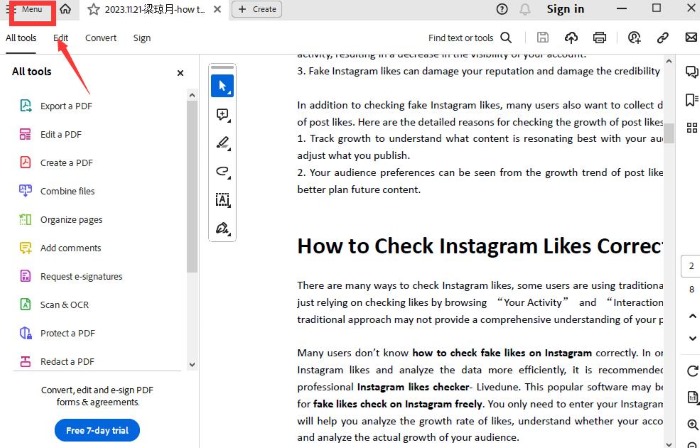
Step 2: Enter Print Settings
In the print settings, select the printer and related parameters. Under "Page Sizing & Handling", you'll find “Print on Both Sides” - "Flip Short Edge" and "Flip Long Edge." Choose the direction that suits your needs.
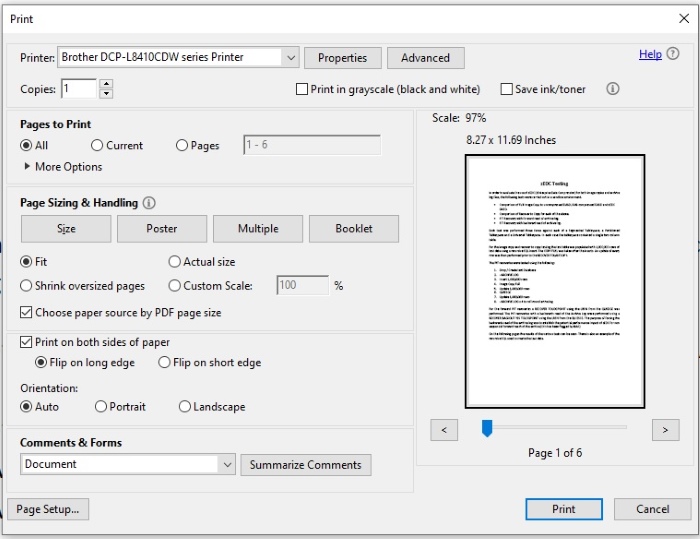
Step 3: Confirm and Start Printing
After selecting the appropriate flip option, make sure your other print settings are correct, then click the Print button to start printing your document.
In addition to meet your needs of flipping on long side and short side, you can also edit your PDFs through this PDF editing tool, such as delete pages from PDFs, merging multiple PDFs into one, adding comments to PDFs, compressing PDF online, and more.
In addition to mastering the above-mentioned skills of selecting flip on long edge vs short edge , for users looking for an efficient and versatile PDF editing, another powerful tool is a PDF editor. iTop PDF is widely loved as a simple-to-use and full-featured PDF editor for Windows PC. It has some of the following features:
Editing tools for you to quickly edit your PDFs. For example, it helps you edit text, images and remove links from PDF; Annotate, draw and highlight, move or remove any object, and delete pages from PDF.
Convert PDF to other Document format. iTop PDF can quickly convert PDF to Word, Excel and PPT with high quality.
Combine PDFs or Split PDFs. iTop PDF allows you to quickly combine multiple PDF documents into one PDF document or split a PDF document into multiple new PDF documents.
Compress PDF without losing quality. iTop PDF's PDF Compressor can help compress PDF online significantly, that is to say, you can reduce your PDF size without losing quality.
100% safe PDF editor. iTop PDF can protect PDFs for private and confidential use in many different ways.
Next, this blog will introduce the detailed steps on how to edit your PDF with iTop PDF:
Step 1: Download iTop PDF on your computer.
Step 2: Open a PDF file on your computer you want to edit or click on the functions you want on the homepage.
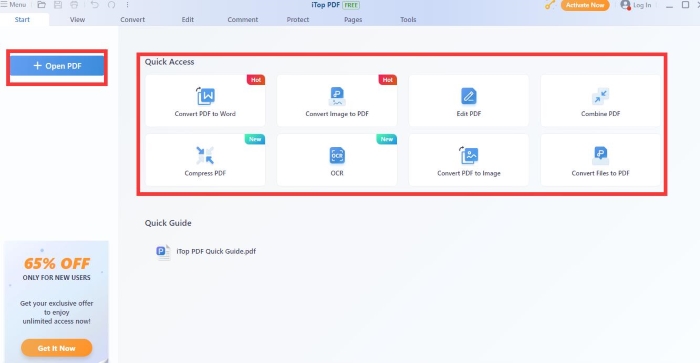
Step 3: Edit Your PDF with different tools in iTop PDF.
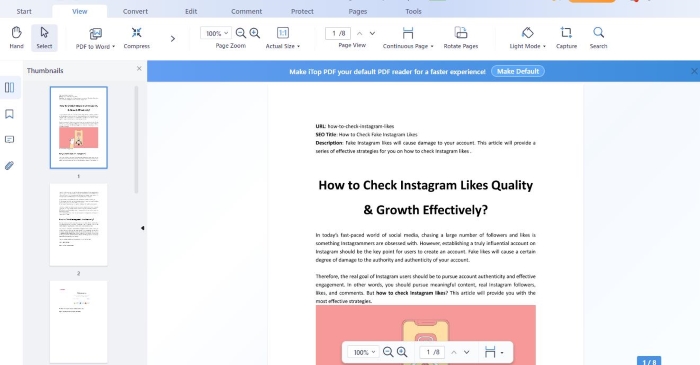
The Bottom Line
Whether the document you want to print is flip on the long edge or short edge, it's usually a sub-menu of duplex printing and select the appropriate flip option can make sure your document is visually pleasure. Besides, as for flip on long edge vs short edge, how you choose a printing method depends on your specific needs. In addition to the file printing and flipping method, editing PDF (like remove pages from PDF, convert PDF to Word, Excel, etc.) is equally important. As a multi-functional PDF editor, iTop PDF is worth a try. Now, download this PDF editor for free on Windows to meet all your needs!