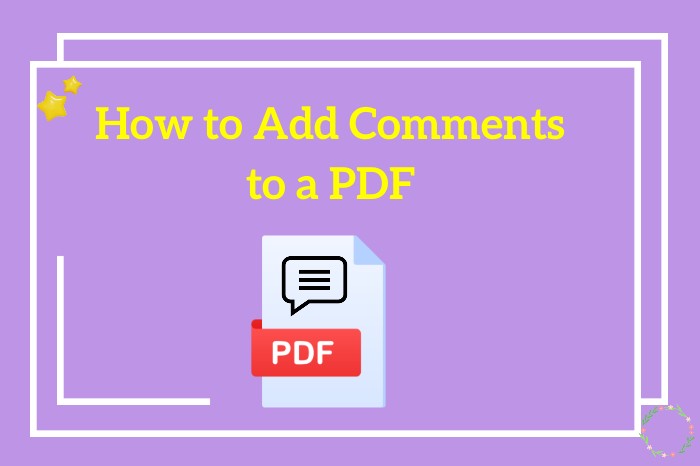How to Add Bookmarks to PDF with or without Adobe Acrobat
Explore this guide to find out how to add bookmarks to PDF using Adobe Acrobat and more tools other than Adobe Acrobat, step-by-step instructions featured.
To read a book or a document in PDF format, you need a PDF reader. When it’s a PDF file of 1 or 2 pages, you can open it, read, and extract useful information easily but when it’s a long document such as a book, you will have to add bookmarks. Adding bookmarks to a PDF helps you find the important points and you can easily look them up later.

This article will focus on letting you know how to add bookmarks to PDF using Adobe Acrobat. As Adobe Acrobat is a paid application, you will also find out how to add bookmarks to PDF free using a free Adobe Acrobat alternative.
iTop PDF is one of the best tools to read and edit PDF files. The tool is completely free to use and offers every feature that is useful for PDF files. You can easily install the software and it is very small in size so you will have no difficulty in using it. You can easily add bookmarks to PDF without Acrobat using iTop PDF while reading your documents. If you want to know how to create bookmarks in PDF document, iTop PDF is the best tool to do that. iTop PDF can also convert PDF to JPG and other formats such as Word and PPT. It has an online tool that you can use to compress PDF online.
How to Add Bookmarks to PDF Using iTop PDF
Here is how to add bookmarks to PDF using iTop PDF.
Step 1. Download the app.
Click on the download button below to download and install this app to start using it to open and edit your PDF files.
Step 2. Open a PDF file.
Launch iTop PDF and from the start tab, click on open PDF and select the file that you want to read.
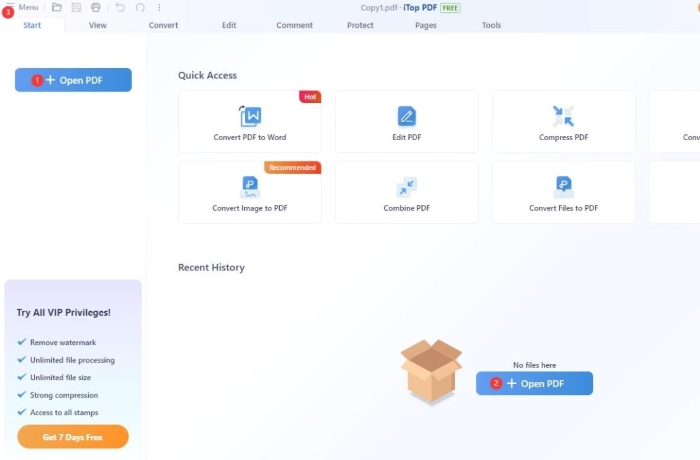
Step 3. Add bookmarks to PDF.
This step explains how to add to add bookmarks to PDF free using iTop PDF. While reading through any PDF file, click on the “View” tab from the top and from the left side, choose the “Bookmark” icon. Click on add bookmark and your bookmark will be added.
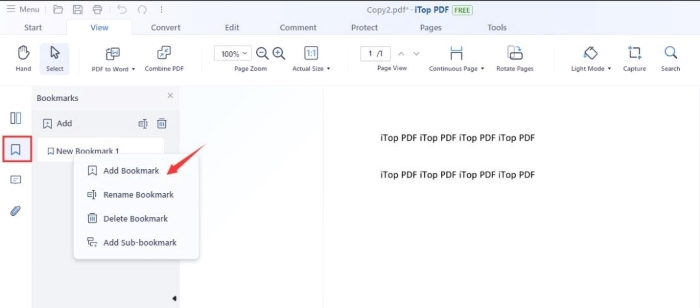
This is how to add bookmarks to PDF using iTop PDF.
The Main Features of iTop PDF
The main features of iTop PDF include but are not limited to:
Unlimited Free to Use
iTop PDF is a completely free software to use to read your documents. With this PDF reader, you can read PDFs, add watermark to PDF, add bookmarks to PDF Mac, and do a lot more. All of the features and tools are completely free forever.
Perfect for PDF Reading
As far as reading PDFs is concerned, iTop PDF is one of the best readers. Not only is it free, but it also packs all the features that other paid software provides and a lot more. Upon using it, you get features like add watermark to PDF without Acrobat, annotations, and adding notes. It even has an eye-care mode that makes sure that your eyes don’t get tired after reading for too long. You can also search for specific terms in the document with PDF search option.
Powerful PDF Editing
As has already been mentioned, you can edit your PDF documents with iTop PDF editor without having to use another paid tool. You can add notes, highlights, bookmarks, and annotations, and fulfill your other editing needs right in the software.
Comprehensive PDF Converting
iTop PDF is not only a PDF editor, it’s a converter too. When you want to convert PDF to word, image, ppt, or any other format, iTop PDF has dedicated tools for that. iTop PDF works the other way around too meaning that you can convert your image, word, or ppt documents to PDF too.
Adobe Reader is another popular PDF reader that is used PDF lovers all over the world. This is a paid tool that can also read your PDF files and add bookmarks to them easily.
Here is how to add bookmarks to PDF Adobe Reader.
Step 1. Download and install Adobe Reader and launch it.
Step 2. Open the PDF file that you want to add bookmark to and open the bookmark panel.
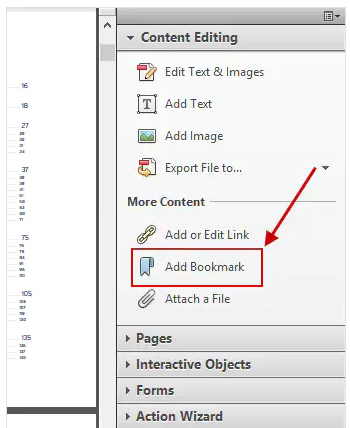
Step 3. Scroll to the page where you want to add a bookmark and click on add a bookmark. Name your bookmark and save it.
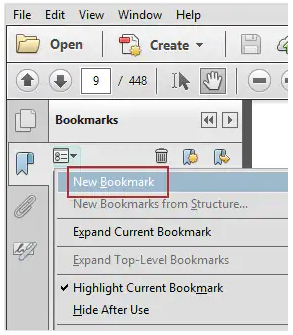
This is how to add bookmarks to PDF using Adobe Reader.
Pros and Cons of Adobe Reader
Pros:
Adobe Reader is a quick tool to add bookmarks to PDF.
It comes with advanced features including easy bookmarking.
Your documents are secure and private.
Cons:
Free versions offer limited features.
Paid plans are costly.
Seeing as how iTop PDF provides every feature for free that Adobe provides after you pay for it, iTop PDF is the most suitable option to choose to know how to add bookmarks to PDF. iTop PDF even offers an online tool so if you want to know how to add bookmark in PDF online, you can use the online tool of iTop PDF.
1. How to add bookmarks to PDF Mac?
To add bookmarks to PDF on Mac, you need a PDF editor that is available for Mac systems. iTop PDF is available for Windows as well as Macs and you can use it on Mac to add bookmarks to PDF. The method is the same as has been discussed above.
2. How to add bookmarks in PDF online?
iTop PDF provides an online tool too using which you can quickly add bookmarks to your PDF for free.
3. How to add bookmarks in PDF Microsoft Edge?
Open the PDF document with Microsoft Edge, select the text where you want to add a bookmark, right-click, choose to add bookmark, and click on the toolbar icon to add a new bookmark. This is how to add bookmark in PDF Microsoft Edge.
4. Why should I add bookmarks to PDF?
Adding a bookmark to a PDF makes it easier for you to navigate through the document. You can jump to important sections and extract important information.
5. Can you add more than one bookmarks to a PDF?
Yes, you can add as many bookmarks as you want. You can also name each bookmark so that you can easily identify it later on.
The Bottom Line
So, adding a bookmark to a PDF facilitates extracting important information and navigation when reading the document. Two of the best tools to add bookmarks to PDF are iTop PDF and Adobe Reader. As Adobe Reader is a paid tool and iTop PDF is a free one, iTop PDF is preferred because it offers the same or more features than Adobe Reader but it does that for free. So, if you want to know how to add bookmarks to PDF free, download and install this free PDF editor now.