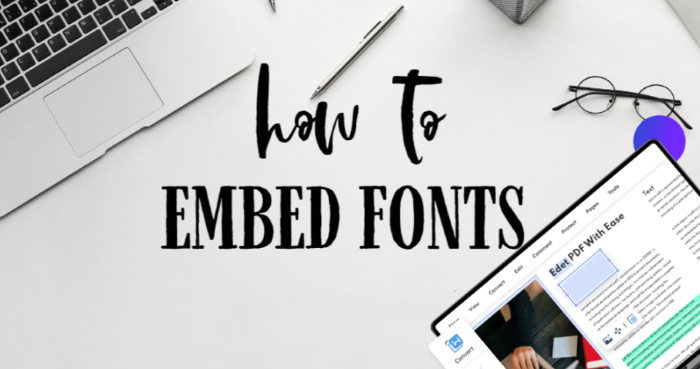How to Add Textbox to PDF on PC and Mac Free
Try to add text box to PDF? Here are free ways of how to add textbox to PDF on PC/Mac. Download the best PDF editor to add text field in PDF easily.
Textbox is an useful element in PDF that enables you to fill out a form, leave a comment, make modifications, etc. However, the PDF document is a special file format, which is not as editable as other formats, like Word, Excel, and more. When you receive a PDF document and try to make some edits to it, you have to seek a solution because there is no native PDF editor on your desktop that can help you complete the task. Here, we would like to share with you how to add textbox to PDF for free on PC and Mac.
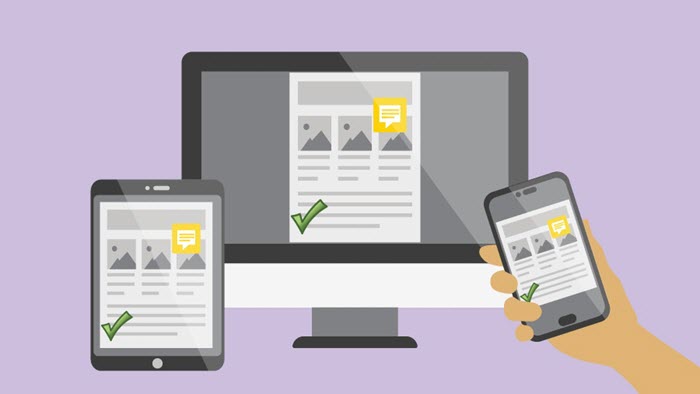
When the best PDF editor is mentioned, Adobe Acrobat will immediately come into someone’s mind. It is considered the best tool to view and edit PDF documents on Windows. However, not everyone would like to pay the expensive subscription fee of Adobe to make simple edits. iTop PDF is the free and best alternative to Adobe Acrobat that has a powerful ability to add text box to PDF on Windows PC.
iTop PDF is a handy and free PDF editor that is new to the field not long. Though it is a new product, it is powerful and efficient enough to cope with PDF editing issues. Compared with other PDF editing software, it has multiple outstanding windfalls and brilliant product features.
Edit PDFs like Word documents
It allows users to edit pdf files as randomly as editing Word documents. As a comprehensive PDF annotator, it can effortlessly edit PDF files with a textbox, line, highlighter, comment, and more. In addition, it also permits you to manage PDF pages, like inserting, deleting, ordering, duplicating, etc.
Free & easy to use without cost
iTop PDF offers a free version to use. It can add text box to PDF free and edit PDF without any limits. With its simple and clear user interface, new users and beginners can operate with no effort.
Enjoy all features without registration
iTop PDF doesn’t require users’ log-in. Not only can it lead to a fast PDF editing process, but it also guarantees users’ privacy to the greatest extent. All PDF editing features can be accessed directly.
Advanced PDF editing tools accessible
Apart from several simple PDF editing tools, iTop PDF also provides multiple advanced features, including compressing PDF, filling out PDF forms, adding e-signature to a PDF, and more. All functions are free to access for all users.
How to add textbox to PDF on Windows with iTop PDF
Step 1. Download and install iTop PDF on your computer. It is fully compatible with Windows 11, 10, 8 and 7.
Step 2. After adding your PDF file, click the Edit button on the toolbar. Select Add Text and it will add a text box in PDF. Now, type texts in the box. You can also adjust the type, size, position, and more properties of this text box.
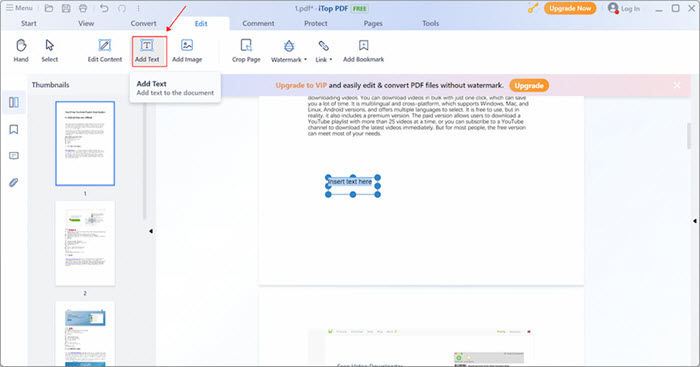
Step 3. Click the Save button on the top menu bar to export the edited PDF document to your computer.
Preview offers the easiest solution for how to add textbox in PDF on Mac. It is a free viewer and editor for image and PDF files default in the Mac system. Although it is not as comprehensive as a professional PDF editor, it is able to implement some basic PDF editing functions. For example, it can easily add fillable text box to PDF, and annotate a PDF with lines, highlighters, etc. Except for some editing features, it can also fill out a PDF, protect a PDF with a password, and more. Please refer to the following detailed instruction to learn how to add textbox in PDF on Mac.
How to add textbox to PDF on Mac with Preview
Step 1. Right-click the PDF document on your computer and click Open with Preview.
Step 2. Click Tool > Annotate > Text to add a text box to the PDF. Then type in what you want to comment. Drag the text box to a suitable position in your PDF and change the font style if necessary.
Step 3. Press File > Save to preserve the edited PDF file.

Apart from several desktop PDF editor software, online tools can easily and quickly add fillable text box to PDF. Among these online tools, Google Docs is e option to make simple edits to a PDF document. It is usually known as an online document processing program. Besides handling Word documents, it can also be seen as a simple and easy online PDF editor. It is entirely free to use. But you have to pay attention that if you directly open a PDF file in Google Docs, the file’s original formatting may be changed, especially for those PDFs with images and forms. And using this method, your file will be transformed into a Word document.
How to add textbox to PDF online using Google Docs
Step 1. Go to the online Google Drive webpage and log in with your Google account. Click New > File upload to add your PDF document.
Step 2. Right-click the uploaded PDF file and choose Open with > Google Docs.
Step 3. Click Insert > Drawing > + New. Then select the text box button and insert text to the current file. After typing, click File > Save as Google Docs to output the edited file.
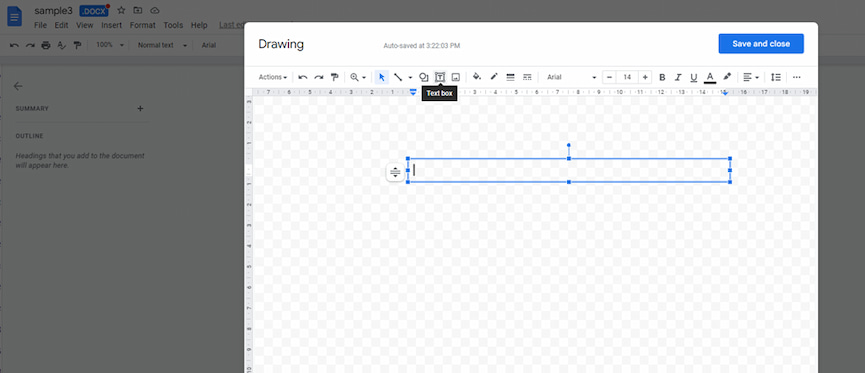
Also Read: How to Edit a PDF in Google Docs >>
Conclusion
Adding text box to PDF is a way to insert additional and essential contents in a PDF document. PDF editors, both software and online tools, can offer easy and efficient solution of how to add textbox to PDF. For Windows users, iTop PDF is a good option to edit PDFs and manage to add fillable text box to PDF. It offers better experience and brings no issues to editing PDF documents. Suppose you need to deal with PDF files frequently in daily life and work; you can directly select it as a long-term PDF assistant software.