Top 5 PDF Highlighter Tools for PC and Mac
Are you looking for tools that could highlight PDF content? Check this article to see the list of the top 5 PDF highlighters for Windows and Mac.
PDF (Portable Document Format) is one of the most common file formats around the world. It can store text, images, and other content as part of a coherent document. PDF documents are widespread for their stability and easy-to-show features. However, PDF files are not as editable as Word documents, they do not provide many options for users to make changes to the documents.

Among all editing operations, emphasizing certain PDF content, also known as highlighting PDF content, is one of the most in-demand operations. To help users mark important information in a PDF document, PDF highlighter is essential. From here, you can get a list of the best PDF highlighter tools for PC and Mac. Read through and check which one is the best for you.
iTop PDF is a full-featured PDF tool that is equipped with an array of functions such as edit, comment, redact, and convert. As a top-leading PDF highlighter, it enables users to highlight notable content in a PDF file with ease and simplicity.
What attracts users the most is that it not only supports users to highlight PDF content but also supports users to change the highlight color and adjust the transparency. Within iTop PDF, there are three options for you to highlight certain PDF content: Normal Highlight, Area Highlight, and Freehand. Normal Highlight works as any other PDF tool in the market, you select the content you want to emphasize and mark the content. Area Highlight is a little bit different. You can select and highlight an area, which makes this area more conspicuous.
Apart from being a free PDF highlighter, iTop PDF also lets you do more operations on PDF documents, from merging PDF files, compressing PDF documents to converting PDF to Word/Excel/Image, and vice versa. In all, if you need an all-in-one PDF tool, it is a great choice.

Pros:
Perfect free and light PDF tool, budget-friendly;
Three PDF highlight modes to cover all your needs;
Rich in features but very easy to use.
Cons:
It is only available for Windows;
You need to pay to unlock certain premium features.
Adobe Acrobat is another great PDF highlighter for PC and Mac that should be listed here. It is somehow regarded as the big brother in PDF editor business. There are three different versions of Adobe Acrobat: Adobe Acrobat DC, Acrobat Pro DC, and Adobe Reader DC.
The most popular one is Acrobat Reader DC because it is completely free to use and can full fill the basic needs of users, such as viewing, annotating, and printing PDF files. Acrobat DC and Acrobat Pro DC are the two versions that enable users to highlight PDF content. But you should notice that both two versions are paid. You need to pay for a subscription to access the PDF highlight feature.
Acrobat DC is only for Windows users, and Acrobat Pro DC works for both Windows and Mac. You can choose either one according to your computer’s operating system. Apart from highlighting PDF content, Adobe Acrobat (DC and Pro DC) also allows users to batch edit PDF files. And if you prefer to save your files to the cloud, you can comment and share PDF documents over the cloud with Adobe Acrobat.

Pros:
Enables users to add a note to the highlighted text, and customize highlighter colors;
Developed by a trustworthy enterprise, tech support is promised.
Cons:
Users need to subscribe to Adobe Acrobat for accessing the PDF highlighter;
The free version only has limited features, and can barely satisfy users’ needs.
*Apply to: Windows 11/10/8; macOS 10.14 - 12; Android 4.4 or higher; iOS 11 or higher
The third recommended PDF highlighter is Foxit PDF Reader. Foxit PDF Reader emphasizes its compatibility by listing all supported devices: desktop, mobile, and web. It means users can use this highlighter tool for PDF on all their devices at any time and anywhere.
Foxit PDF Reader offers users two highlight methods. One is to only highlight text and the other is to place a highlight box over the text, also known as area highlight. Both of these two highlighting methods involve only dragging and selection. So it is an easy and free PDF highlighter.
It is indeed fully functional that can help users to create, view, comment, sign, and compress a PDF. However, in recent year. it intentionally “hides” the free version on its product page, making it harder for new users to find and download the free tool.

Pros:
Light PDF management software with a PDF highlighter tool;
The free version is powerful enough for users to view and edit PDF files;
Compatible with both computers and mobile phones.
Cons:
Sometimes lag in processing/loading/saving large PDF files;
It force integrates a clunky tool - “Foxit eSign” to the PDF Reader, which makes some users a little bit disappointed.
As its name suggests, PDF Annotator dedicates itself to helping users create markers in their PDF documents. You can easily use the PDF highlighter of PDF Annotator to mark the content. The most impressive feature of PDF Annotator is that it offers users an unlimited number of colors and line widths, which means you can even make different kinds of highlighters within this one tool.
An excellent way of using PDF Annotator is to use it on a tablet. With a smart pen, you can write directly on your PDF file. You can highlight PDF texts by drawing lines to note important sentences, writing freehand annotations, and signing PDF documents. All in all, working with PDF files with PDF Annotator is very similar to working with paper sheets.
One reason why PDF Annotator is welcomed by students and teachers is that it has a clear and user-friendly interface. It looks very much like a Microsoft Office product, which makes using the tool effortless for every new user. It is should be noticed that PDF Annotator is not a free tool. You need to buy the license for lifetime use. It also offers a 30-day trial for everyone, so you can try it out before finally deciding to pay.

Pros:
It has impressive PDF annotators, users can highlight, add comments, and write notes to a PDF file;
Its clear and intuitive user interface allows new users to get along with this tool quickly.
Cons:
It has no free version, you need to buy it for lifetime use.
SmallPDF is one of the most popular online PDF editors. It is famous for its sub-tools like converting PDF to Word, merging two PDF files, and transforming the image to PDF.
SmallPDF put its PDF highlighter under “Edit PDF” feature. You need to click on “Edit PDF” first, then you could see PDF highlighter tools. There are two kinds of highlighter on SmallPDF, one is called “Highlight text”, and the other is a marker-like icon, called “Highlighter”. The Highlight text allows users to select and highlight specific content. And the Highlighter enables users to write freehand markers.
In summary, SmallPDF lets you highlight text, add text boxes, and insert images and shapes. It fully meets the basic needs of editing PDFs. But that's all it can provide, only some basic functions that can meet daily needs.
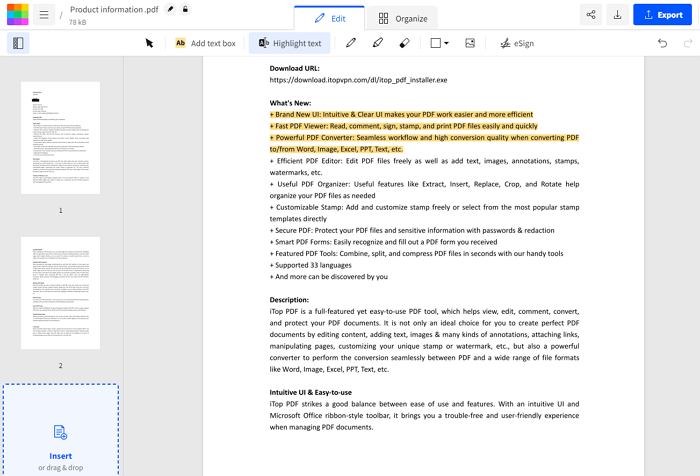 Pros:
Pros:
A very convenient online tool with all basic functions;
A totally free PDF highlighter for PC.
Cons:
The online version is free but the desktop software is not;
It only has limited features in the online version.
Conclusion
PDF Highlighter is the program helping you quickly line texts, paragraphs or objects that should be noticed in a document. Here are 5 highlighter tools for PDF that can satisfy you. For Windows users, iTop PDF is the best recommendation. It is free to use and offers various customizable options to highlight PDF. As an all-in-one PDF manager, it can also help make more editing and convert, merge/split, compress PDF in a breeze.












