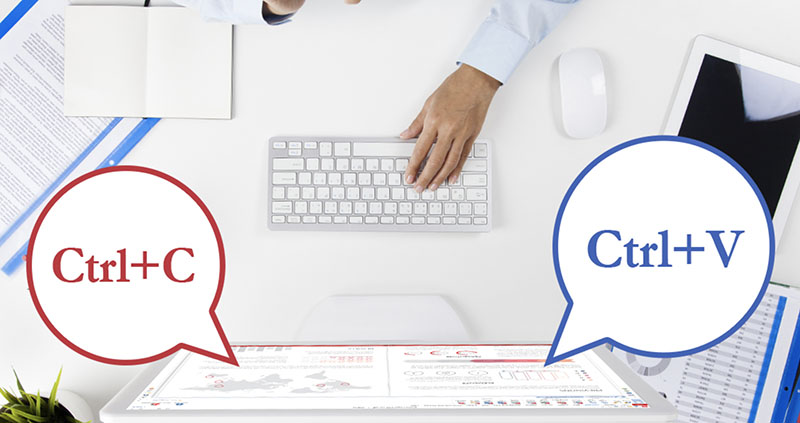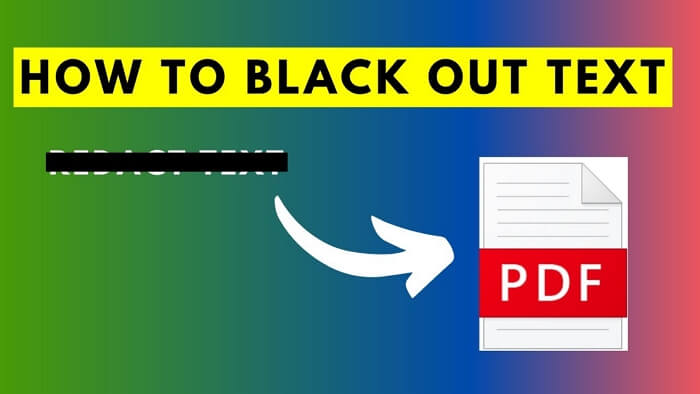6 Ways on How to Delete Text from PDF Simply on Windows, Mac and Online
How to delete text on PDF? Here you will know 6 efficient ways on how to delete text from PDF on Windows, Mac, and online. Check out the powerful tools now!
PDF files are widely used by businesses and individuals alike for their versatility and convenience. However, despite their popularity, many people find it challenging to edit or delete text from PDF documents. This could be annoying when you find a spelling error on a business contract PDF file but can’t find a way to correct it.
After reading this article, you won’t be stuck in this situation again. This article will guide you through 6 easy ways on how to delete text from PDF for Windows, Mac, and online platforms. You can find a solution in this article no matter what devices you use. Keep reading and check for more!

Let’s start with the Windows guide first. You’re lucky if you use a Windows computer. Because of the flexibility of Windows OS, there are lots of handy tools designed for Windows users to make a PDF file editable and then remove text from a PDF. In this part, you will know how to delete text on PDF with a handy PDF editor - iTop PDF, a popular PDF editing choice - Adobe Acrobat, and a smart way of turning the PDF into a Word document.
How to Delete Text from PDF with iTop PDF
To make a PDF document editable, a free and powerful editing tool is the best choice. iTop PDF is the best way to delete text in PDF on Windows. It is 100% free, easy to use, and as fast as you can imagine. With a few steps, you can edit your PDF documents and delete any unwanted text. Here are the steps of how to delete text in a PDF using iTop PDF:
Step 1. Click the download button and install iTop PDF on your computer.
Step 2. Launch the iTop PDF, and click “Open PDF” to choose your desired PDF document.
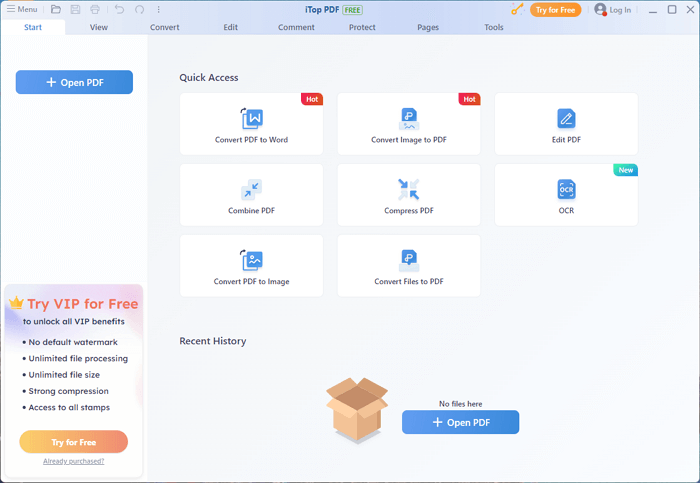
Step 3. Click the “Edit” button and then click “Edit Content”. Now you can see the content of your PDF document is divided into several content blocks. Click the trash icon to delete the entire text or click the edit icon to delete specific words.
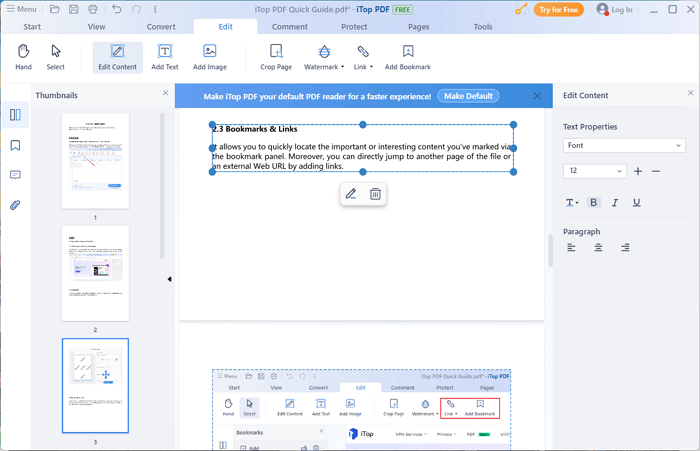
Remember to save your changes after finishing removing the unwanted text from your PDF file.
You can see how easy it can be to delete text from a PDF with iTop PDF. This powerful PDF editor tool also offers many features to help you work with your PDF documents smoothly:
*Main Features of iTop PDF
Easy and Free to Delete Text from PDF: iTop PDF has a simple and clear interface, allowing you to edit text, images, and links in your document with no hassle.
Fast to Delete Text from PDF: iTop PDF ensures fast document loading and processing while maintaining its quality. It takes you just several seconds to delete text from a PDF.
Convert PDF to Any Format: iTop PDF supports you to convert your PDF files to common file formats such as Word, Excel, and PPT. And you can even compress PDF without losing quality using this tool,
Protect Your PDF Documents: Secure sensitive information in your PDF files with iTop PDF's encryption and redaction features.
More Powerful Features Besides Deleting Text: Besides its text editing capabilities, iTop PDF also enables you to merge & split PDF files, add watermark to PDF, and perform various other editing tasks as needed.
How to Delete Text from PDF with Adobe Acrobat
Besides iTop PDF is an easy and flexible tool, you can’t ignore Adobe Acrobat when talking about how to delete text from a PDF. It is one of the most famous PDF editing tool around the world. If you have installed Adobe Acrobat on your computer already, follow these steps to see how to delete text from PDF document:
Step 1. Launch Adobe Acrobat on your computer and open the PDF file you want to edit.
Step 2. Select the “Edit PDF” option and this will convert the PDF into a format that you can edit.
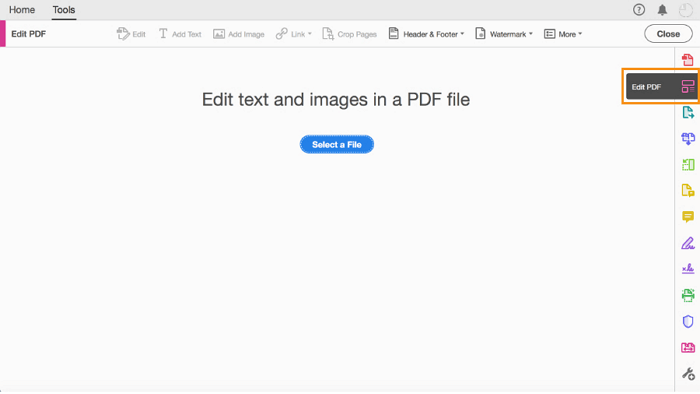
Step 3. Select and choose the text that you want to delete, then you could see a text box around it shown, which now can be edited or deleted.
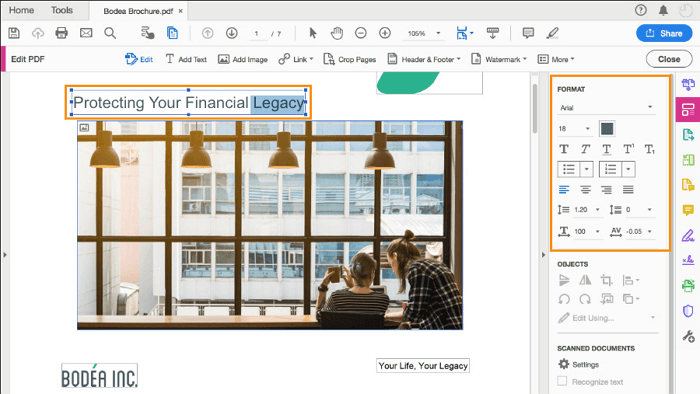
That’s how to delete text on PDF using Adobe Acrobat. As a classic PDF editor, Adobe Acrobat can not only edit a PDF but also has many other features. Here are some of its main features:
*Main Features of Adobe Acrobat
Advanced Editing Tools: Adobe Acrobat allows you to edit text, images, and other elements of a PDF with precision. You can also know how to search words in PDF with this tool.
Comment and Annotate: You can use Adobe Acrobat to add text as comments to PDF documents without converting them to other editable formats.
Document Security: Adobe Acrobat offers password protection and digital signatures to help secure your sensitive information.
With Adobe Acrobat, removing text from a PDF is a straightforward process. Whether you need to make minor adjustments or extensive edits, this powerful tool provides the features and functionality to ensure your PDF is exactly as you need it.
How to Delete Text from PDF by Converting PDF to Word
Besides the 2 mentioned methods, another way you can try is to convert a PDF document to a Word file. This allows you to easily edit the content and remove any unwanted parts. Now, follow the steps here to see how to delete text from PDF document with MS Word.
Step 1. Open Microsoft Word and click “Open”. Next, click “Browse” and choose the PDF you want to edit. You will see a dialogue box asking if you’re sure to convert the PDF to Word.
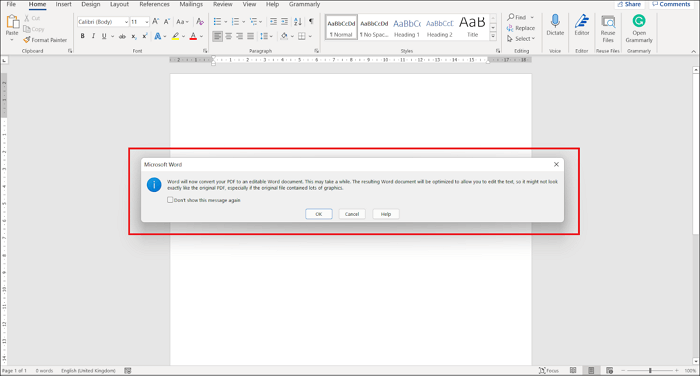
Step 2. Click “OK” and your PDF will open as an editable document in Microsoft Word. Delete anything you want to erase.
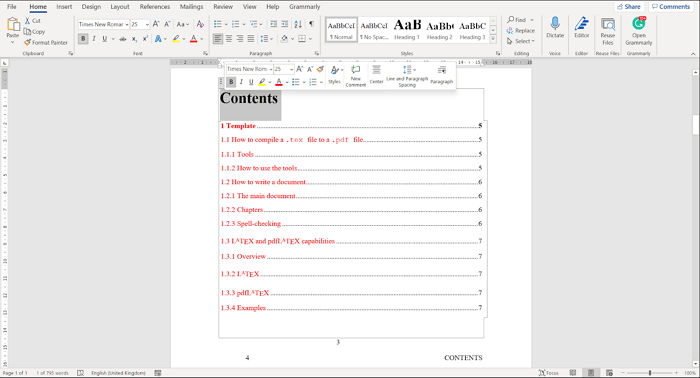
Step 3. After finishing editing, save the file as PDF again.
These are the steps of how to erase text from PDF by converting it to a Word file.
By now, all the methods available for Windows users are shown above. In this part, you will learn how to delete text in a PDF on a Mac computer. Here, the Preview app is the tool to achieve this. Please follow these steps to see how to delete text from a PDF file on Mac.
Step 1. Right-click the target PDF file, select “Open With”, and then choose Preview.
Step 2. Then click the “Tools” and choose the square shape.
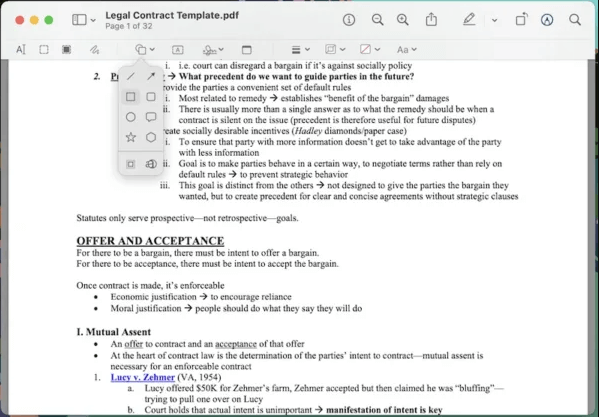
Step 3. Select the border color as “None”, and the fill color as “White”.
Step 4. Drag and move the white shape over to the texts that you want to erase.
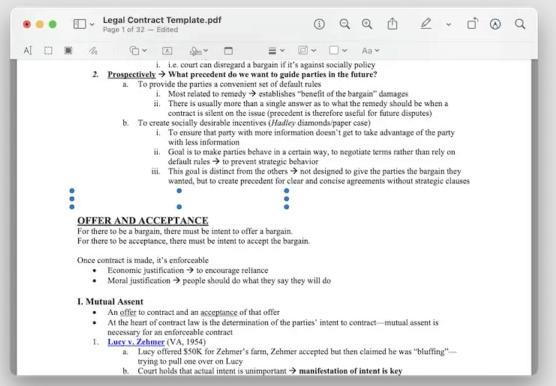
With this method, you actually delete the PDF text by covering it. Mac Preview app doesn’t support users to edit PDF content, you can only delete pages from PDF via Preview Thumbnails or View.
Now you know how to delete text in PDF free on both Windows and Mac devices. This part will concentrate on online tools to tell you how to delete text PDF online.
How to Delete Text on PDF Online with Smallpdf
SmallPDF is one of the most popular tools that enable users to delete text from PDF online. It has various features including compress PDF online, edit, split, convert, rotate PDF, and others. Follow the steps here to erase text in PDF online free with SmallPDF.
Step 1. Go to SmallPDF website, and click "Edit PDF".
Step 2. Choose the PDF file you want to open. You can select or drag and drop files to the target area.
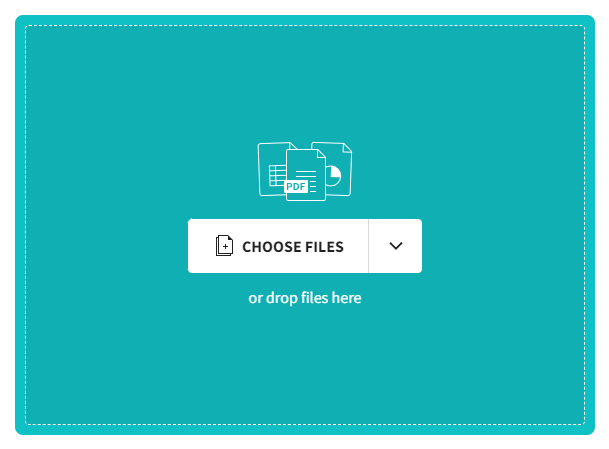
Step 3. Click the square icon to get started, and choose “Rectangle.”
Step 4. Place and adjust the box size to cover the content.
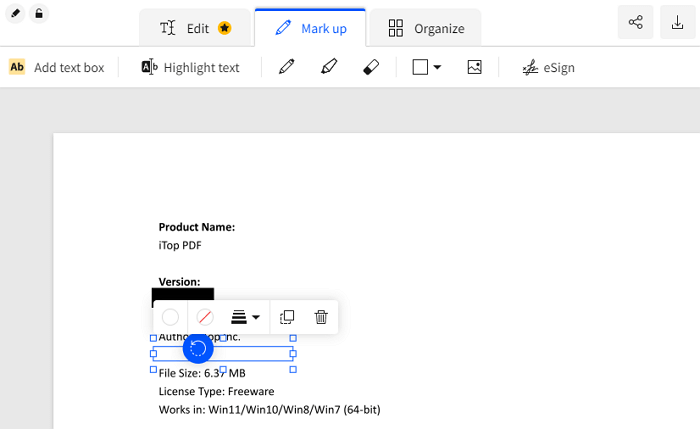
Step 5. Change the fill and the color to white, then you can erase the text.
*Main Features of SmallPDF:
User-Friendly Interface: The platform's intuitive design allows for easy navigation and efficient editing, even for those who are new to working with PDF files.
Versatile Editing Tools: In addition to deleting text, you can also erase text or images and use various annotation tools, such as adding shapes, highlights, and freehand notes.
Platform Compatibility: Smallpdf is accessible through your web browser, making it compatible with all major operating systems, including Windows, macOS, and Linux.
How to Delete Text on PDF Online with Soda PDF
The second tool for you to edit PDF online erase text is SodaPDF. Compare with SmallPDF, this tool works a little bit slow and not so user-friendly. But it has more free features. Follow the steps here to see how to delete text from PDF with SodaPDF.
Step 1. Go to SodaPDF and click Edit PDF, then choose the PDF document you want to edit.
Step 2. Click any of the text, wait for a few seconds, SodaPDF will turn the PDF file into an editable text box.
Step 3. Select the unwanted text and use the “Del” key to delete it.
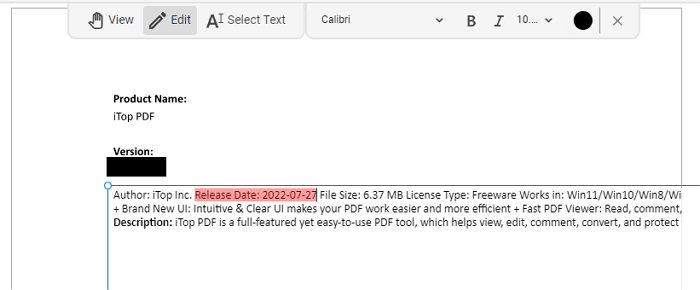
By following these steps, you can delete text from PDF online with Soda PDF.
How to edit or delete selective text in a PDF?
To edit or delete selective text in a PDF, you can use a PDF editing software like iTop PDF. First, open your PDF file. Click the "+" button and select the PDF file you want to edit. Then, you can erase the text in the PDF by following the tool's instructions.
How to delete text in PDF on a mobile phone?
In your mobile browser, go to a PDF to Word conversion site. Upload your PDF file and convert it into a Word file. Then download your PDF as a Word file. Open that Word file in Google Docs. Edit the text and images from the file.
Is there an eraser tool in PDF?
While there isn't a specific "eraser tool" in most PDF editors, you can usually delete text by selecting it and then pressing the delete key or using the editing tools provided by the software. Some PDF editors offer a text eraser feature, which allows you to manually remove text from the document.
Final Thoughts
When it comes to deleting text from a PDF, there are several methods available for you. For Windows, a powerful software like iTop PDF comes in handy and offers an intuitive user interface to help you learn how to delete text in PDF editor. On Mac, consider using the free built-in Preview app. There are also online options available. Each method has its own pros and cons. In all, iTop PDF is the most easy and reliable one. Don’t hesitate and download it to see how to delete text from PDF in three simple steps.