4 Easy Methods to Edit a Bank Statement Online/Offline Free
We may need to edit some details in our bank statements for various reasons. This article shows how to edit a bank statement online or offline in four methods
A bank statement is a record of all transactions for a particular bank account over a specific period. It's like your fiscal diary or a storyteller of your financial narrative. For data security and sensitive information, electronic bank statements today are usually in PDF format to reduce the possibility of modification.
For legal and reasonable purposes, however, we might need to edit details like changing the address, transaction date, or description sometimes. So here in this article, we will show you how to edit a bank statement with four software and online methods. It's not that difficult to edit a bank statement with the right PDF editor.
IMPORTANT: Please note that it is illegal to edit and fake a bank statement for loan or credit card application purposes.
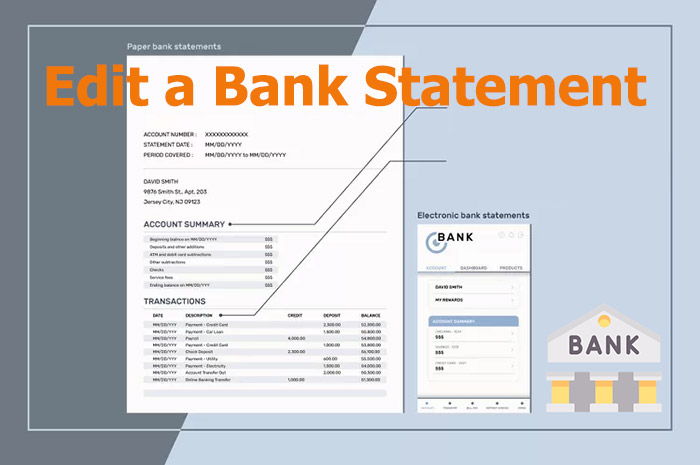
You don't want to take crucial documents lightly, but you definitely won't want a complicated solution. In this case, iTop PDF could be your best choice to edit bank statement PDF. Its clean and simple interface is easy to navigate even for novice users. Meanwhile, it provides a list of practical features as a PDF editor. For example, you can convert PDF to Word without losing formatting, sign the PDF files, and insert or remove images, forms, or URL links. Here are some features you might need when editing bank statements.
100% Free Bank Statements Editor. iTop PDF is free to use with no hidden costs. You don't even need to sign up to use its rich PDF editing features. It's accessible for everyone seeking financial document editing.
Easy PDF editing at Your Fingertips. Designed with beginners in mind, iTop PDF prides itself on its user-friendly interface. Besides, this best PDF reader strikes a perfect balance between functionality and ease of use.
Convert PDF without losing formatting. One of the common challenges with PDF editing is maintaining the original formatting. iTop PDF allows you to edit PDF files directly and convert PDF to Word, Excel, PPT, or other formats while maintaining the original format.
Add Personalized E-Signatures to Files. iTop PDF enables you to sign the PDF electronically to add an additional layer of authenticity and security, whether it's a bank statement or any other official paperwork.
Here's how to edit a bank statement for free with iTop PDF. Before we dive into the detailed steps, please first download and install iTop PDF through the button below. It's free to download with no adware or malware.
Step 1. Open the bank statement with iTop PDF.
Launch iTop PDF after the installation. Click the Open PDF button to load the bank statement into the program.
Step 2. Edit the bank statement PDF file.
Click on different function modules in the menu bar to enable various editing features. For example, you can go to the Edit section to edit the PDF content or use the Signature utility in the Tools module to sign the bank statement.
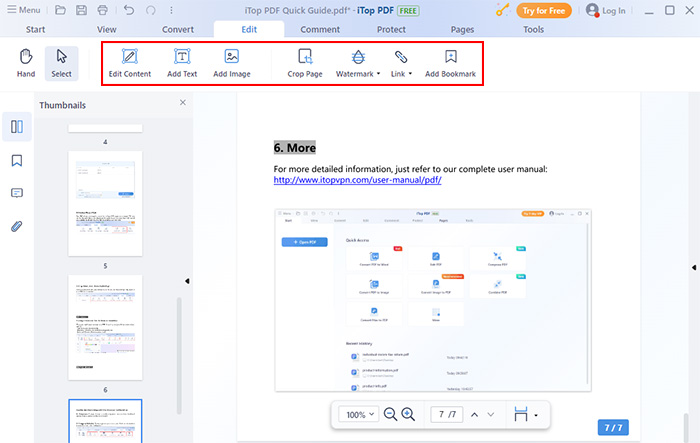
Step 3. Save the edited bank statement.
After editing the PDF document, you can press Ctrl + Shift + S on your keyboard to save the edited bank statement PDF.
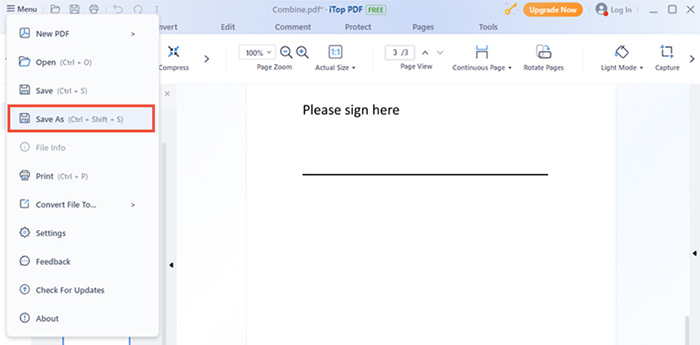
Also read: How to Edit a PDF on Windows for Free >>
Adobe Acrobat is always a trusted name when it comes to PDF management. Renowned for its versatility and professionalism, it's the industry standard and the go-to for many looking for PDF editing. Adobe Acrobat has multifaceted functionality. Whether you are tweaking text or adding watermark to PDF, Adobe has your back. Novice users may feel lost with all the features. But for users of Adobe Creative Cloud, Acrobat may be the professional and best PDF editor.
Key Features:
Precision Editing. As the industry standard, Adobe ensures every edit is pixel-perfect with its precision editing tools.
Advanced Security Features. Protect your edited documents with passwords.
OCR Technology. The OCR technology allows you to edit even scanned bank statements with ease.
Here's how to edit a bank statement professionally with Adobe Acrobat.
Step 1. Download and install Adobe Acrobat to your device.
Step 2. Open the bank statement PDF. You can also drag and drop it into the program.
Step 3. Go to Tools > Edit PDF, then select editing tools to make changes.
Step 4. Click File > Save to save the edited bank statement.
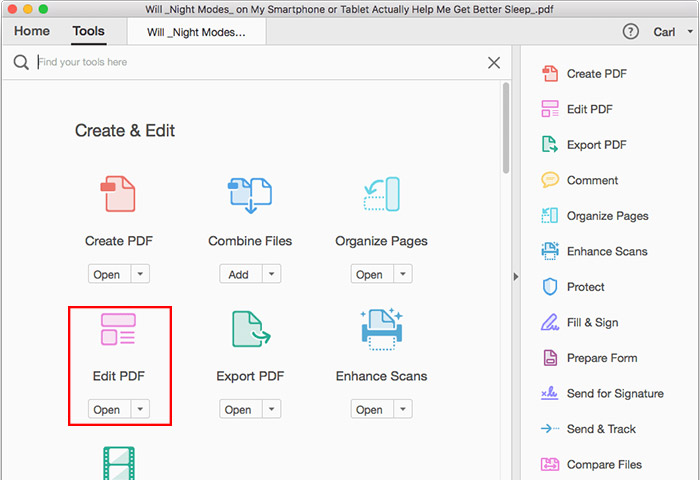
An online solution like iLovePDF is always a no-brainer for users who don't want to download or install any software. It lives in the cloud with no more software downloads or complicated installations. iLovePDF is like the digital handy-dandy toolbox. Your bank statement and other documents remain confidential with iLovePDF. From text edits to image insertions, this platform is brimming with tools to make your PDF editing a breeze. And you can also compress PDF online to reduce the file size. Whether you are a PDF pro or just starting, iLovePDF offers an online PDF editing solution for all.
Key Features:
Cloud-based editing with no software downloads required
Multiple editing tools are available, from text edits to image insertions
Secure transactions. Your bank statements remain confidential.
Here's how to edit bank statements online free with iLovePDF.
Step 1. Visit the iLovePDF website.
Step 2. Click Edit PDF to enable the PDF editor.
Step 3. Upload your bank statement by clicking the Select PDF file button.
Step 4. Edit the PDF as per your need.
Step 5. Click the Edit PDF button to confirm your edits.
Step 6. Download and save the edited bank statement to your device.
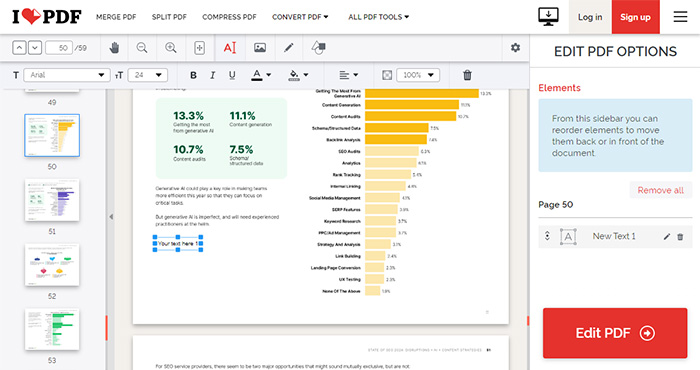
Sejda is another bank statement PDF editor online for quick and easy access. The intuitive interface makes it quite simple to use with no steep learning curve. Sejda offers more than 30 PDF tools. You can easily fill and sign the documents, or add watermark to PDF for security, etc. Besides, Sejda promises that documents are encrypted in transit and at rest so that you can rest assured.
Key Features:
Intuitive interface with no steep learning curve.
Versatile editing options catering to all your editing needs.
Fast processing. Edit on the go without any lags.
How to edit bank statement free with Sejda
Step 1. Navigate to the Sejda website.
Step 2. Click the Edit a PDF document button. Then upload your bank statement.
Step 3. Make necessary edits with the editing tools in the toolbar.
Step 4. Click Apply Changes to save the edits you made.
Step 5. Wait to download and save your file.
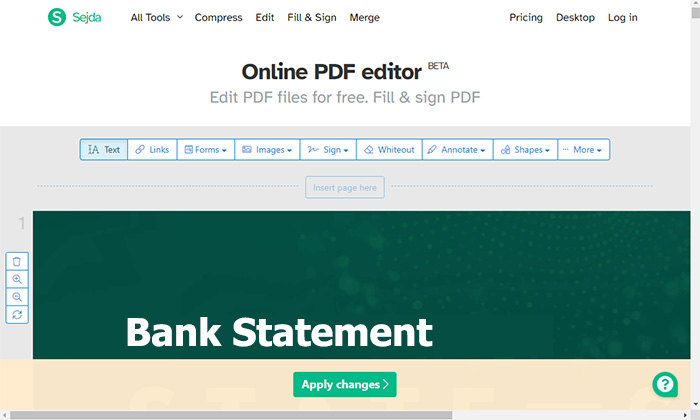
Q1. How to blur a bank statement?
For a hard copy of the bank statement, you can use a black marker or pen to cover up the sensitive information. You'll need a PDF editor like iTop PDF to blur the confidential information for a digital copy such as a PDF file. Go to Protect > Select for Redaction to black it out. Then, save the edited documents.
Q2. Can I remove transactions from my bank statement?
You can use the Delete utility in a PDF editor to remove transactions. Some banks will let you erase the transactions from your end. However, always ensure it's for legitimate reasons.
Q3. Can I edit my bank statement for personal use?
Bank statements usually are not allowed to be modified. But you can edit it for personal use and not for deceitful purposes.
Final Words
It's not that difficult to edit a bank statement with the PDF tools available today. While each has pros and cons, iTop PDF stands out with its free features and user-friendly vibe. You can easily add watermark, signature, combine, or delete pages from a PDF. But please always ensure that you are doing it ethically and legally, whether you need to edit a bank statement for personal or professional reasons. Download iTop PDF and experience seamless PDF editing today! Wait no more and give it a try.












