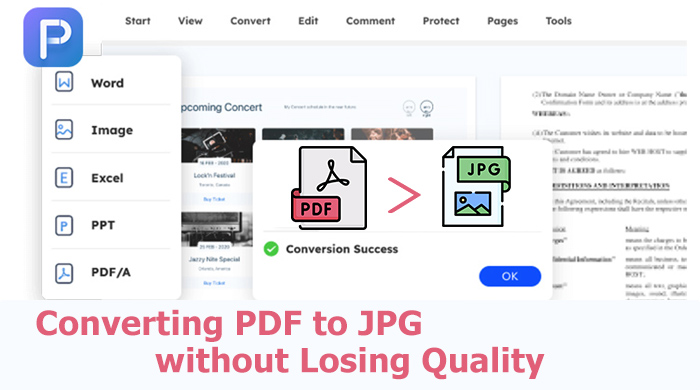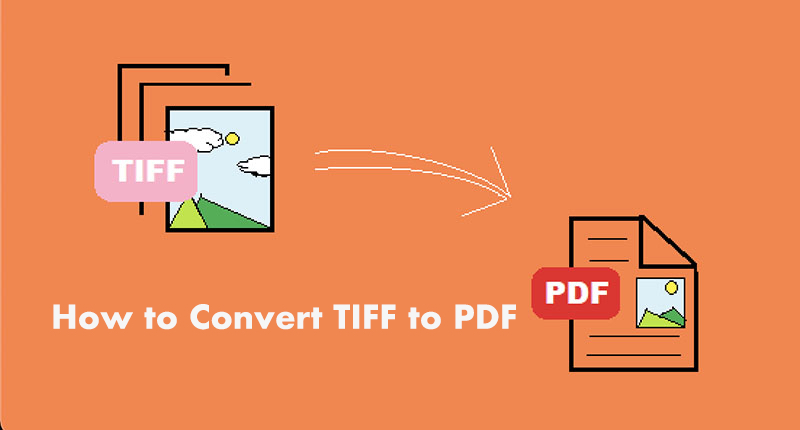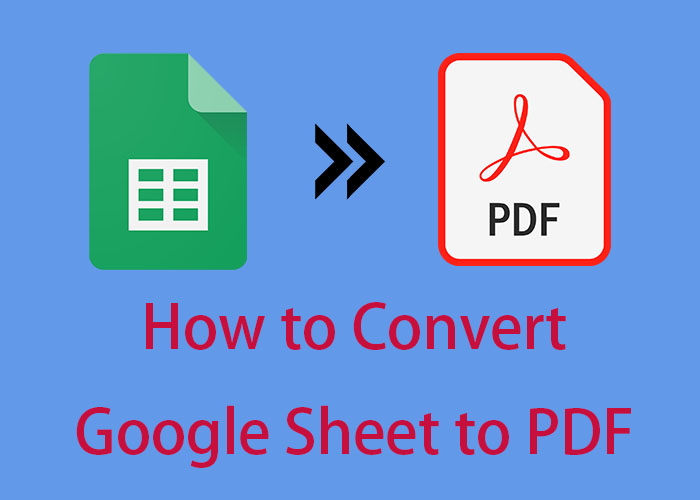[2023 Newest Guide] How to Convert PDF to JPG Offline on Windows 7/8/10/11
There are tools to solve the problem of how to convert PDF to JPG offline, no loss of file quality, easy to use and download, which one is the best? Let’s see!
With the popularity of remote work, people sharing documents and various types of files online to exchange information and promote working progress. PDF as a commonly used file type in business because it is confidential, cost-effective, effortlessly sharing, and it well maintains document formatting. However, its big file size influences the transmitted speed which is one of the most important factors in document sharing. So, people is considering to convert PDF to JPG, improving the efficiency of work and study.
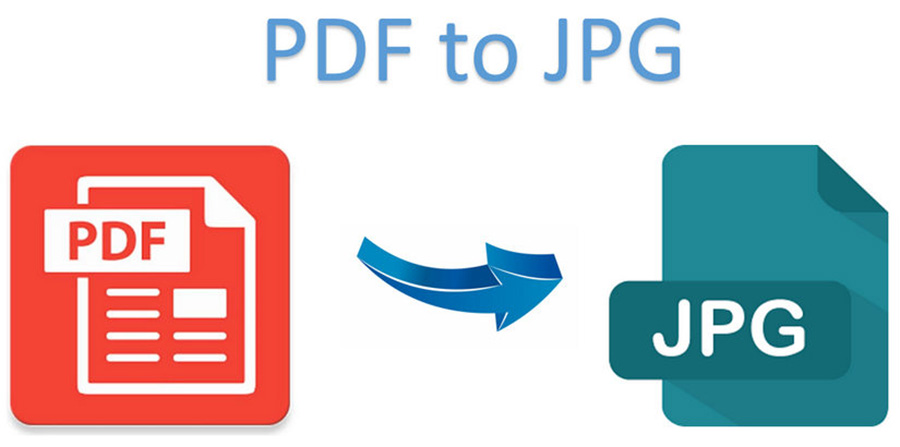
JPG files is also popular with its high confidentiality, easy-sharing, low size but no quality loss. But how to convert PDF to JPG offline? This article will guide you will find the ways and tools you need mostly.
Abrupt Internet shut-down is always a high incidence of data losing in files converting or transmission. If you need to convert PDF to JPG, an offline tool is more reliable than an online PDF to JPG converter.
Know more about the benefits of converting PDF to JPG offline.
Convert PDF to JPG no Internet needed. Without the Internet limitation, you can convert PDF to JPG offline in bulk anytime and anywhere. And you needn’t worry about the Internet speed will be influenced.
Reduce file size for easy transmission. PDF takes up more space than JPG for the same content. For example, an original PDF file size is 5.2 MB, but after converted to JPG, it only takes 1.8 MB. This reduction in file size makes it easier to store and share images online, via email, or on various platforms that have size limitations.
Preserve the Images and graphics’ original quality. Quality loss is a key factor that users cares most in file converting process. However, JPG will maintain the original quality ensures that images and graphics retain their clarity, sharpness, and detail, no need to remove page from PDF.
And then we are going to see how to convert PDF to JPG offline Windows.
How to convert PDF to JPG offline PC free and fast? There are many choices on the market but we recommend iTop PDF here for example.
As a free PDF to JPG converter - iTop PDF is an easy tool help you convert PDF to JPG offline software free download. It fulls of necessary and also practical features, learn more about them below.
100% free to convert PDF to JPG offline. iTop PDF is totally free to use. So you can convert files on it without any burden.
Fast to convert PDF to JPG offline in bulk. It’s an efficient and time-saving option for various jobs. iTop PDF significantly reduces the time required for converting multiple PDF files to JPG format, allowing you to complete large tasks quickly.
Easy to edit PDF before convert it to JPG. iTop PDF can streamline your workflow and enhance the quality of the final JPG images by editing PDF before convert it to JPG as the best PDF editor.
Convert PDF to Image, Text, Excel, Word, PPT. Not only to JPG, iTop PDF also can convert PDF to Image, Text, Excel, Word, PPT. This flexible function supports multiple formats for users’ specific requirements.
Fully encrypt PDFs no log. Using iTop PDF that offer the advantage of fully encrypting PDFs without keeping any logs can provide several benefits, particularly for individuals and organizations that prioritize security and privacy. Besides, and it’s not difficult to add watermark to PDF if you want .
TIPS
iTop PDF also allow users to compress PDF online, which offer advantages such as reduced file size, faster data transfer, optimized storage, and improved sharing capabilities.How to convert PDF to JPG offline free?
The easy steps to convert PDF to JPG are as follows:
Step 1: Download and install the app first and you can choose the language you are familiar with.
Step 2: View and convert. Click “Convert” and go to the iTop PDF converter panel.
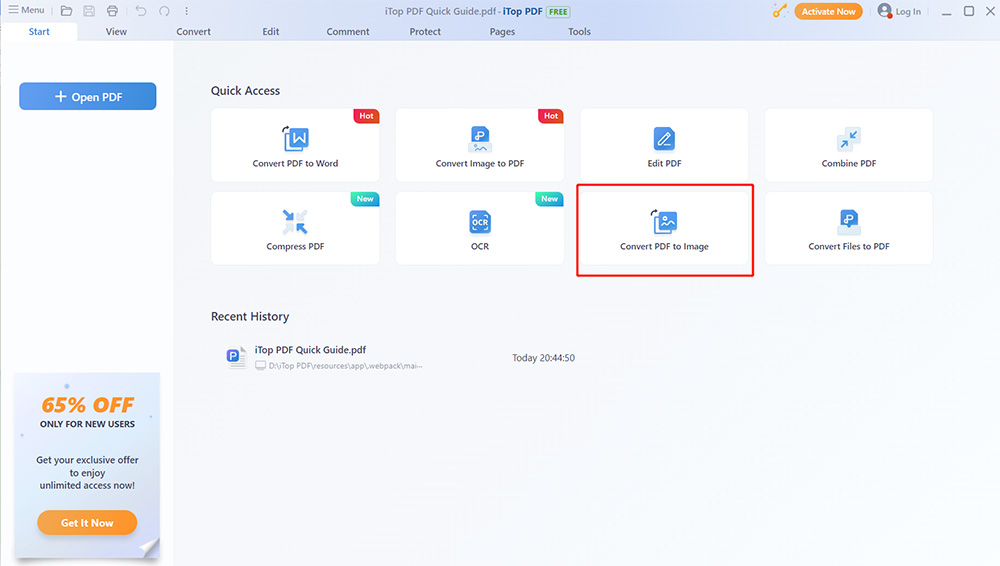
Step 3: Check the PDF file that you want to convert to JPG. In the popped window of iTop PDF Converter, you can customize the save type and save location.
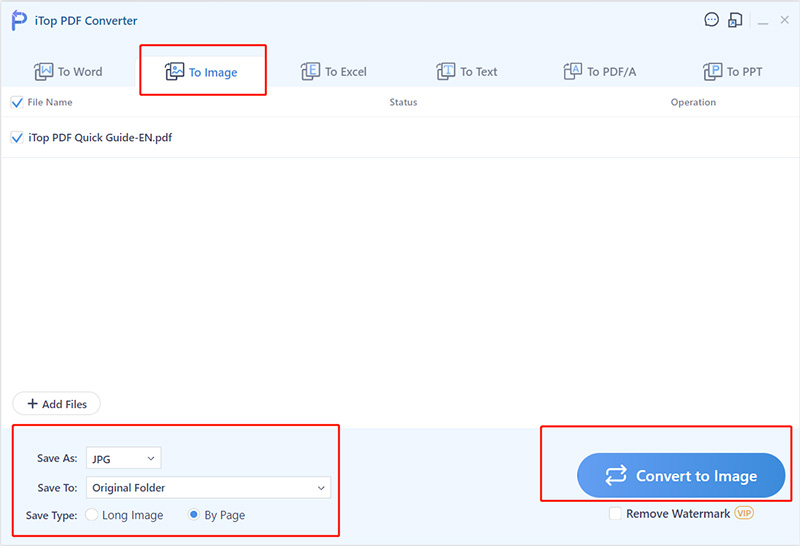
Except itop PDF, there are two more other popular tools recommended for you, you can have a look and try them, then you can choose the right one for you.
It’s not that complex as well. How to convert PDF to JPG offline PC, the following steps are needed:
Step 1. If you don’t want to pay for it, just have a try. You can have a free trial. Or you can just buy it and sign in.
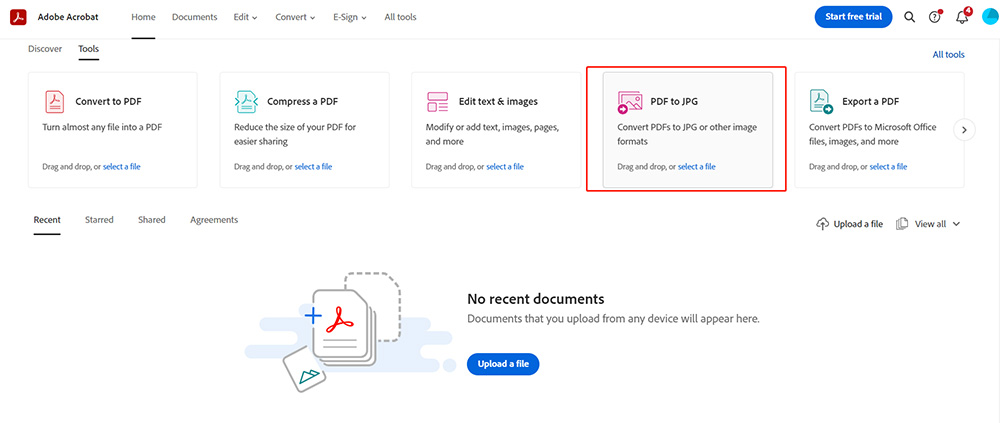
Step 2. Open the PDF in Acrobat, then click the Export PDF tool in the right pane.
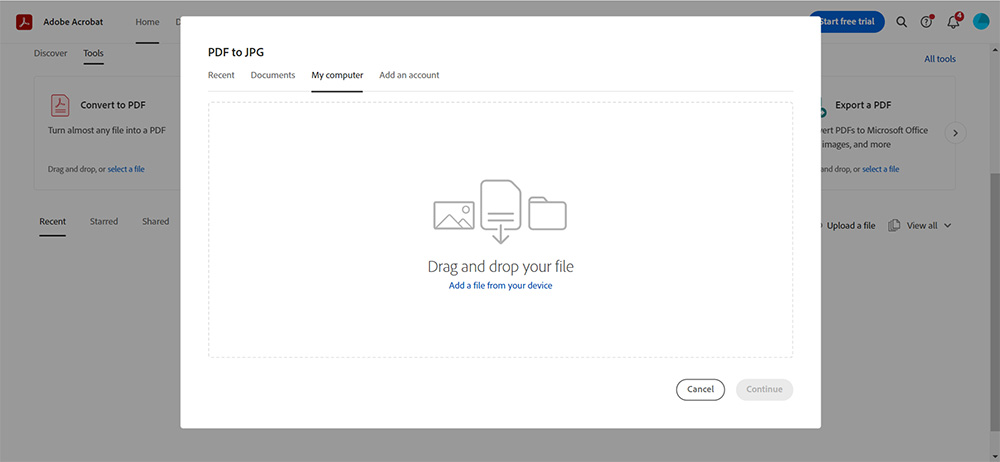
Step 3. Choose Image as your export format, and then choose the picture format with the resolution you want.
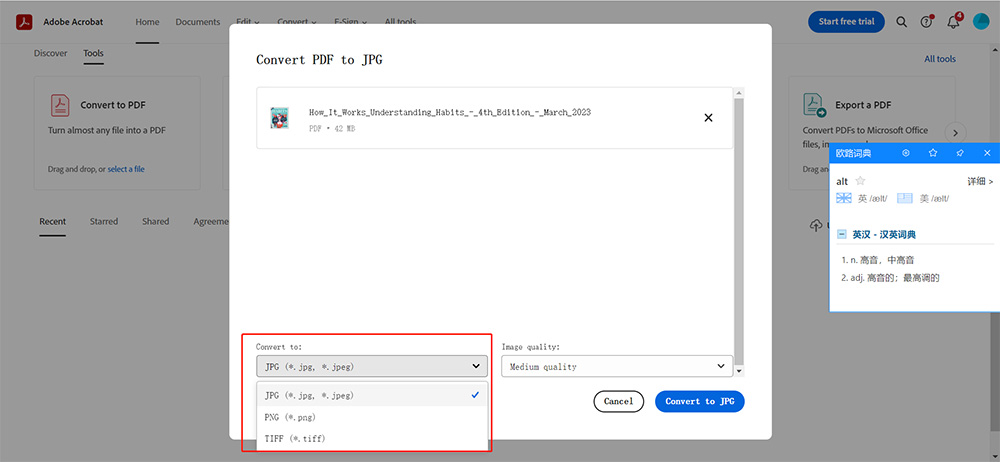
Step 4. Click Export, and you can see the box of The Save As dialog.
Step 5. Select a location where you want to save the file, and then click Save. Meanwhile, each page in the PDF is saved as separate JPEG files.
However, there are some disadvantages at the same time. First is you need to pay for it, and when you convert a PDF to JPG, you're essentially converting a vector-based document (PDF) into a raster image (JPG), potentially resulting in a loss of quality and clarity, especially when zoomed in, but reduce PDF size without losing quality is what iTop PDF can achieve.
As an image editing software rather than a dedicated PDF to JPG converter, but still, you can achieve the conversion offline by following these steps:
Step 1. Open the PDF File in Photoshop.
Launch this PDF editor and go to "File" > "Open" and navigate to the PDF file you want to convert. Select the PDF file and click "Open."
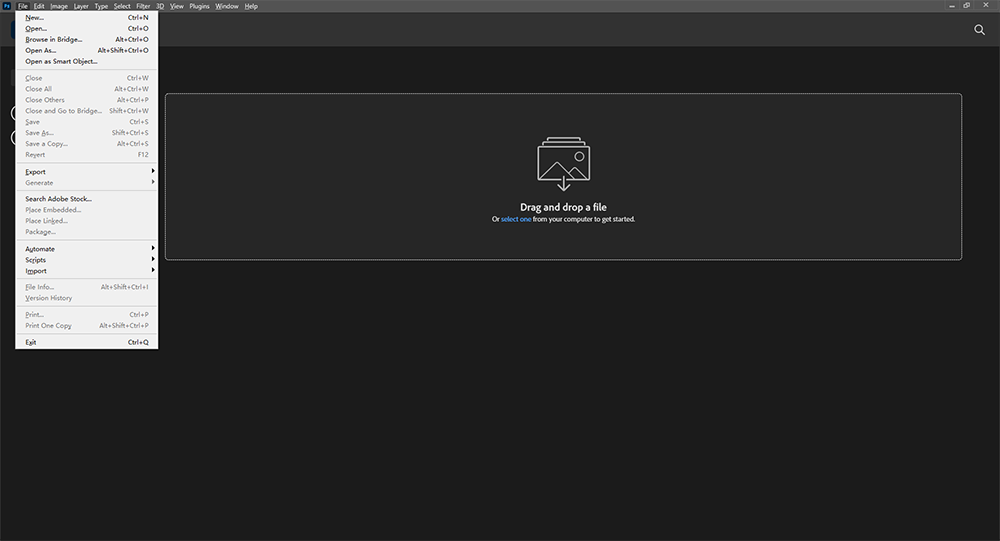
Step 2. Save as JPG.
After cropping and making any necessary adjustments, go to "File" > "Save As" or "Export" > "Save for Web" (older versions) or "Export As" (newer versions).
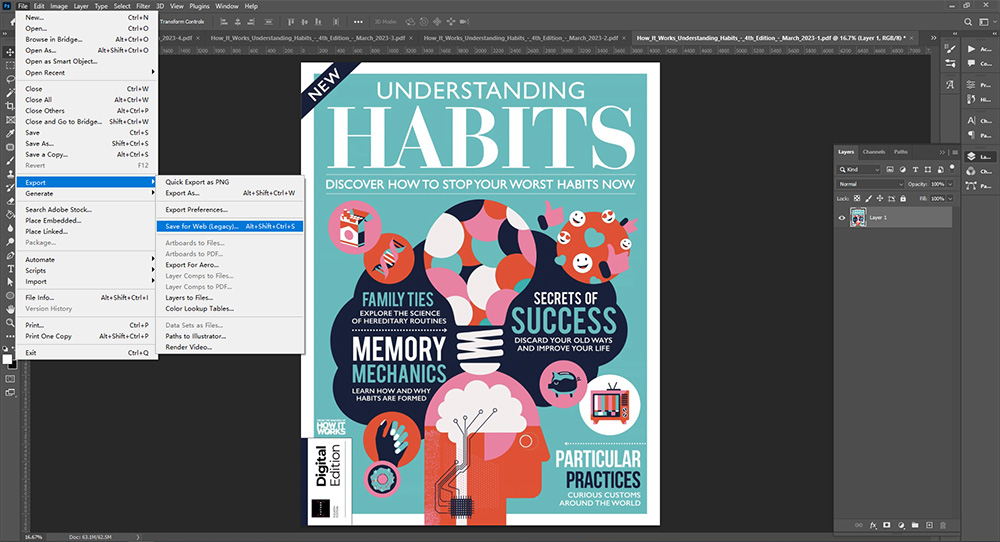
Step 3. Choose JPEG as the file format.
Adjust the quality settings and other options according to your preferences.
Select the destination folder where you want to save the JPG image.
Click "Save" or "Export" to save the selected portion of the PDF as a JPG image.
The Bottom Line
There are so many tools in the market, most of them can meet the requirement of converting PDF to JPG offline, but when it comes to the best PDF editors, iTop PDF must be one of them. And let’s see convert PDF to JPG offline free download, which is a great advantage already, but also works on multiple systems at the same time, window 10 is the most popular one, and the function of converting PDF to JPG offline or converting JPG to PDF windows 10 offline are comprehensive and smooth, which has received high praise from many users. For many customers, storage space occupied by files is also an additional factor to consider, and iTop PDF can compress PDF to 1mb, which is a significant advantage. And the question that how to convert PDF to JPG offline has been solved. So, give it a try, it will definitely amaze you!