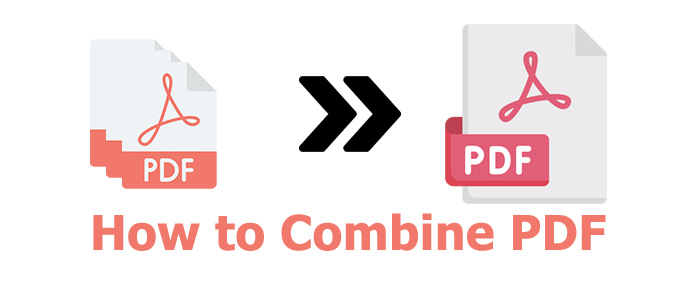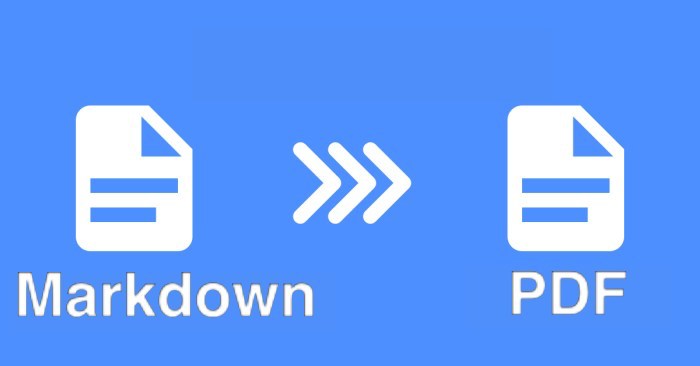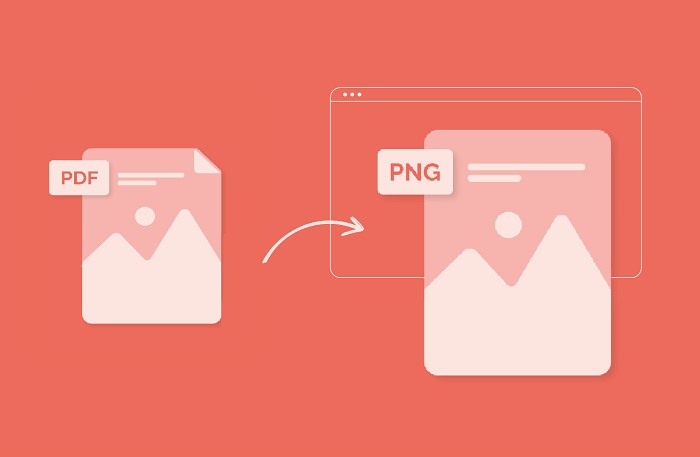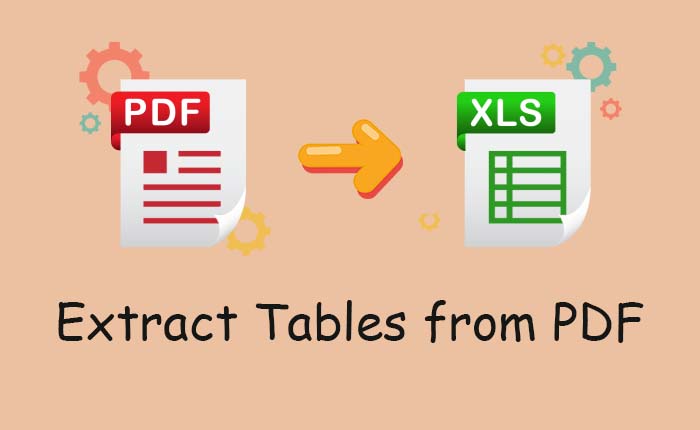How to Flatten a PDF Free, Fast & No Quality Loss in 3 Ways
This step-by-step tutorial introduces everything about flattening a PDF, ranging from what flatting means to how to flatten a PDF in 3 easy and quick ways.
There are many benefits of flattening a PDF. It can secure your document security, improve PDF’s usability, make annotations readable, lock and protect fillable PDF forms, print your annotations, and more. If you want to know what flattening a PDF means and how to flatten a PDF in a free, easy, and fast way, the guide below will guide you a way!
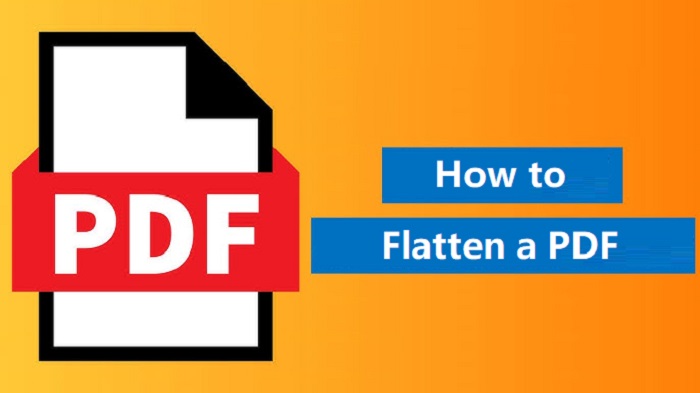
Simply put, flattening a PDF is a process of combining multiple layers of a PDF into a single layer. Normally, a PDF you create using software like Adobe InDesign or Adobe Photoshop contains multiple layers with different text, images, or other elements on each layer.
If you print your PDF, you’ll only print the visible layer. To get all elements on print, you’ll need to flatten them beforehand. Then, you can print all elements out without hassle.
The flattened PDF won’t allow for editing, it’s better to make a copy of your original PDF files beforehand.
If you still have no idea how to verify if a PDF has been flattened, a simple way is to use the Highlight function to check it.
Now, it’s time to follow us to see how to flatten PDF online and offline.
The easiest option on how to flatten a PDF file is by using Microsoft Edge, which is a built-in browser that comes with Windows computers. It can meet your basic PDF editing requirements, such as editing PDFs, flattening PDFs, and more. Here is how to flatten PDF online using Microsoft Edge.
Step 1. Locate your PDF files. Right-click it, click Open With…, and then choose Microsoft Edge from the available options.
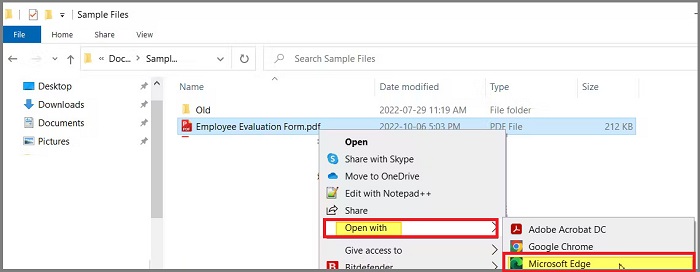
Step 2. Under the URL section, you’ll see a toolbar that includes some editing tools. Click the printer icon in the upper right corner.
Step 3. On the Print page, click the box under Printer and select Microsoft Print to PDF. Click Print.
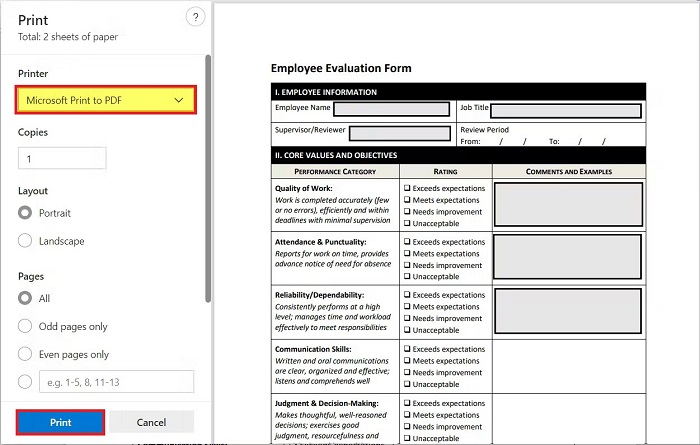
Step 4. Name your PDF file and save it on your computer.
Pros & Cons
Pros:
Easy to use.
100% free.
No installation is required.
Cons:
No bulk flatten options.
No advanced editing options.
No Mac support.
If you want to flatten a large PDF file or bulk flatten PDFs at a rapid speed, iTop PDF is a better option. As one of the best free PDF editors, iTop PDF is packed with a lot of features, such as editing PDF files, converting PDFs, merging or splitting PDF files, compressing large PDF files, and more.
Unlike other software, which takes a lot of time to analyze and fatten your PDF files, iTop PDF can directly convert your PDF files into uneditable JPGs. Then, you can directly print it out without hassle.
In addition to that, there are more features of iTop PDF.
100% free. iTop PDF is free without charging you extra fees.
Format conversion. It can flatten a PDF by converting it into uneditable JPEG format. Also, you can also effortlessly convert PDF to Word, Excel, PPT, and more.
Easy editing. As a feature-rich PDF editor, iTop PDF allows you to edit PDF files before flattening. For example, you can remove links from PDF.
Fast comment. With its comment feature, you can highlight PDF texts, add underlines, or add texts. This feature can greatly help you protect your files from being copied.
Privacy & identity protection. iTop PDF also does a good job in protecting PDF files. It allows you to encrypt PDF files with a password. More than that, it also allows you to redact certain text or images to make them invisible.
Other tools. Additionally, iTop PDF also comes with many other tools, such as compressor, combiner, splitter, scanner, etc. These tools can help you deal with your PDF files efficiently. For example, you reduce PDF size without losing quality.
How to flatten a PDF file with iTop PDF?
As discussed above, iTop PDF offers a more straightforward way to flatten PDF free. That is to convert PDF to uneditable JPEG format, which can reach the same result of flattening PDF but save on time.
Now, follow these steps to get the answer on how to flatten a PDF.
Step 1. Download and launch iTop PDF on your computer.
Step 2. From the top menu bar, click Convert. Then, import the PDF file you wish to flatten. Once imported, click To Image to proceed.
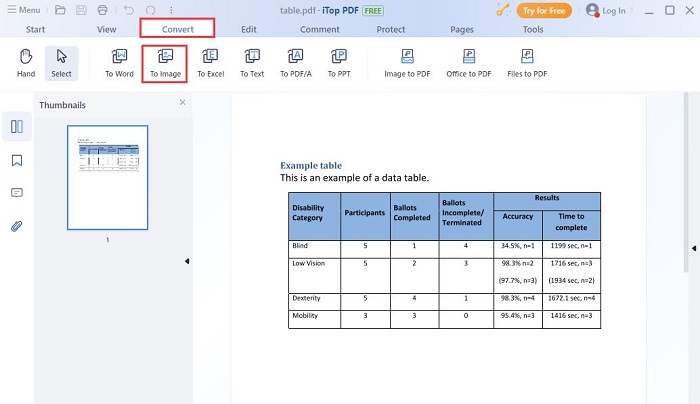
Step 3. A new window will pop to let you choose the export format and path. Choose JPG and customize the storage path. Once done, click Convert to Image.
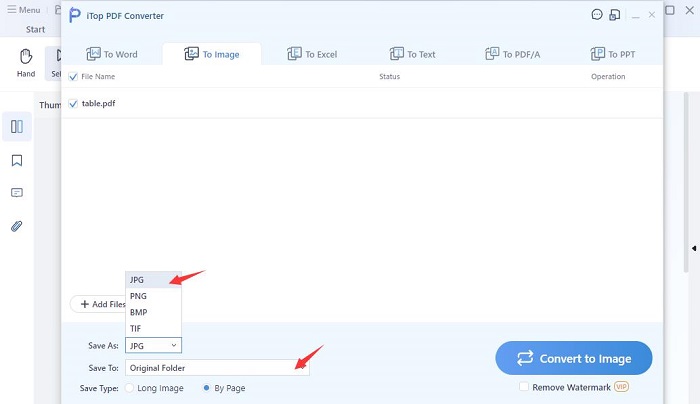
Pros & Cons
Pros:
Easy and free.
Fast and efficient.
Lightweight and reliable.
Unlimited storage space.
A wide range of outstanding features.
Enable to compress PDF online
Cons:
Limited features in the basic version.
Unable to directly flatten PDF files
Another convenient way on how to flatten a PDF is by using Adobe Acrobat. It offers two ways for you to flatten a PDF. One way is to utilize its Printer feature and another way is to use its PDF Optimizer feature. If you want a professional flattening way, the latter way is more advisable. In this section, we’ll show you how to flatten a PDF file using Adobe Acrobat.
Before getting started, note that Adobe Acrobat only has 7-day free trial, and its monthly plan costs from $17.25 - $26.55 for individual users, which is not cost-effective if you just need to flatten several PDF files.
Now, follow these steps to see how to flatten a PDF file using Adobe Acrobat.
How to flatten PDF files fast with Adobe Acrobat in bulk?
Step 1. Launch Adobe Acrobat on your computer. From its top menu bar, click File > Open, and import the PDF file you wish to flatten.
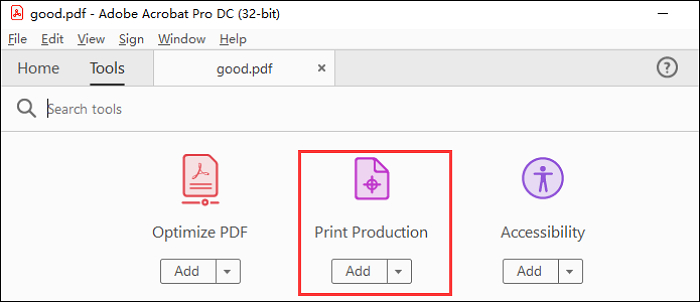
Step 2. Go back to the home page and scroll down to find Print Production. Click it to continue.
Step 3. Then, you’ll see the Flattener Preview window. From the left panel, select Flattener Preview. Then, customize the preview settings as your needs. Once done, click Apply and follow the prompts to save your PDF files.

Pros & Cons
Pros:
Fast and high-quality.
Basic editing capabilities.
Batch processing PDF files.
Wide compatibility.
Cons:
Limited functions.
Security risks.
Those are all methods on how to flatten a PDF file. As discussed above, iTop PDF is a free yet powerful PDF editor that can meet various requirements for PDF editing. The Microsoft Edge is suitable for those who need to flatten PDF files in a hurry. Adobe Acrobat offers a professional way for PDF flattening but it is pricey. Obviously, iTop PDF performs better than the other methods. So, don’t hesitate to give it a try!
Q: What are the benefits of flattening a PDF?
A: Flattening a PDF can preserve document integrity, provide a consistent viewing experience, enhance your document security, make your PDF printer-friendly, save on storage space, ensure a wide compatibility, etc.
Q: Does flattening a PDF reduce quality?
A: Whether to reduce quality depends on the PDF flatter you choose. If you choose the right tool like iTop PDF, it will not cause a reduction in quality. However, if you choose other tools, it might cause quality loss.
Q: How do I know if my PDF is flattened?
A: It’s easy to know if your PDF is flattened. You just need to use the Highlight function to get the job done. If the Highlight function fails to recognize any text, that means your PDF files have been flattened.
The Bottom Line
Have you chosen the right flattening solution after learning about all methods on how to flatten a PDF? If you haven’t, you can consider using iTop PDF to handle the flattening task. Compared with the other two solutions, iTop PDF offers a more cost-effective and easier way to flatten a PDF. All you need is to convert PDF to JPG offline. If you’re interested in this software, just download it to have a try!