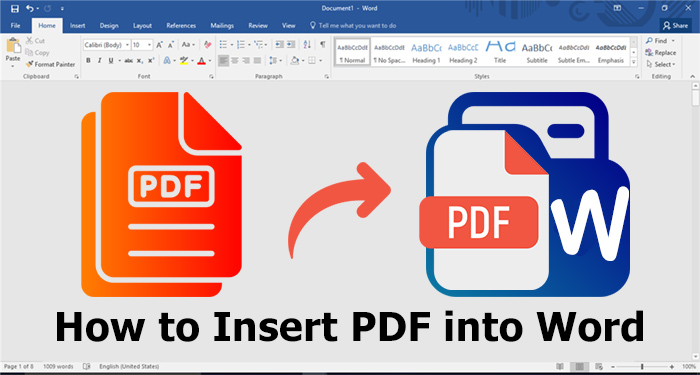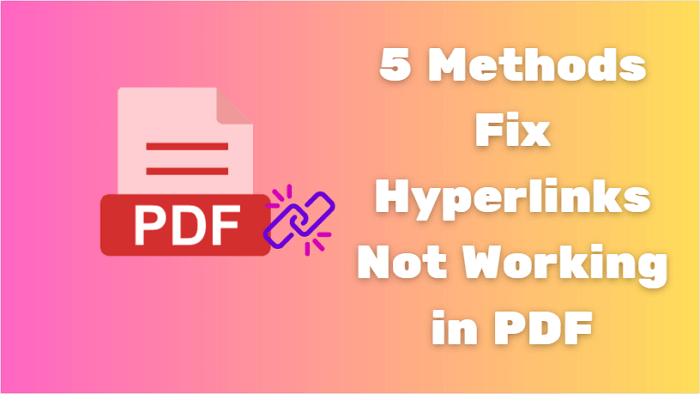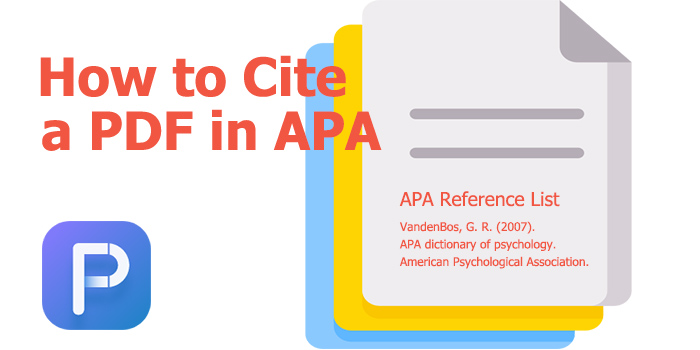2023 Full Guide to Insert A PDF into PowerPoint Presentation
Learn how to insert a PDF into PowerPoint in this blog. Instead of toggling between applications, you can insert that PDF directly for seamless integration.
Are you wondering how to insert a PDF into PowerPoint? Imagine you need to insert a detailed report or a design layout in a meeting. You have something that perfectly complements your presentation slides but in PDF format. Or perhaps you are a teacher wanting to share a chapter from a textbook with your students during a lecture. Instead of toggling between applications, wouldn't it be convenient to insert that PDF directly into your presentation?
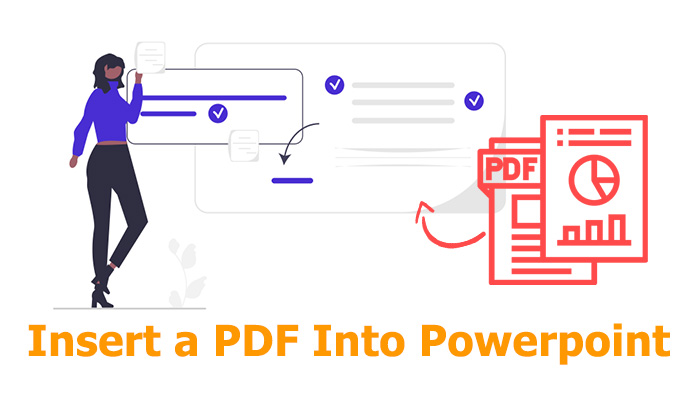
In this article, we'll show you how to insert a PDF into PowerPoint. You can find a suitable solution whether your PDF is mostly text, pictures, or tables. Now, let's dive in.
Simplicity is the key. The simplest method to insert it is to insert a PDF into PowerPoint directly. Microsoft allows you to insert PDFs into PowerPoint as supporting documents. That makes the PDF file part of the PPT, and you can activate it with the program that created it. Here's how to insert a PDF into PowerPoint directly.
Step 1. Open your PowerPoint presentation and navigate to the slide where you want the PDF.
Step 2. Go to “Insert > Object” from the menu bar to bring up the “Insert Object” box.
Step 3. Select “Create from File”, then “Browse” to select the PDF you want to insert.
Step 4. Choose whether you want it as an attachment or a hyperlink.
Step 5. Click “OK” to save.
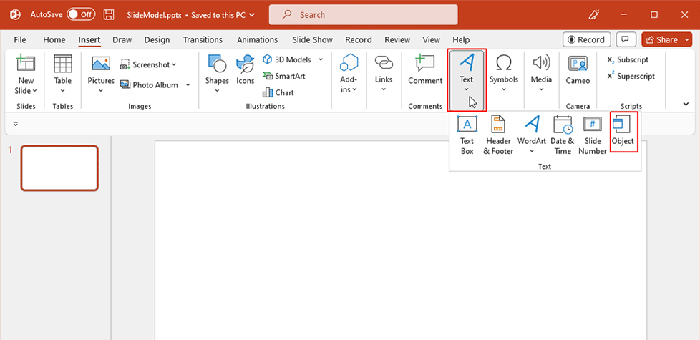
Advantages:
Quick and straightforward.
No need for third-party software.
Disadvantages:
No intuitive content showing in the PDF.
You need to save the PDF file and PPT on the same device.
The quality of the PDF file is reduced.
For those looking for more finesse, a PDF editor like iTop PDF could be a more versatile approach. It lets you convert the PDF first to integrate it into your slides. As a desktop application, iTop PDF provides five ways depending on the nature of your PDF document. You can convert the PDF to PPT, image, Word, Excel, or text first. That ensures it aligns perfectly with the format and style of your presentation. Here are some highlight features for seamless integration of PDFs into your presentations.
100% free to insert a PDF into PowerPoint offline. As a PDF editor, iTop PDF allows users to insert a PDF into PowerPoint without spending a dime.
Fast to convert PDF to Image, Word, Excel, PPT, Text offline in bulk. You can enhance productivity and save time with the batch conversion feature of iTop PDF.
Easy to edit PDFs before converting them. Before you make the conversion, iTop PDF provides the flexibility to make necessary edits to your PDFs. Besides editings, you can compress PDF online with its website version.
Roundly encrypt PDFs with no log. iTop PDF prioritizes user security. It can encrypt your PDFs while maintaining a strict no-log policy.
Way 1. How to Insert a PDF into PowerPoint by Converting It into a PPT?
If your PDF file is essentially a collection of slides, perhaps from a previous presentation or a seminar, converting it directly into a PPT is the most logical step. This method ensures that the content retains its original layout and design. You can also add watermark to PDF before conversion. Here's how to add PDFs to PowerPoint.
Step 1. Download and install iTop PDF to your device.
Step 2. Launch the program. Add your PDF file by clicking the “Open PDF” button on the main interface.
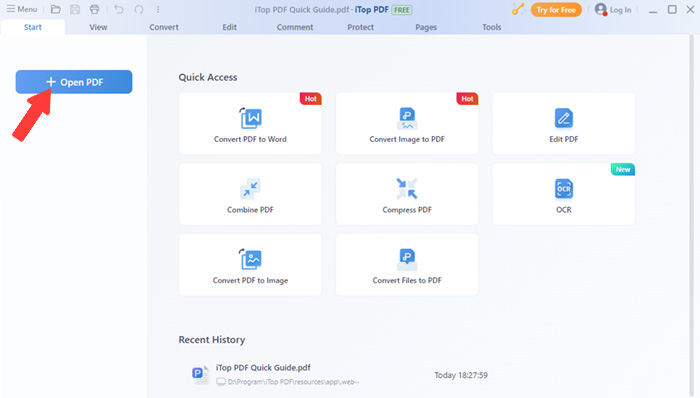
Step 3. Go to “Convert > To PPT” from the top menu bar.
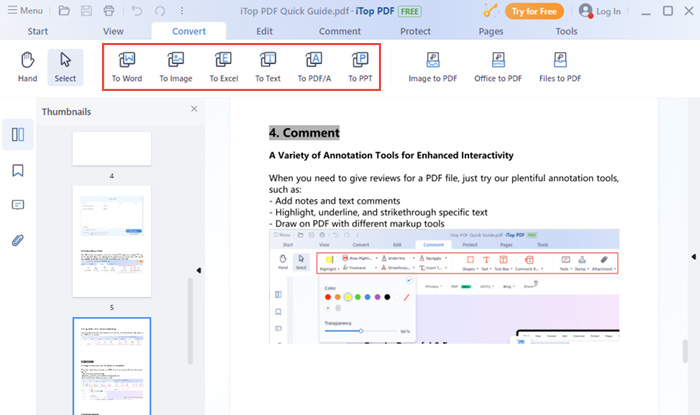
Step 4. Set the save path and click “Convert to PPT”.
Step 5. Once converted, insert the new PPT into your presentation.
Way 2. How to Add PDFs into PowerPoint by Converting It into Images?
When aiming to maintain the visual integrity of your PDF, converting it to images is the way to go. Different from taking screenshots directly, iTop PDF gives better image quality. And you can remove any unwanted white borders before converting. Below are the steps on how to insert a PDF file into PowerPoint by converting it into images.
Step 1. Launch iTop PDF and open your PDF file with the program.
Step 2. Click “Convert > To Image” in the top menu bar.
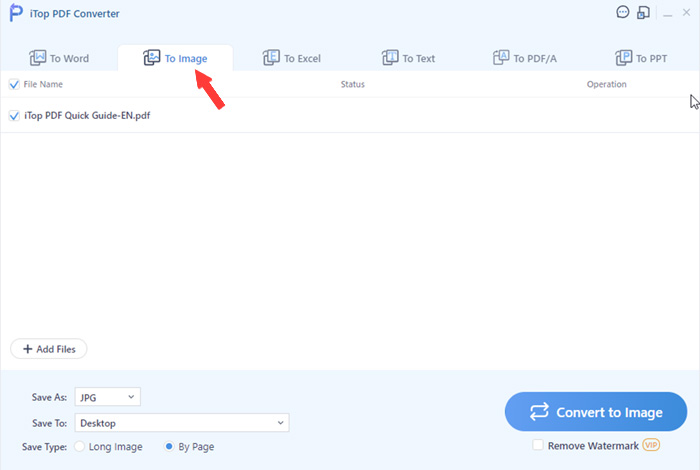
Step 3. Select the image format, be it JPG, PNG, or BMP.
Step 4. Start converting the PDF file to images and insert the converted images into your slides.
Way 3. How to Insert a PDF into PowerPoint by Converting It into a Word?
For text-heavy PDFs, converting your PDF into a Word document is a go-to. You can extract and manipulate the text more efficiently. And iTop PDF makes it easy to convert PDF to Word without losing formatting. Here's how to insert a PDF into a PowerPoint presentation.
Step 1. Open your PDF file in iTop PDF.
Step 2. Select “To Word” under the Convert menu.
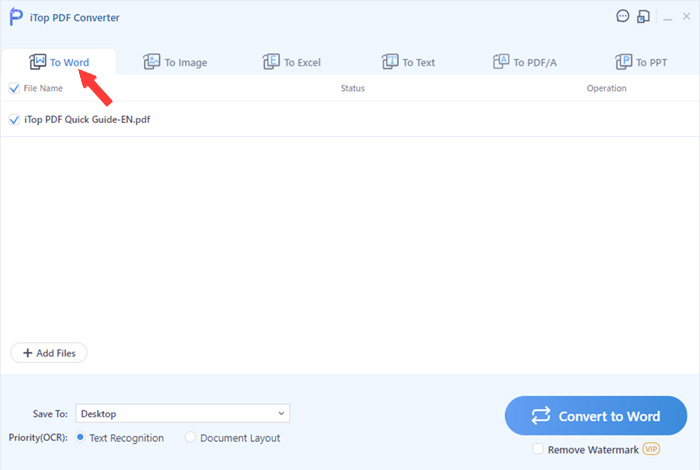
Step 3. Choose a save location and click “Convert to Word” to start.
Step 4. Copy the content from Word and paste it into your PowerPoint slide.
Way 4. How to Insert a PDF File into PowerPoint by Converting It into an Excel?
Data plays a critical role in the intricacies of presentations. When data, statistics, and tables dominate your PDF, converting it into an Excel spreadsheet is the optimal choice. This approach allows you to remove pages from PDFs and keep your data organized. Here's how to insert a PDF into PowerPoint.
Step 1. Open iTop PDF, then add your PDF file to the program by using Open PDF.
Step 2. Go to “Convert > To Excel” from the menu bar.
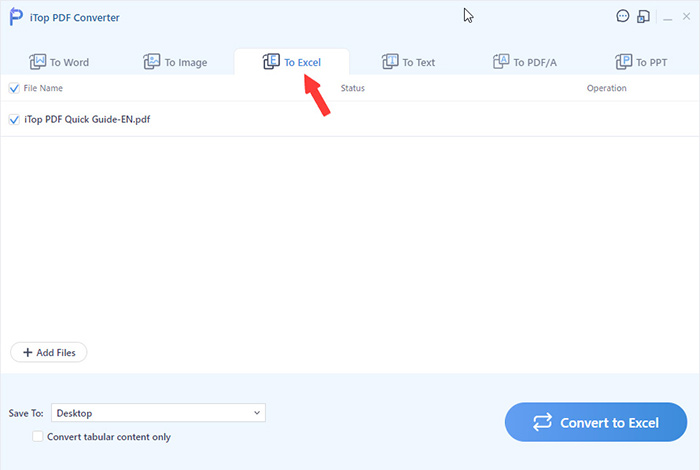
Step 3. Click “Convert to Excel”.
Step 4. Use the data and integrate them into your presentation.
Way 5. How to Insert a PDF File into PowerPoint by Converting It into Text?
If your PDF is filled with textual content, you can also convert it into raw text. Compared with converting PDF to Word, it's easier to reduce PDF size without losing quality. You can focus more on the textual content without much formatting. Here's how to insert a PDF document into PowerPoint by converting it into text.
Step 1. Open the PDF file in iTop PDF.
Step 2. Click “Convert > To Text” in the menu bar.

Step 3. In the pop-out Converter box, click “Convert to Text”.
Step 4. Paste the extracted text into your desired PowerPoint slide.
The Bottom Line
So, we have covered how to insert a PDF into PowerPoint in the content above. Unlike other PDF editors that might offer limited functionality, iTop PDF,as the best PDF editor, offers multiple methods to help. Whether your PDF is filled with data, images, or textual content, iTop PDF can handle it seamlessly. Combined with its user-friendly interface, this program ensures both usability and efficiency. Even better, you can get it for free. So, why settle for less when the best is at your fingertips? Feel free to download iTop PDF today.