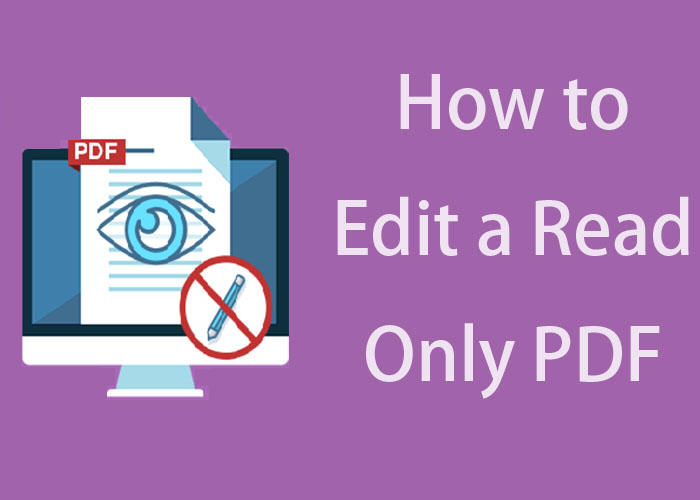Best 5 Open Source PDF Editors Free
Is PDF editor open source free? Which open source PDF editor is the best? This open-source PDF editor review will list the best open source PDF editors.
Believe it or not, open source was once better popular than other forms of PC software. As its name suggests, open source software means that the software’s source code is freely available for anyone to view, modify, and re-distribute. Some believe that makes better health to the software development community, while some say it discourages the enthusiasm of developers. Anyway, when we explore a good PDF editor for PC Windows, or PDF editor for Mac, open source PDF editors should undoubtedly be taken into our view.
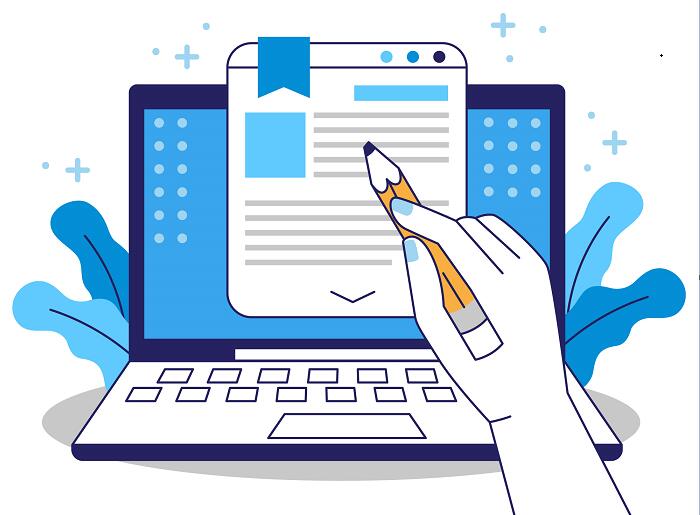
Generally, in this article, you can see a list of competitive open source PDF editors offering a range of editing features such as adding and deleting pages, modifying text and images, and annotating documents. Also, splitting, merging, and rotating PDF pages should be required. Besides, a high-profile, advanced non-open source, free PDF editor would do its job, like iTop PDF.
The benefits of using open source PDF editors include:
● Cost-effective: Open source PDF editors are typically free to use, making them a budget-friendly PDF editor freeoption for individuals and organizations.
● Customizability: Since the source code is accessible, users can modify the open source PDF to suit their specific needs, adding features or making improvements.
● Compatibility: Open source PDF editors are often cross-platform, meaning they can be used on different operating systems, including Windows, macOS, and Linux.
● Community support: Open source software communities offer forums, documentation, and online resources to help users troubleshoot issues and learn how to maximize the potential of the software. Since everyone can modify the source code of open source PDF editors. So, expectably, your problem will be resolved quickly.
After we get to know what PDF editor open source software is and its benefits, let us explore the best PDF editors open source option.
Best open source PDF editor - Xournal
Stable released in 2017, Xournal is the best PDF editor open source that offers great compatibility and handwriting support. Xournal uses the Poppler program library to render PDF files which gives Xournal extra benefit to PDF compatibility.
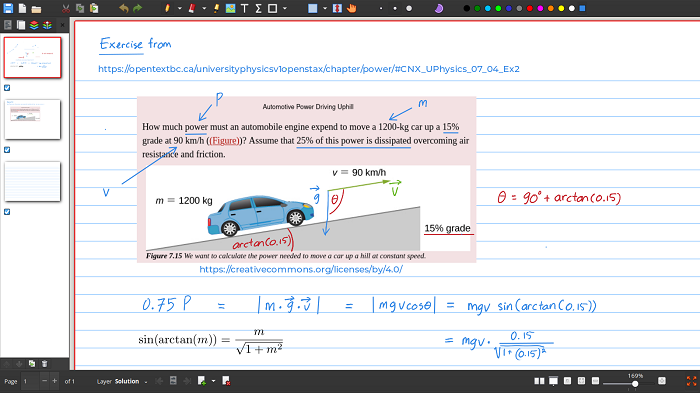 Pros:
Pros:
● Flexible annotation options: Xournal offers a variety of tools for annotating PDFs, including freehand drawing, highlighting, underlining, and adding text boxes.
● Handwritten note-taking: Xournal supports pen input, which means users can write or draw directly on the PDF using a stylus or touch input device.
● Multiple platform support: Xournal is available for Linux, Windows, and macOS, making it accessible to users across different operating systems and Xournal is considered one of the best PDF editor open source for Windows.
● Export options: Xournal supports exporting annotated PDFs to various formats such as PDF, SVG, or plain text. This allows users to share their annotated documents with others easily.
Cons:
● Limited PDF editing capabilities: While Xournal excels in annotation and note-taking, it may not provide advanced editing features like rearranging pages or merging documents.
● User interface complexity: Xournal's interface may appear overwhelming to new users due to the extensive range of tools and options available. It may take some time to become familiar with all the features and functionalities.
● Lack of OCR support: Xournal does not include Optical Character Recognition (OCR) capabilities, so it cannot convert scanned or image-based PDFs into searchable and editable texts.
● Compatibility issues with certain open source PDF features: In some cases, complex PDF features like interactive forms or advanced security settings may not be fully supported or compatible with Xournal.
Best open source PDF editor - Okular
Okular is an PDF editor open source free developed by KDE and initially released in 2005 for Linux systems at the beginning. Since September 2019, Okular is available in the Windows Store and MacOS and is widely recognized as the best free PDF editor open source.
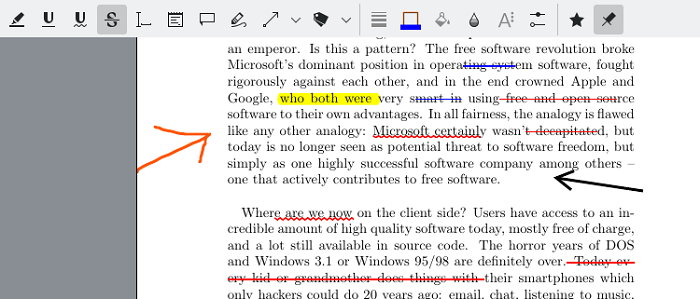
Pros:
● Versatile: Okular supports various file formats, including PDF, PS, DjVu, CHM, and more.
● Advanced features: Okular provides features like adding bookmarks, attaching files, to remove pages from PDF, extracting text and images from PDFs.
● Customizable: Users can customize the interface, and toolbar, and configure keyboard shortcuts according to their preferences.
● Integration: Okular integrates well with the KDE desktop environment, offering a seamless experience for KDE users.
Cons:
● Limited platform support: Okular is primarily designed for Linux systems. In other words, its compatibility with other operating systems like Windows or macOS might be flawed.
● Interface complexity: Some users might find the interface overwhelming due to the extensive features and options.
● Resource-intensive: Okular can be resource-intensive, especially when handling large PDF files or multiple documents simultaneously.
● Lack of PDF encryption features. You can't encrypt your PDF file with Okular, nor add watermark to PDF.
● Does not support OCR scanning, lack of capability to extra PDF files to an editable file.
Best open source PDF editor for Linux - LibreOffice
LibreOffice is a popular open source office suite like Microsoft Office. It was developed by The Document Foundation, a foundation dedicated to promoting PDF editor open source software.
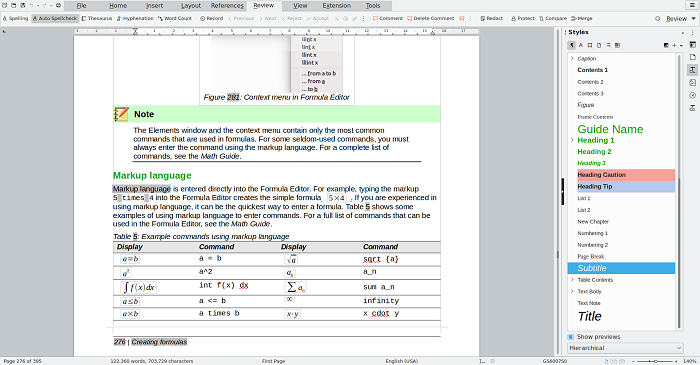
LibreOffice has a comprehensive PDF editing solution. Here is an introduction to LibreOffice along with its pros and cons.
Pros:
● All-in-one office solution. LibreOffice is an open-source office suite and PDF editing is a main component feature. Its PDF editing feature allows you to edit PDF files without Adobe, including PDF files mixed by text, images, and formatting.
● Cross-platform compatibility: It is compatible with major operating systems like Windows, macOS, and Linux.
● Familiar interface: LibreOffice has a user-friendly interface, resembling popular office suites, making it easy to navigate and use.
Cons:
● Limited features compared to dedicated PDF editors: While LibreOffice provides basic PDF editing functionalities, it may not offer the same level of advanced features and tools as dedicated PDF editing software.
● Conversion limitations: Converting complex PDF files to LibreOffice formats may result in formatting issues and loss of certain elements.
● Learning curve: Like any new software, there may be a learning curve involved for users who are unfamiliar with LibreOffice or open source office suites.
● Not comparable to competitors and alternatives: it lacks features like to compress PDF like a real professional PDF editor like iTop PDF.
Best open source PDF editor - Zathura
Zathura might be heterogeneous among other open source PDF editors. Zathura is a plugin-based document viewer. It theoretically supports all kinds of documents if you installed corresponding plugins.
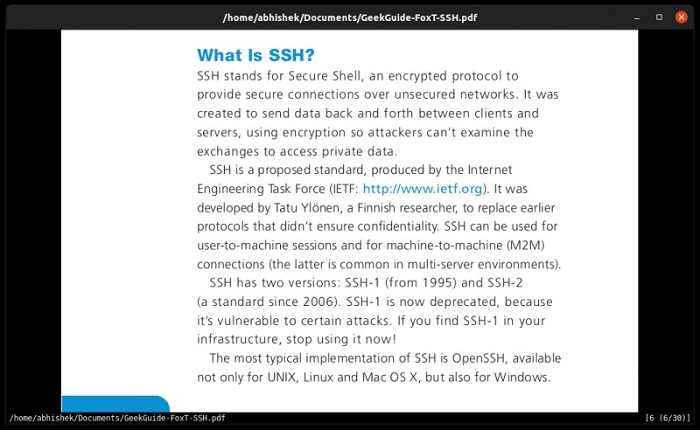
Pros:
● Lightweight: Zathura is designed to be fast and resource-efficient, making it ideal for users looking for a minimalistic document editor.
● Customizable interface: Users can easily personalize the appearance of Zathura by modifying themes, colors, and keyboard shortcuts to suit their preferences.
● Plugin support: Zathura can be extended with various plugins, providing additional functionalities like document synchronization, bookmarking, and presentation mode.
Cons:
● Limited collaboration features: Zathura is primarily focused on individual document editing, lacking advanced collaboration tools for simultaneous editing or real-time collaboration.
● Relatively basic editing options: While Zathura allows basic text editing, it may not have the extensive editing capabilities found in more advanced document editors.
● Steeper learning curve: Zathura's customization options and reliance on keyboard shortcuts may require some time for users to fully adapt and utilize them effectively.
● In lack of advanced PDF features: Zathura does not support almost all pro-features like OCR scanning, password security protection, and picture to text…, making it unparalleled to professional PDF editors like iTop PDF.
Using an open source PDF editor could hurt your system or damage your PC due to its nature: an open source PDF editor will publicize its source code and give everyone access to modification. So predictably using an open source PDF editor could be dangerous since everyone could implant malicious code and trojan.
On the other hand, most the open source PDF editor is lack advanced features like OCR scanning, password protection, and extracting text, and sign signature…, so the user experience will not comparable to a professional PDF editor like iTop PDF.
Hence, for security concerns and better features, using a professional free PDF editor - iTop PDF can be a better alternative to open source PDF editor.
User Experience Oriented: Compare to an open source PDF editor, iTop PDF is designed to be fast and responsive, providing users with a smooth and seamless experience. The software is optimized for performance and has a clean, modern interface that is easy to navigate.
Professional: Advanced edit features like OCR scanning and distinguishing, image-to-text conversion, and password encryption documents… which you can not find on a regular open source PDF editor.
Versatile Features: iTop PDF is a versatile solution for handling PDF files thanks to a number of strong features. Users' PDF files can be easily edited, reduced without losing quality, transferred, and converted, making it ideal for all PDF management needs.
Free to Use: Anyone can download and use iTop PDF without any cost. This makes iTop PDF an excellent choice for individuals and businesses who want a high-quality PDF management tool without having to pay for a license.
Conclusion
Using an open source PDF editor could be handy and cost-friendly, but there are surely problems behind it: lack of advanced high-level features like passwords and signatures, or exposure to malicious threats. A proper alternative, a professional PDF editor, iTop PDF could better handle the job indeed. If you have such a need, please join and try iTop PDF instead of an unlicensed open source PDF editor.